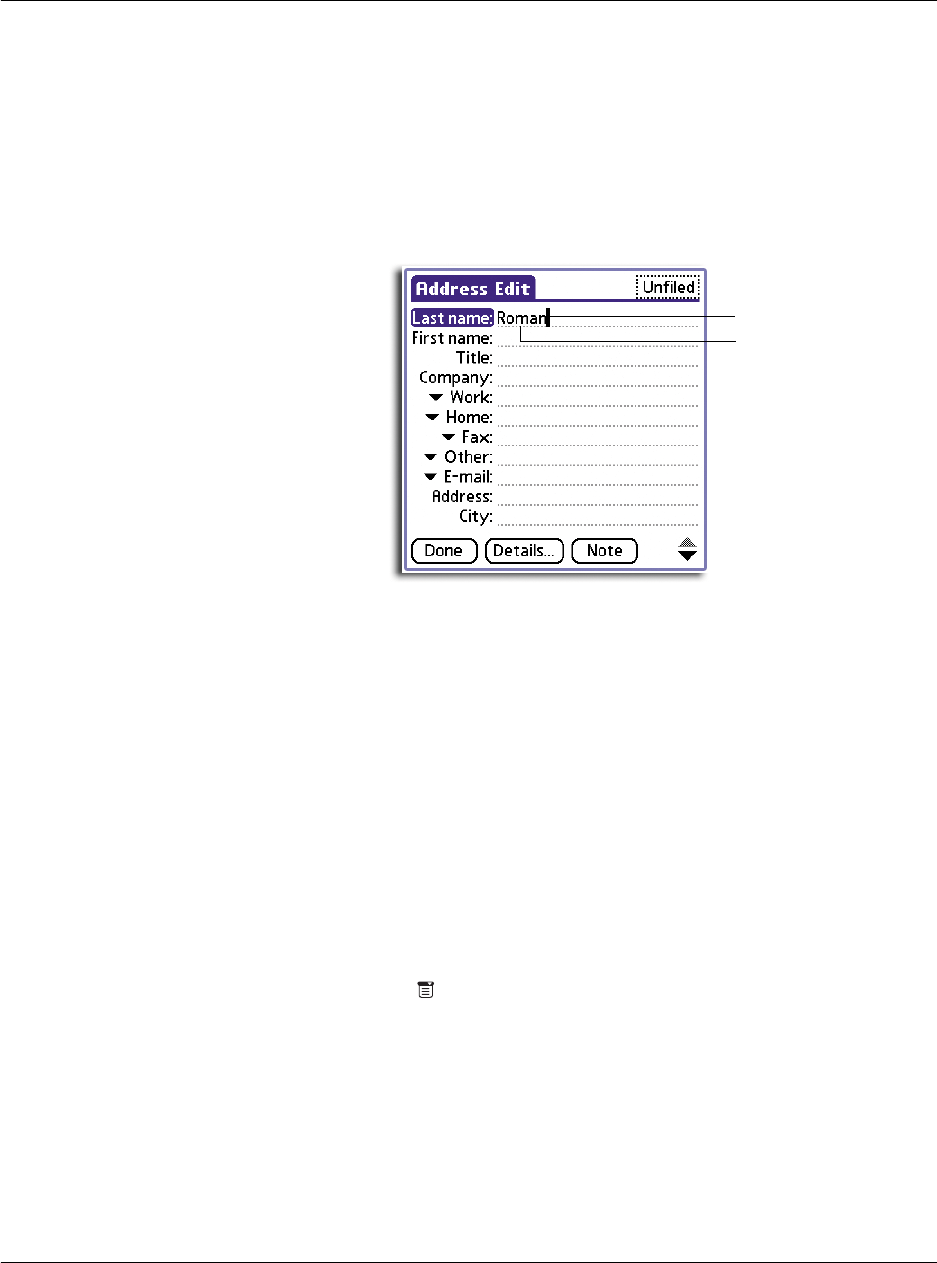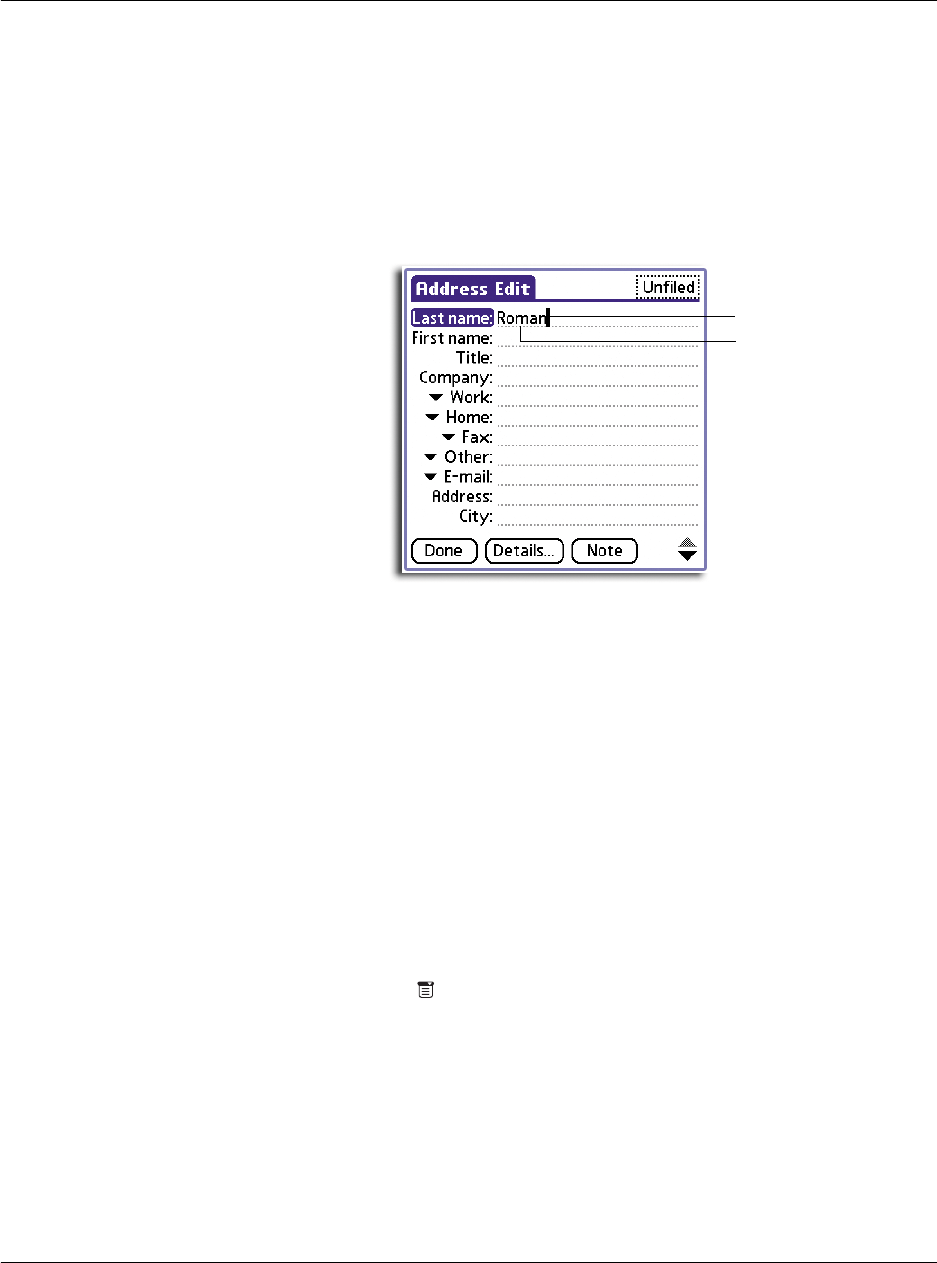
3 Working with your basic applications
Editing records
30
Editing records
After you create a record, you can change, delete, or add new information at any
time. Two indicators will tell you when your screen is in edit mode:
• A blinking cursor appears within the information, and
• The information appears on a dotted gray line called an edit line.
You can enter text in any of the ways described in "1 Entering data in your Acer
handheld" on page 1.
Selecting text
Select the text you want to edit using one of the following techniques:
• Double-tap on a word in a field to select the word.
• Triple-tap on any word on a line to select the entire line.
• Drag across a line of text to select some or all of the information, or drag
down to select text across multiple lines.
Using the Edit menu
The Edit menu is available from any screen where you enter or edit text. As a general
rule, the Edit menu commands affect selected text.
To use the Edit menu
1 Do one of the following to display the Edit menu.
• Tap the Menu icon ; then tap the Edit menu to display the edit commands.
• Tap the inverted application title tab at the top of the screen; then tap the
Edit menu to display the edit commands.
• In the text Graffiti area, drag a diagonal line from the lower left to upper
right to display the Command toolbar. To select a command, either:
– Tap the icon representing a command on the Command toolbar, or
Cursor
Edit line