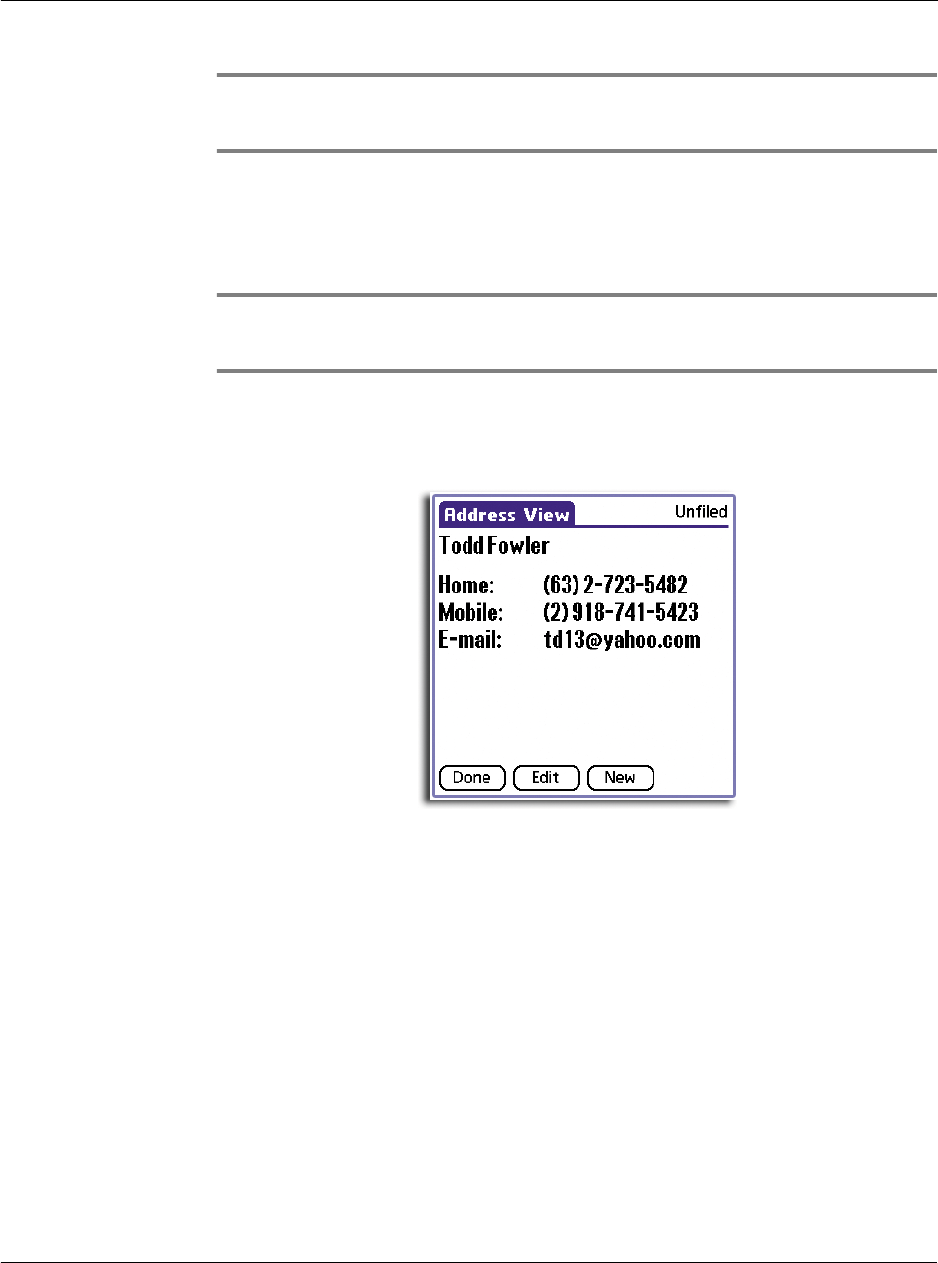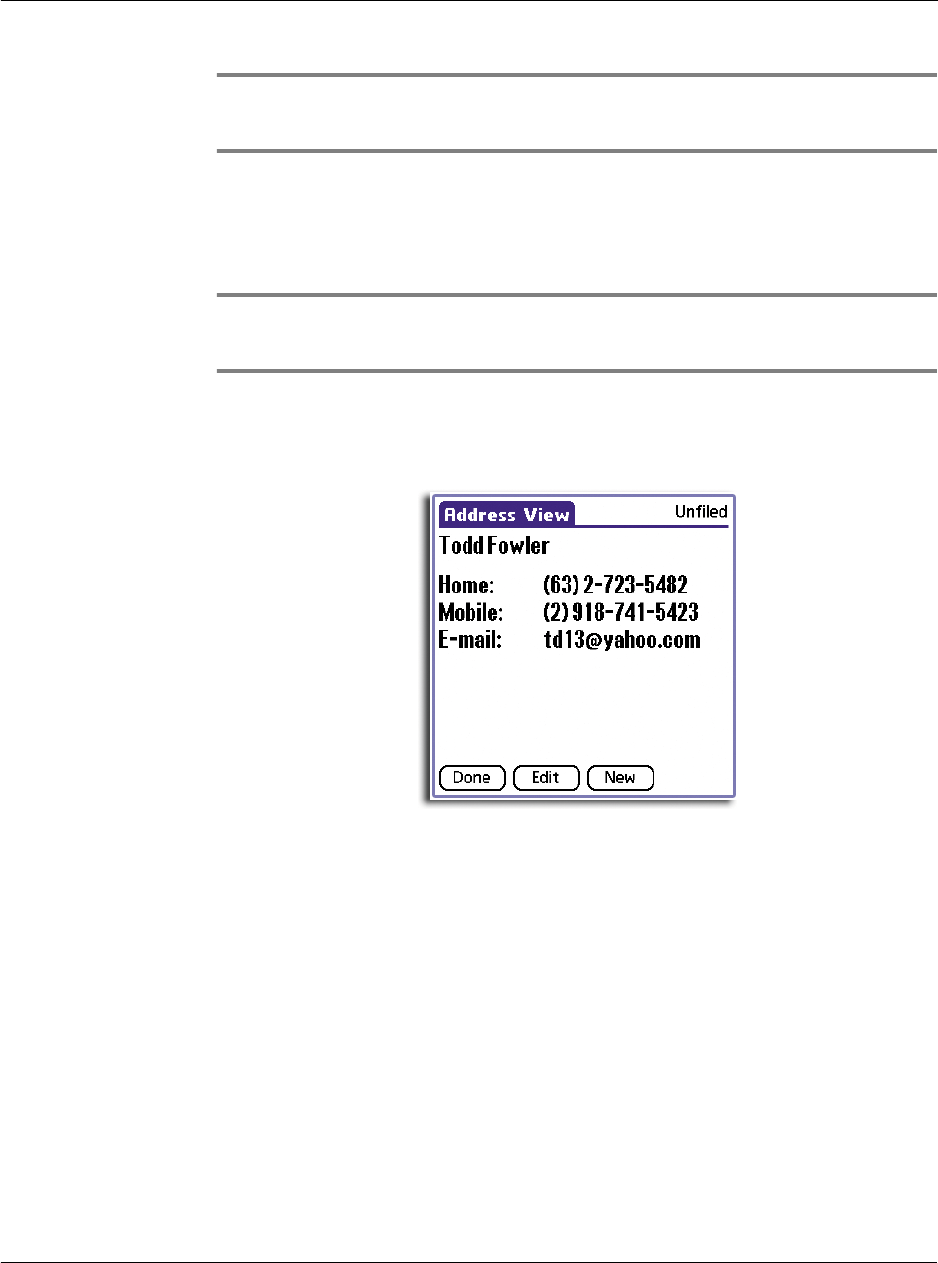
3 Working with your basic applications
Using Address Book
57
NOTE: As you enter letters in the Title, Company, City and State fields, text appears for the
first logical match that exists in your Address Book. As you enter more letters, a closer match
appears. As soon as the word appears, tap in the next field to accept the word.
8 Tap the scroll arrows to move to the next page of information.
9 To attach a note to an entry, tap Note. Enter the information you want in the Graffiti
writing area, and then tap Done.
10 When you have finished entering information, tap Done.
TIP: To create an entry that always appears at the top of the Address List, begin the Last
name or Company field with a symbol, as in *If Found Call.* This entry can contain contact
information in case you lose your handheld.
To view details of an address entry:
1 Tap the address entry in Address list view.
The entry appears in the Address View screen.
2 Tap Done when you have finished viewing the entry.
Selecting different types of phone numbers and addresses
You can select the types of phone numbers or email addresses that an Address Book
entry displays. Any changes you make apply only to the current entry.
To select other types of phone numbers in an entry
1 In the Address View screen of the entry that you want to change, tap Edit.