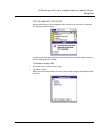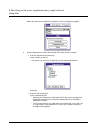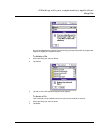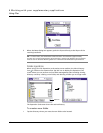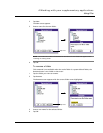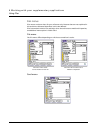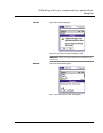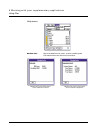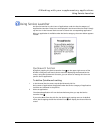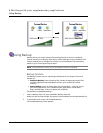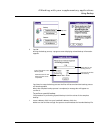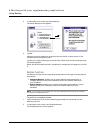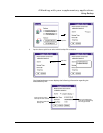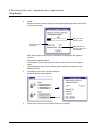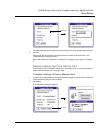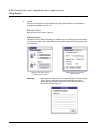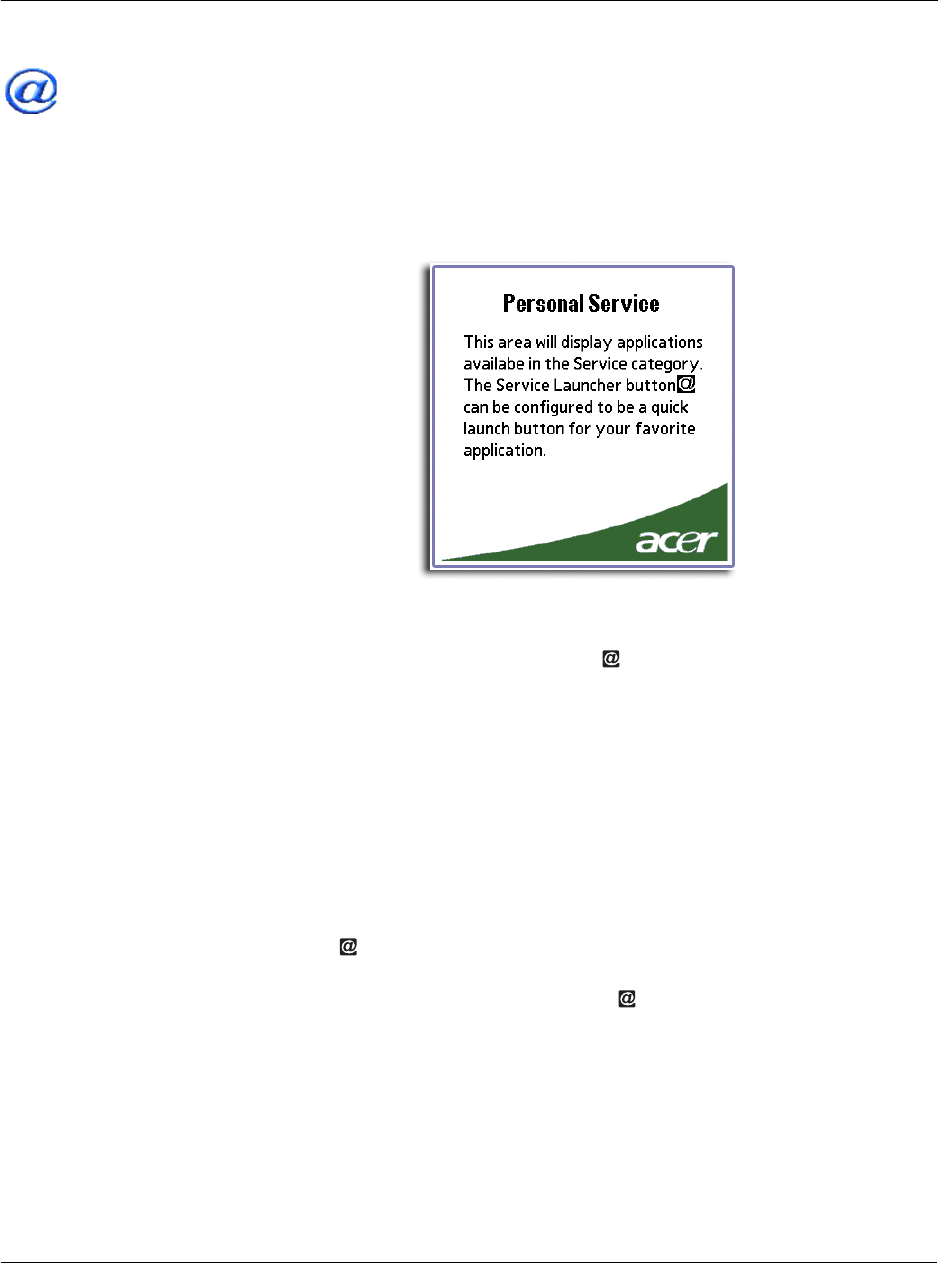
4 Working with your supplementary applications
Using Service Launcher
147
Using Service Launcher
Use Service Launcher to view icons of applications under the Service category of
Applications Launcher. These icons are displayed in the Personal Service screen. Simply
tap the icon in the Personal Service screen to launch the corresponding application.
When no application is available under the Service category, the screen below appears
instead.
QuickLaunch function
By default, tapping the Service Launcher icon on the upper-right corner of the
Graffiti writing area will launch Service Launcher displaying the Personal Service
screen. Using the QuickLaunch function, you can choose to reassign this icon to a
specific Service application.
To define QuickLaunch setting
1 In the Personal Service screen, tap the QuickLaunch pick list.
Only names of applications categorised under the Service category of Applications
Launcher are indicated in the pick list.
2 Select an application.
The selected application will now be launched every time you tap the Service
Launcher icon .
If you select None from the pick list, the QuickLaunch setting revert to its default
value, that is tapping the Service Launcher icon will display the Personal Service
screen.