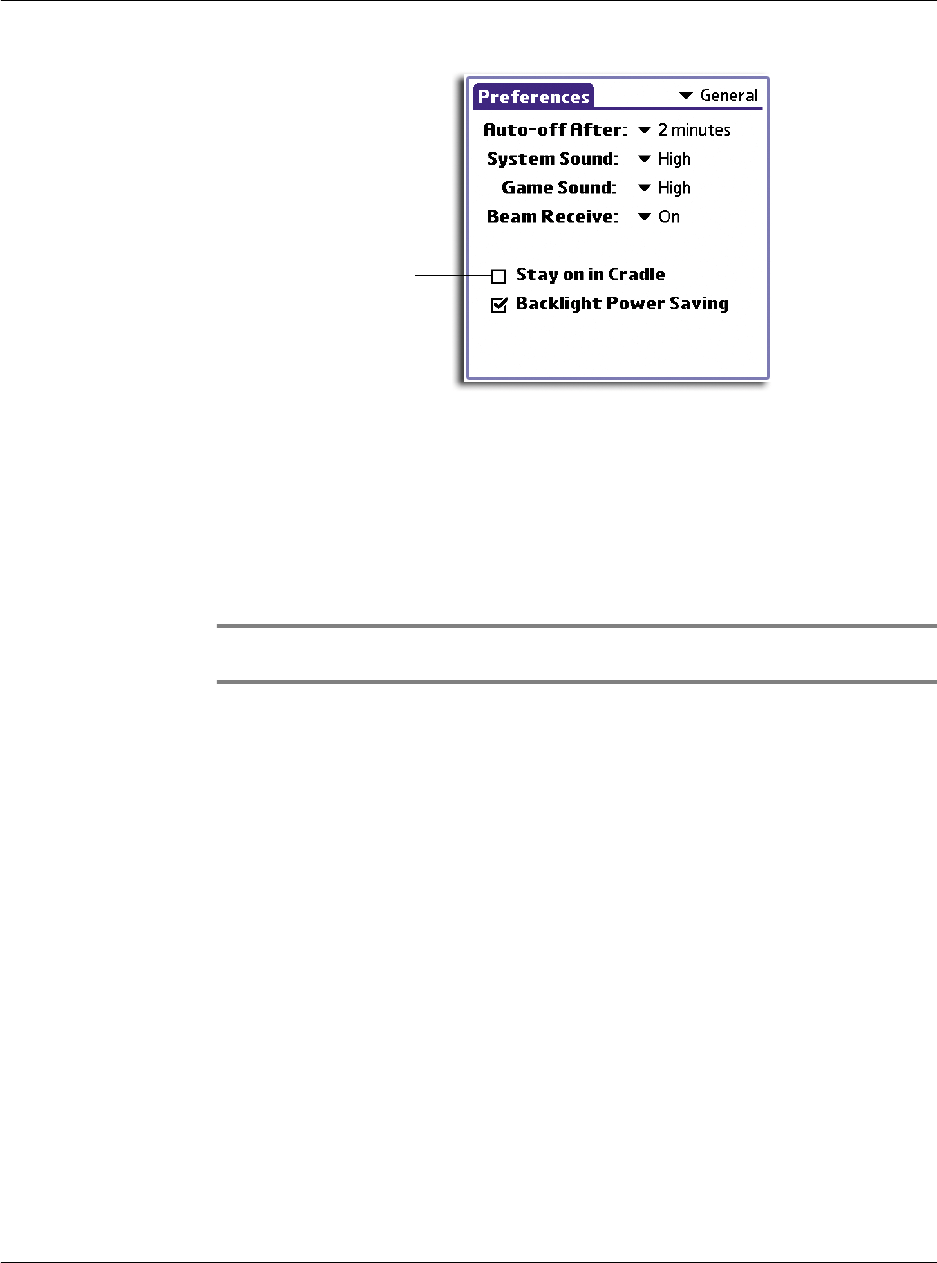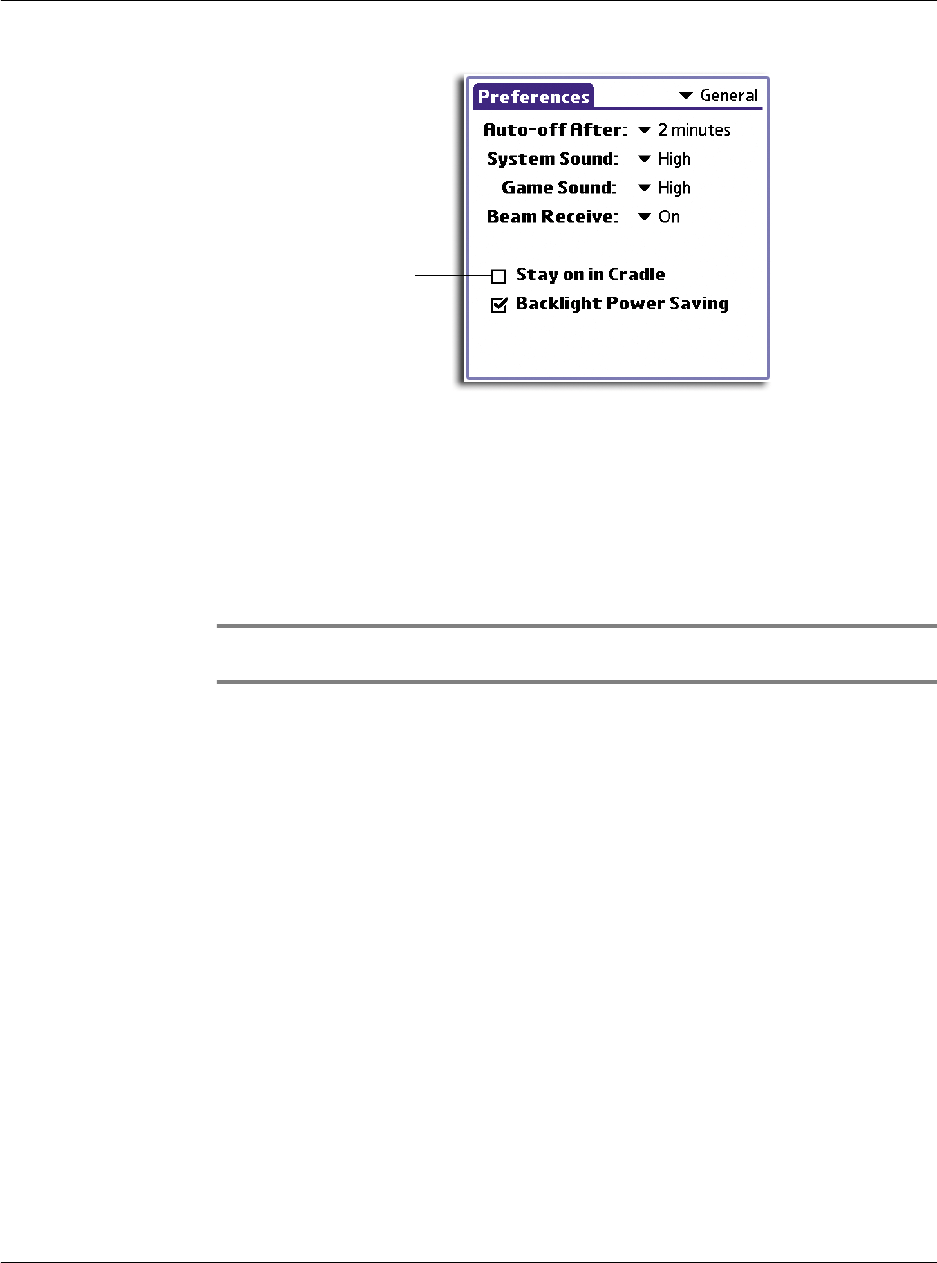
10 Setting preferences for your Acer handheld
HiDensity preferences
250
Setting the backlight power saving mode
You can choose to activate the power saving mode for the backlight to minimize
battery consumption.
To set the backlight power saving mode
• By default, the Backlight Power Saving check box is selected to enable the
backlight’s power saving mode. Tap the check box to disable this function.
NOTE: The backlight automatically turns off after one minute of standby operation. Tap the
screen or press any of the hardware buttons to turn the backlight back on.
HiDensity preferences
Some add-on applications you might install on your handheld may not display
properly on the screen. If this happens, use HiDensity Preferences to correct the
situation.
To set the display density settings
• Tap the check box before the add-on application to correct its display density.
You can choose to tap Select All to set all add-on applications’ display density.
In the same manner, you can tap Deselect All to display all add-on
applications using their default display density settings.
Tap here to enable
the Stay on in Cradle
option.