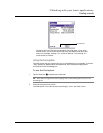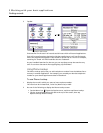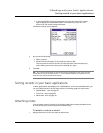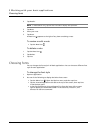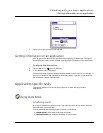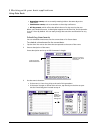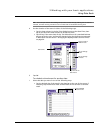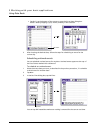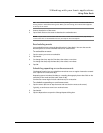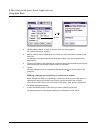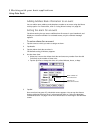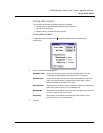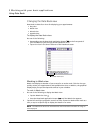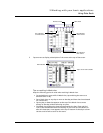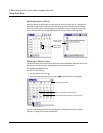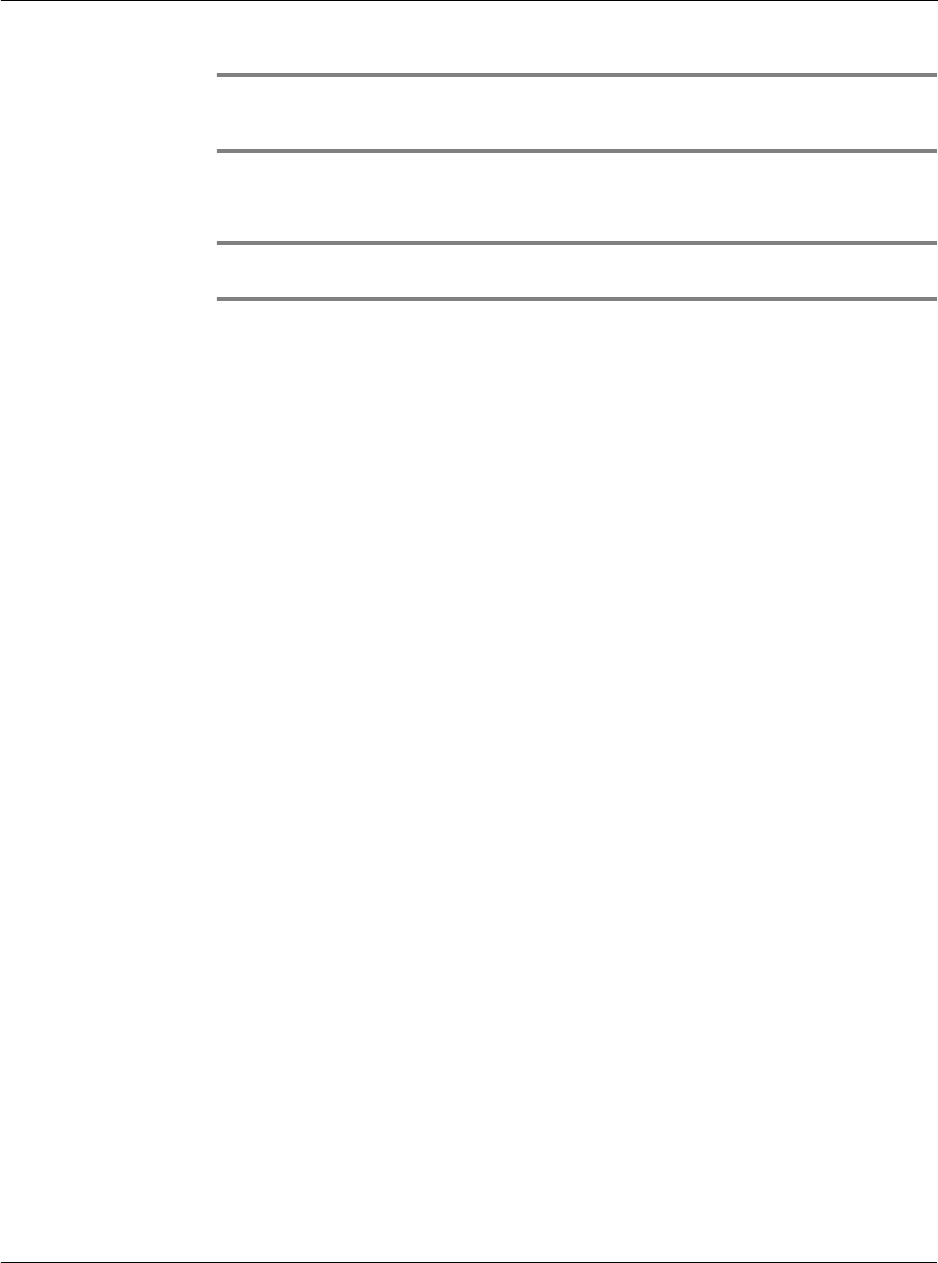
3 Working with your basic applications
Using Date Book
45
TIP: You can also create a new untimed event by making sure no event is selected and then
writing letters in the Graffiti writing area. When you start writing, the untimed event appears
at the top of the screen
4 Enter a description of the event.
5 Tap a blank area on the screen to deselect the untimed event.
NOTE: If you create a timed event and later want to make it an untimed event, tap directly
on the event time on the Date Book screen; then tap No Time and tap OK.
Rescheduling events
You reschedule events using the Details option in Date Book. You can also use the
Details option to convert untimed events into timed events.
To reschedule an event:
1 Tap the event you want to reschedule.
2 Tap Details.
3 To change the time, tap the Time box, then select a new time.
To change the date, tap the Date box, then select a new date
4Tap OK.
Scheduling repeating or continuous events
The Repeat function lets you schedule events that recur at regular intervals or extend
over a period of consecutive days.
Repeating events include a birthday or a weekly photography lesson that falls on the
same day of the week and the same time of day.
Continuous events might include a business trip or a vacation.
To schedule a repeating or continuous event:
1 Tap the event. (Be sure to tap the event and not the time next to the event.)
Typically, a continuous event is an untimed event.
2 Tap Details.
3 Tap the Repeat box to open the Change Repeat dialog box.