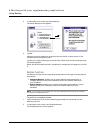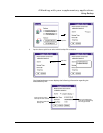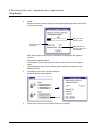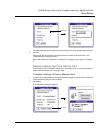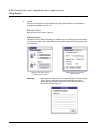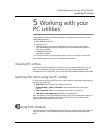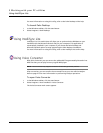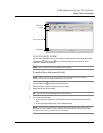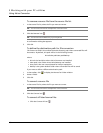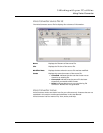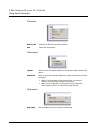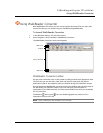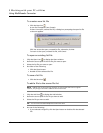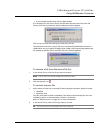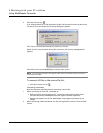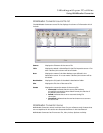5 Working with your PC utilities
Using Voice Converter
158
To remove a source file from the source file list
1 In the source file list, select the file you want to remove.
TIP: You can select and remove multiple files at the same time.
2 Click the Remove icon .
TIP: You can also use the Delete key in your keyboard.
A confirmation dialog box appears.
3 Click OK.
To define the destination path for file conversion
The Convert to field in the toolbar shows the directory path where converted files will
be saved to. By default, this path will be in the following format:
Drive:\Palm path\User path\Backup
where:
• Drive is the hard drive where Voice Converter was installed
• Palm path is the folder where Palm Desktop was installed
• User path is the user name selected for HotSync operations
• Backup is the system default folder where converted files will be saved
If you want to define a different destination path:
1 In the toolbar, click to display the Browse for Folder window.
2 Select a folder.
3 Click OK.
To convert a source file
1 In the source file list, select the file you want to convert.
TIP: You can select and convert multiple files at the same time.
2 Click the Convert icon .
To convert all listed source files
• Click the Convert All icon .