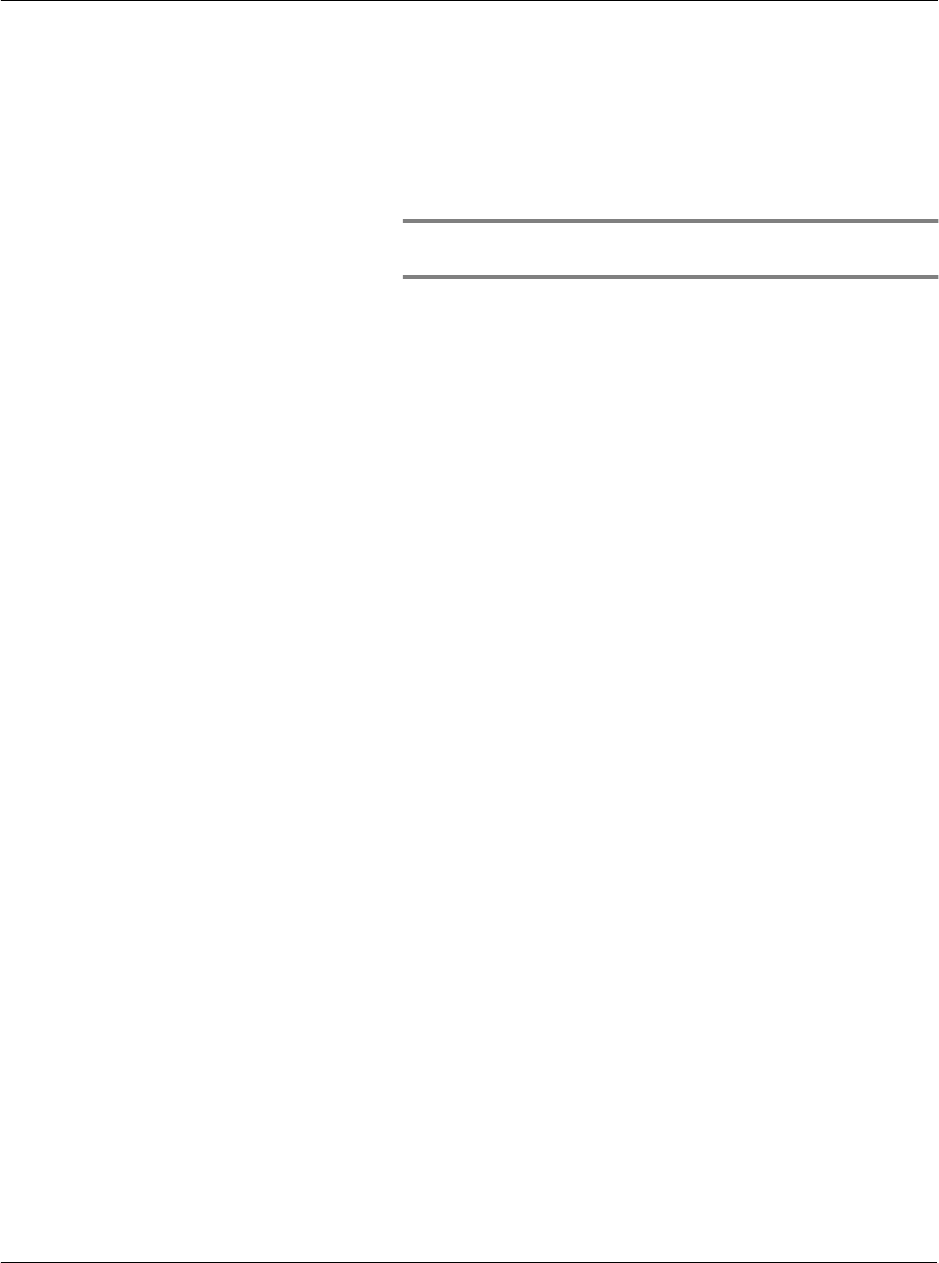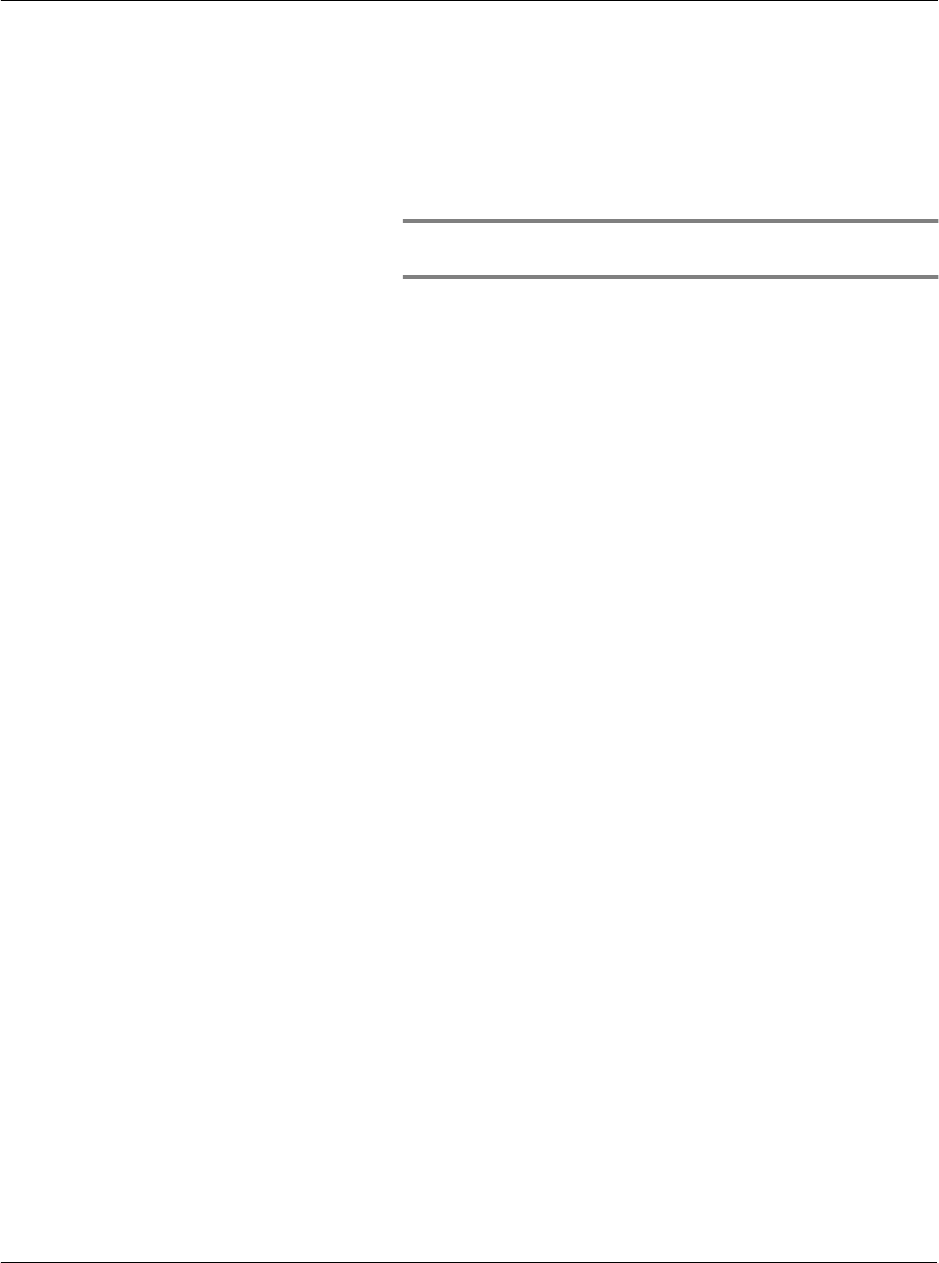
10 Setting preferences for your Acer handheld
Network preferences
263
5 Repeat steps 3 and 4 until you have completed the login script.
6Tap OK.
7 Tap OK in the Details dialog box.
Using non-ASCII characters in login scripts
If you know how to write custom scripts with non-ASCII characters, you can
incorporate the caret (^char) character, carriage returns and line feeds, and literal
characters in your custom login scripts.
Caret (^ char)
Use the caret (^ char) character to transmit ASCII command characters. If you send
^char, and the ASCII value of char is between @ and _, then the character is
automatically translated to a single-byte value between 0 and 31.
For example, ^M is converted to a carriage return. If char is a value between a and z,
then the character sequence is translated to a single-byte value between 1 and 26. If
char is any other value, then the character sequence is not subject to any special
processing. Thus, the string “Joe^M” transmits Joe, followed by a carriage return.
Carriage return and line feed
You can include carriage return and line feed commands as part of the login script,
when entered in the following format:
<cr> Sends or receives a carriage return
<lf> Sends or receives a line feed
Send User ID Transmits the User ID information entered in the User ID field of
the Network Preferences dialog box.
Send Password Transmits the password entered in the Password field of the
Network Preferences dialog box. If you did not enter a
password, this command prompts you to enter one.
NOTE: The Password command is usually followed by a Send CR
command.
Delay Instructs your handheld to wait a specific number of seconds
before executing the next command in the login script.
Get IP Reads an IP address and uses it as the IP address for your
handheld. This command is used with SLIP connections.
Prompt Opens a dialog box and prompts you to enter text of some kind,
for example, a password or a security code.
End Identifies the last line in the login script.