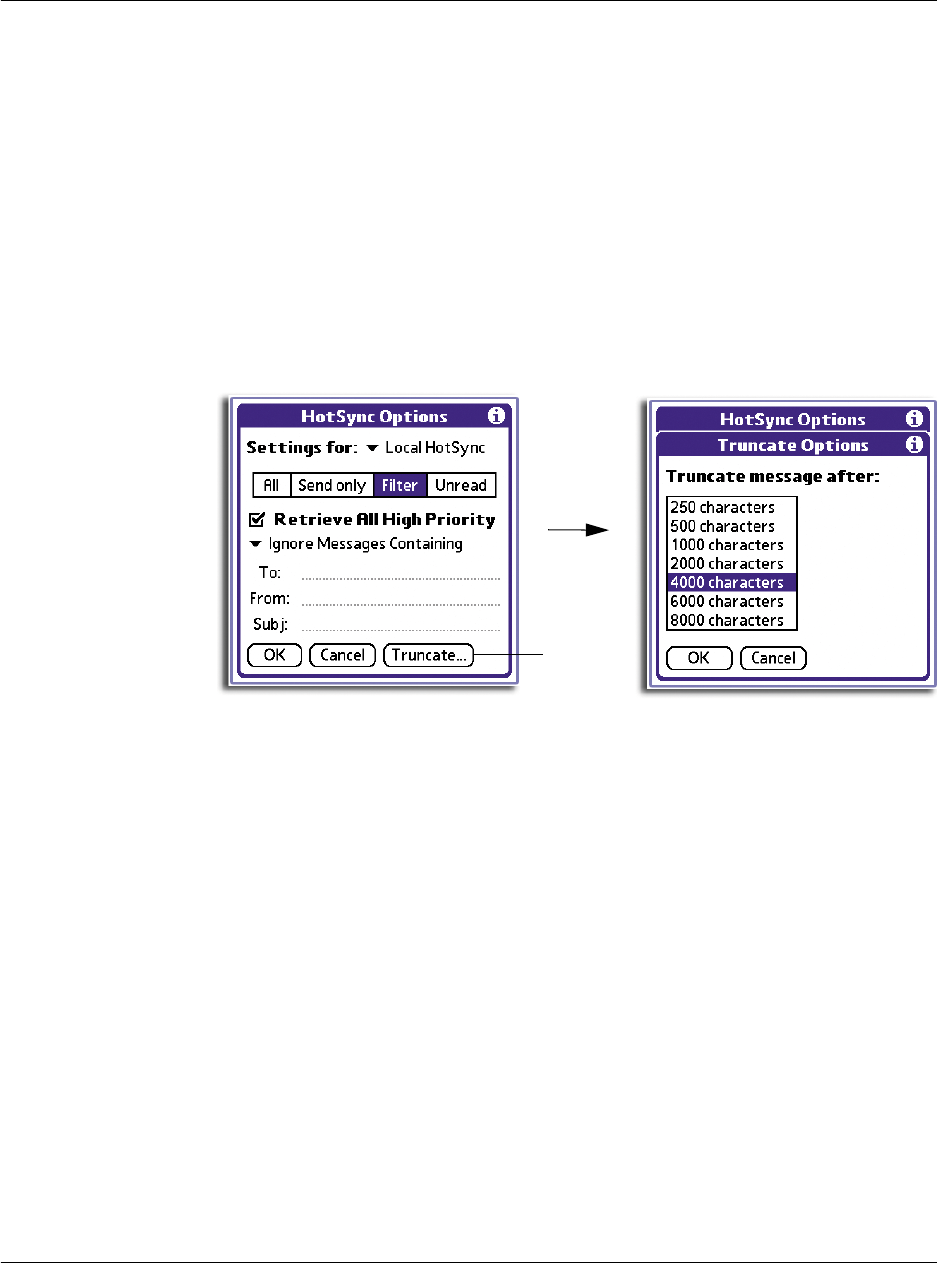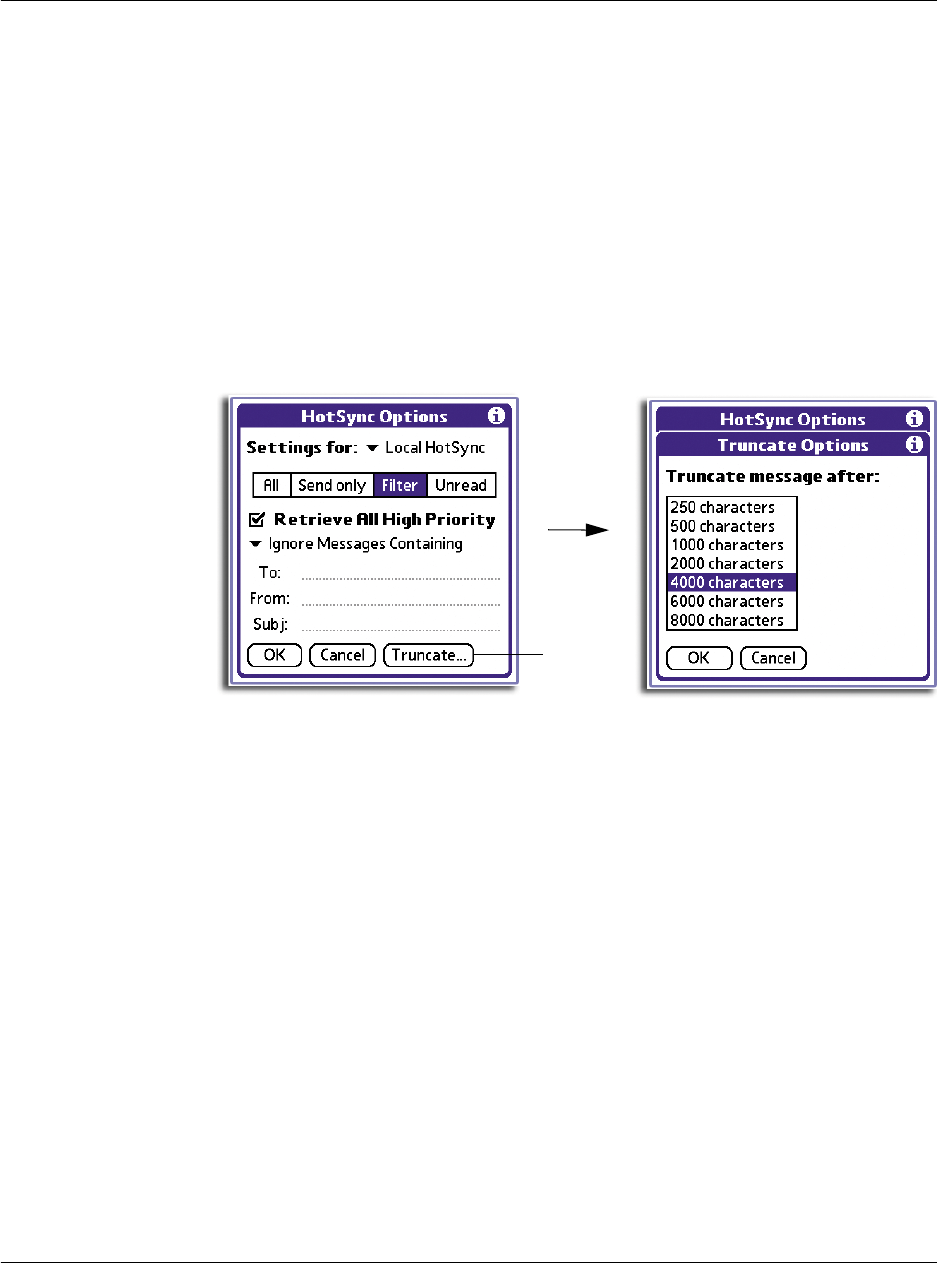
7 Managing your desktop email
Managing your email application with HotSync
202
• To define a filter string, fill-out the To, From, and Subject fields.
• Truncate. To stop long email items from downloading.
Tap the button and then specify a number of characters, between 250 and
8,000 (the default is 4,000.) Tap OK.
A lower Truncate value reduces the time to synchronise your computer’s
email and Mail; less email storage space in your handheld will also be used.
Messages longer than 8,000 characters will be truncated.
2Tap OK.
Defining filter strings
Your handheld filters email items based on information in their To, From, and Subject
fields, called a filter string. You create a filter string by listing the words you want your
handheld to find and separating them by either a comma or a space. Each word in the
filter string is joined by an implicit OR; logical connectors like AND or OR are
automatically added.
To create a more complex filter, you can define filter strings for the To, From, and
Subject fields. Your handheld joins the filter strings for these fields using an implicit
AND, and adds the logical connector for you.
For example, you might want to receive only email items from John Smith
(jsmith@aol.com) or Jack Jones (jjones@aol.com) concerning the Apollo Project. You
would create the following filter strings:
• In the To field: jsmith@aol.com, jjones@aol.com
• In the Subject field: Apollo Project
Your handheld interprets this as, "Accept email items about the Apollo Project from
John Smith or Jack Jones. Do not accept email items from other people. Do not accept
email items from John or Jack about any other subject."
Retrieve Only Msgs
Containing
To have your handheld include only the email items that
meet the defined criteria and ignore all other email items
during synchronisation. This filter can block more email
during synchronisation because it downloads only one
subset of email item.
Tap here.