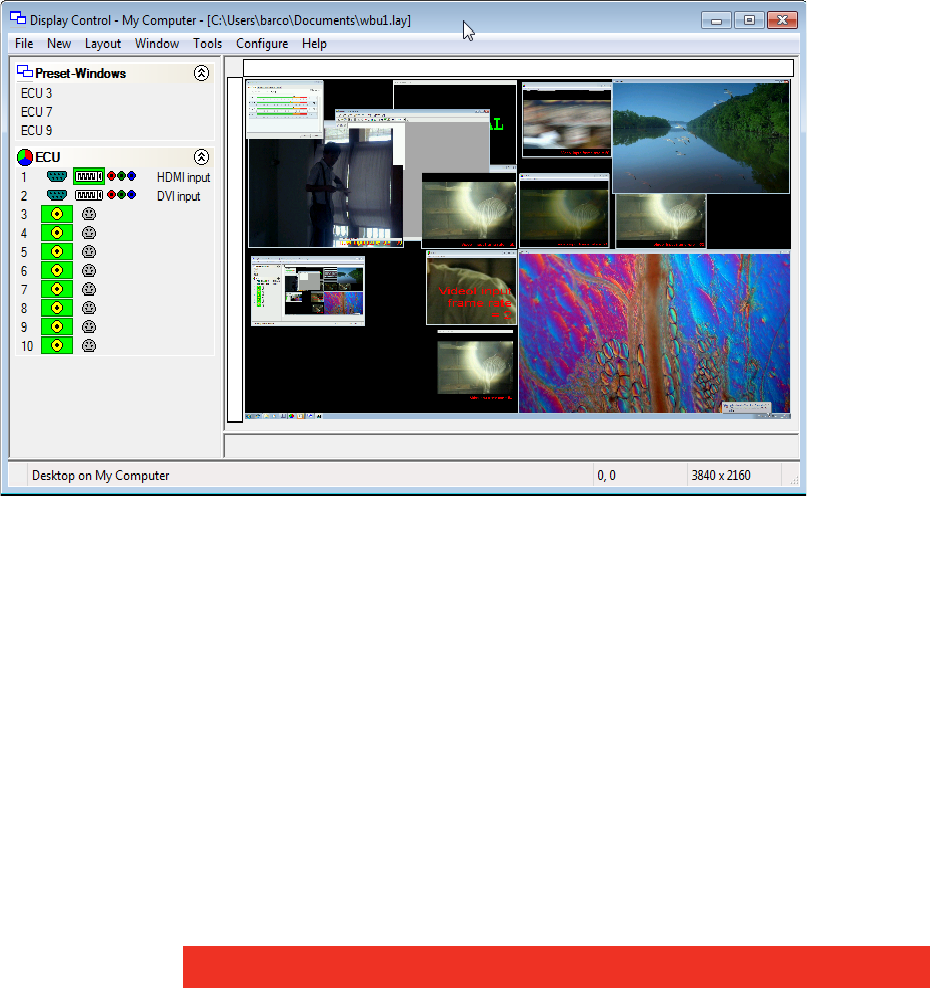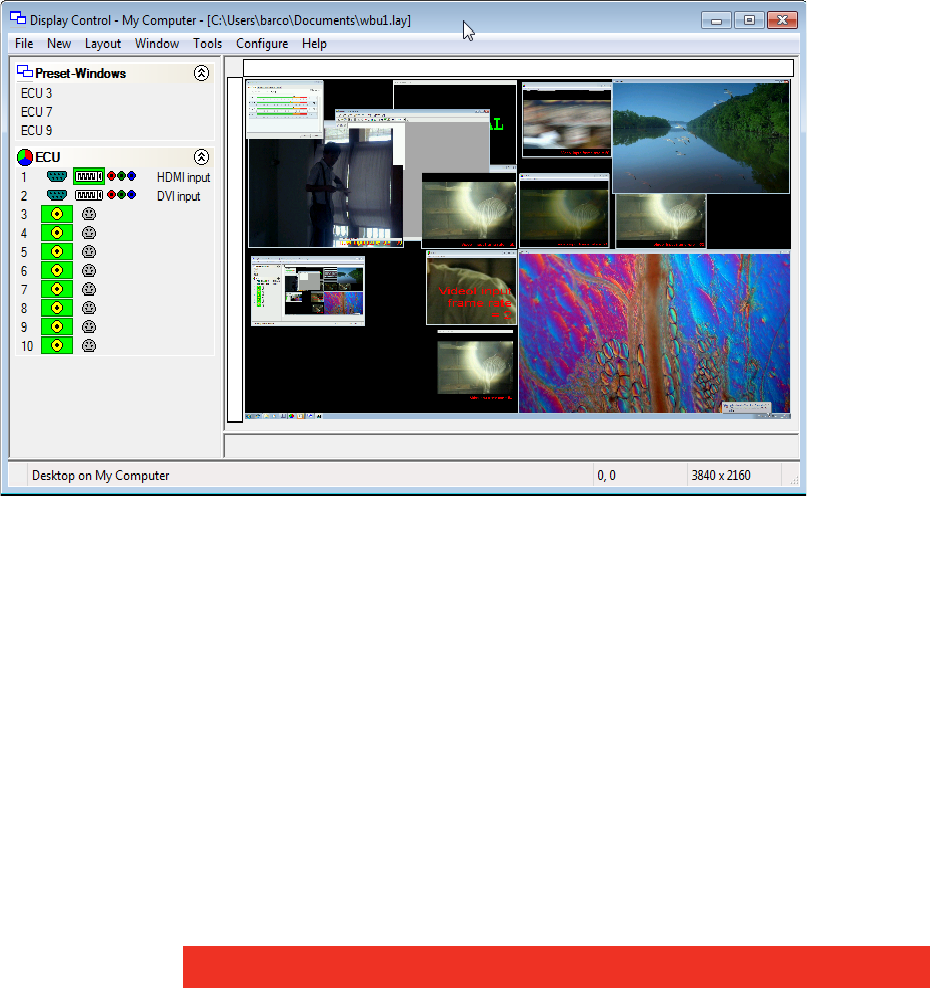
First use
2.5 Display inputs on the wall
2.5.1 Creating Windows
Once the connection to the server has been established then windows can be created for
display.
Windows can be created using the New menu or the application Toolbar.
•By using the New menu, the following windows can be created and displayed:
3 ECU - A ECU output can be displayed if a ECU-2DVI, ECU-8VID card is installed
3 Preset - A preset window can be displayed providing a ECU card is installed in the
system and one or more ECU windows have been saved as presets.
3 Application – Windows based applications can be opened and displayed eg. VNC
Viewer, Microsoft Powerpoint, DGCPlay.
3 Select Display Control from the Configure menu to capture the desktop and display
in the Display Control application window.
• Using the Display Control application Toolbar, you can select a particular device or input:
3 The application Toolbar displays a list of the type of windows that can be opened,
depending on the hardware you have installed in your machine. Use the drop
down menus to select the required inputs for display.
3 To open the required inputs, you can:
3 Select the required input using the cursor and drag to a preferred position on the
wall.
3 Double click on the required input and the window will open, positioned at the top
left of the display wall.
3 Open multiple inputs by pressing the shift key or Ctrl key and clicking the required
number of inputs with the mouse.
3 Using the Define Grid function, the windows can be placed in a specific position
using a 3-pixel width snap-to-grid functionality.