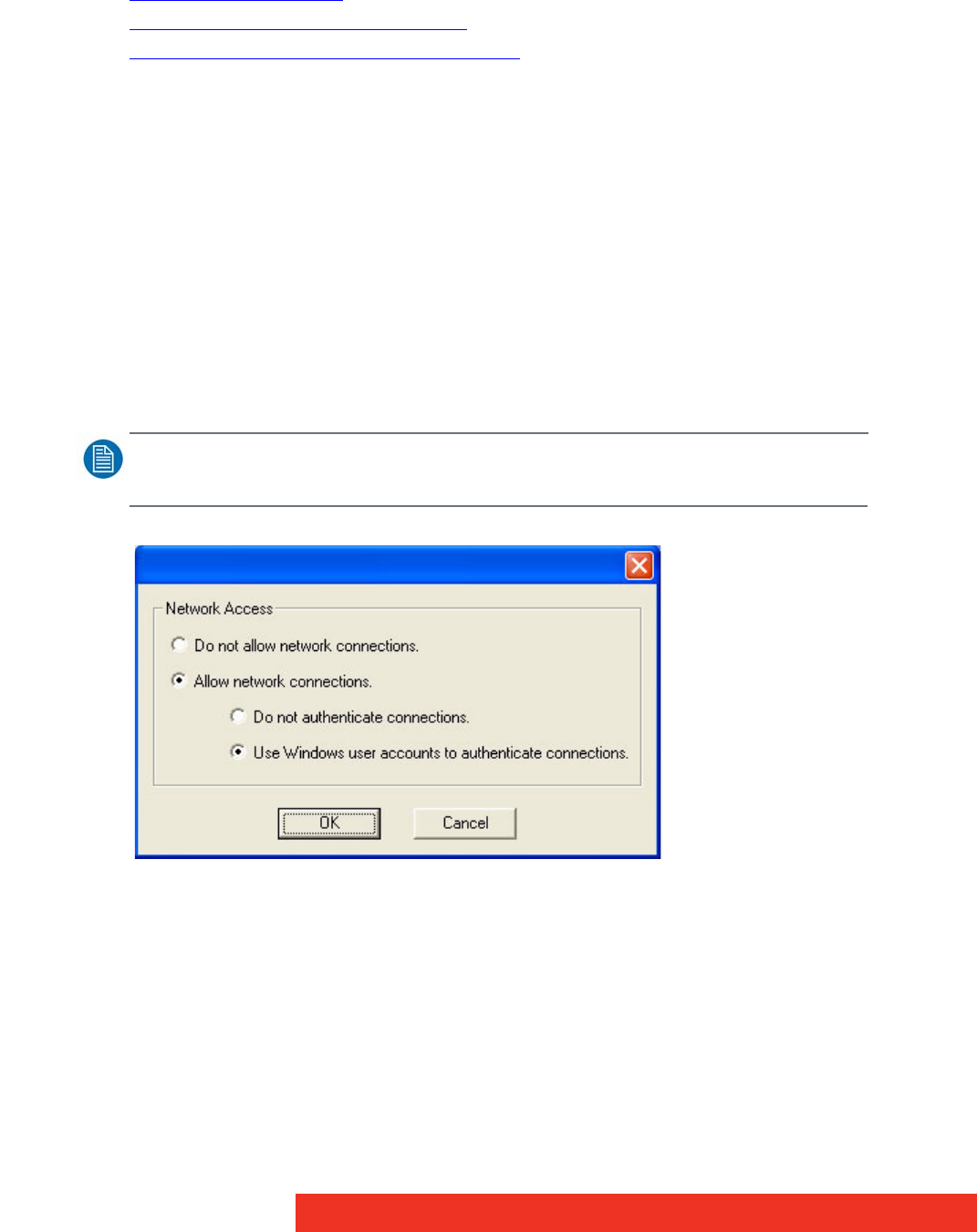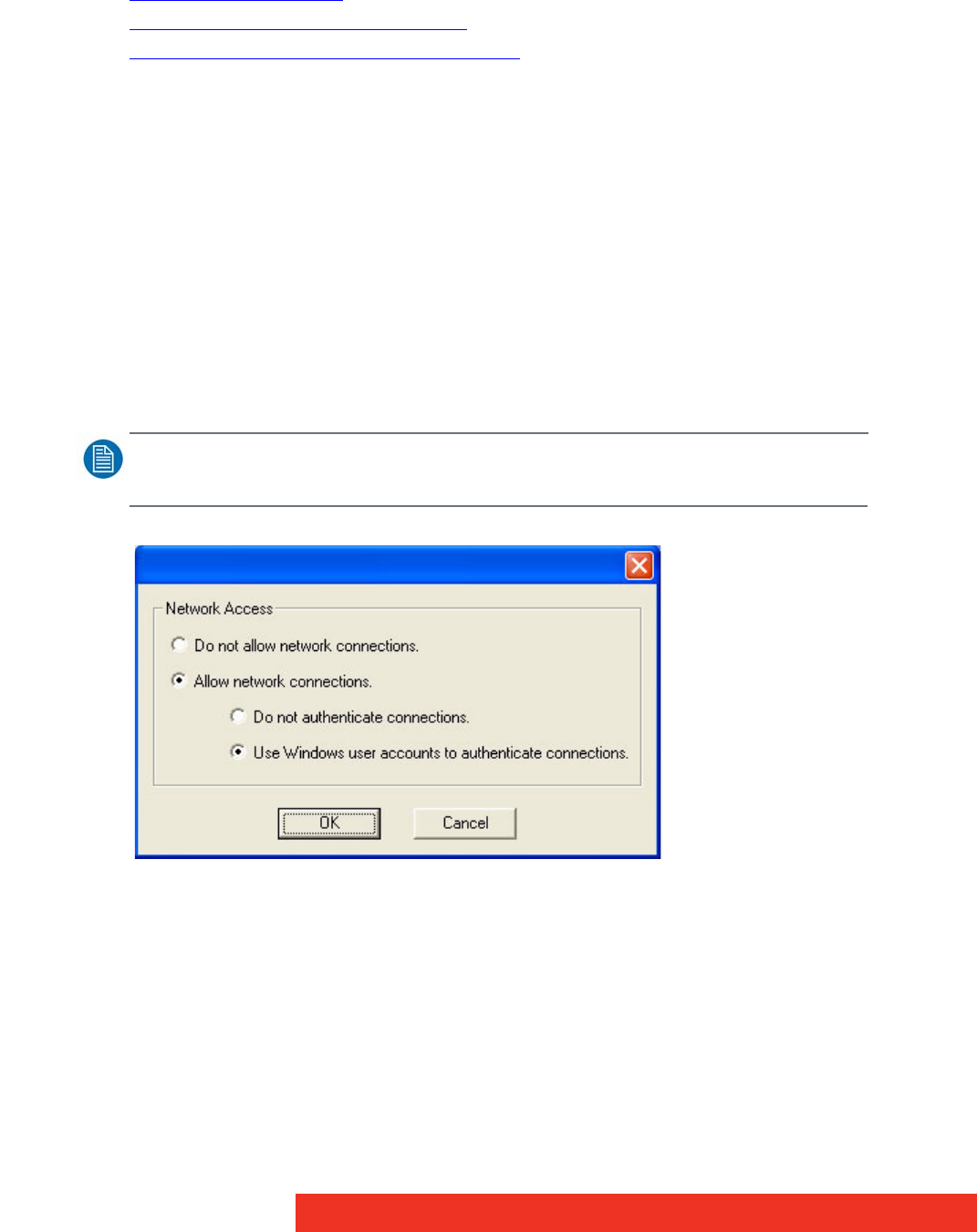
96 Addendum
6.4 Networking
If you intend to allow access to your Display Control Server across a network you will need
to:
Decide the Security Policy
Configure security level in Display Control
Configure your Operating System (Windows® 7)
Decide the Security Policy
In order for a user to connect to a Display Control server, the server must be listening on at
least one port. These ports have a potential vulnerability. If your server is working in a
secure environment, you probably don’t need to worry about unauthorized access to the
ports. If your Display Control server is on a network that is generally accessible, you will
probably want to restrict access to the ports.
By default, Display Control will require that users who connect to a port on the Display
Control server provide a user name and a password. The user name and password must
correspond to an account on the Display Control server or if the Display Control server is
participating in a domain, an account on the domain.
Configure security level in Display Control
To access the Display Control Administrator dialog select:
•
Start/All Programs/Display Control/ Display Control Administrator
NOTE:
To use the administrative dialog you must be a member of the Administrator Group.
Use the dialog to select the level of security you require, if, as stated above, your Display
Control server is working in a secure environment then you may wish to allow network
connections without the need to authenticate.
If the Display Control server is on a generally accessible network then you may wish to
select the Use Windows user accounts to authenticate connections option.
Once Network Access has been determined, click on OK and re-boot for the changes to be
applied.
You must be a member of the Administrator group to run the Display Control Administrator
program.