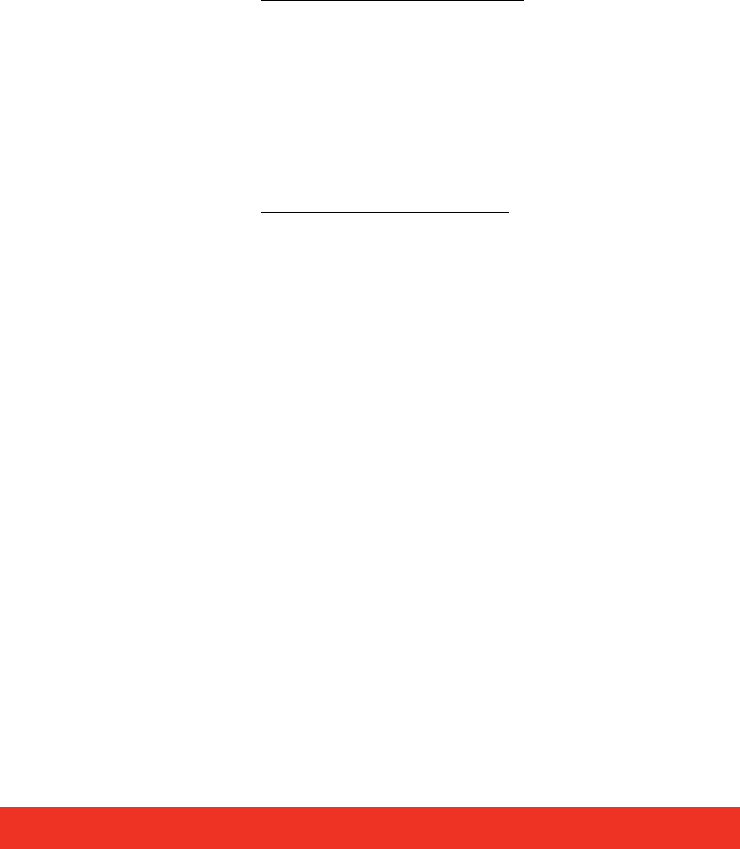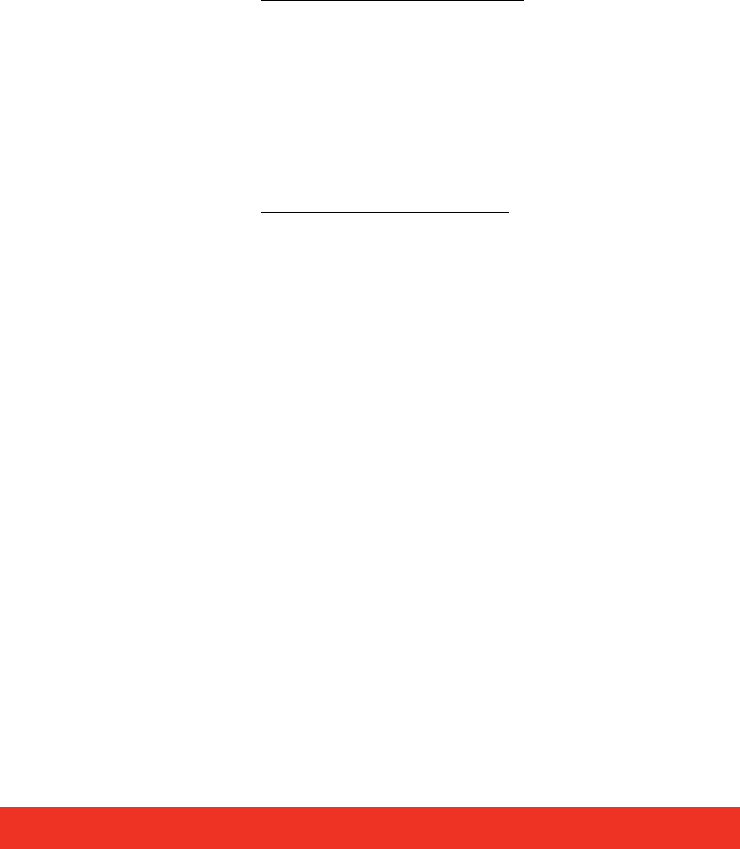
Display Control menu descriptions 39
Bold - Elements that you must type exactly as shown.
Ellipsis (...) - Parameter that can be repeated several times in a command line.
Between brackets ([]) - Optional items.
Between braces ({}) - Set of choices (separated by I) from which you must choose only one.
Courier font - Code or program output.
• -path=
media file path
• -Window=[
left
],[
top
],[
width
],[
height
]
3 Change the position and size of the window.
3 All the values are optional but the commas must be used.
• -WindowStyle= {BorderAndTitleBar|BorderOnly|NoBorderOrTitleBar}
• -repeat={Yes|No}
RealVNC Viewer
When you run RealVNC Viewer it will display a dialog asking you for a RealVNC server and
then display another dialog for a password for that server. You may not be able to respond
to these dialogs.
Once a connection has been made using RealVNC Viewer, you can save the connection
details to a configuration file. The configuration file can be specified on the command line
allowing RealVNC Viewer to run without displaying any dialogs.
Saving the Configuration File:
• Connect to the machine you wish to view with RealVNC Viewer.
• Click on the icon at left end of the title bar to display the menu.
• Select Save connection info as…
• Choose a file name and a folder and click on Save.
• You will be asked Do you want to save the password to this file? Click on Yes.
Using the Configuration File
In the Run Application dialog:
• In the Application box put the full path of the RealVNC viewer application.
For example:
C:\Program Files\RealVNC\vncviewer.exe
• In the Command Line box put /config followed by the full path of the configuration file.
For example:
/config "C:\Documents and Settings\User\ My Documents\file.vnc"
If the configuration file name or path contains spaces, enclose the path in quotes.
Microsoft PowerPoint®
To open a PowerPoint presentation as a slide show, use the following command line:
/s "C:\Documents and Settings\User\My Documents\presentation.ppt"
If the presentation file name or path contains spaces, enclose the path in quotes.
For a slide show to continue cycling through the slides, the PowerPoint window must be the
active window.
Only one PowerPoint application can be running at a time. If you try to start PowerPoint
while it is already running, the second PowerPoint sends a message to the first and then
exits.