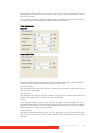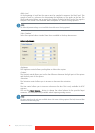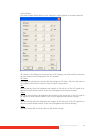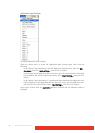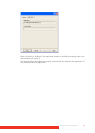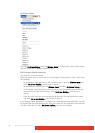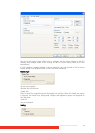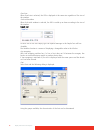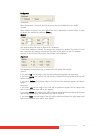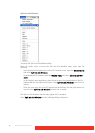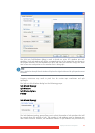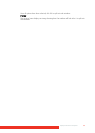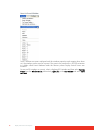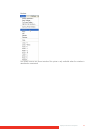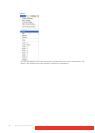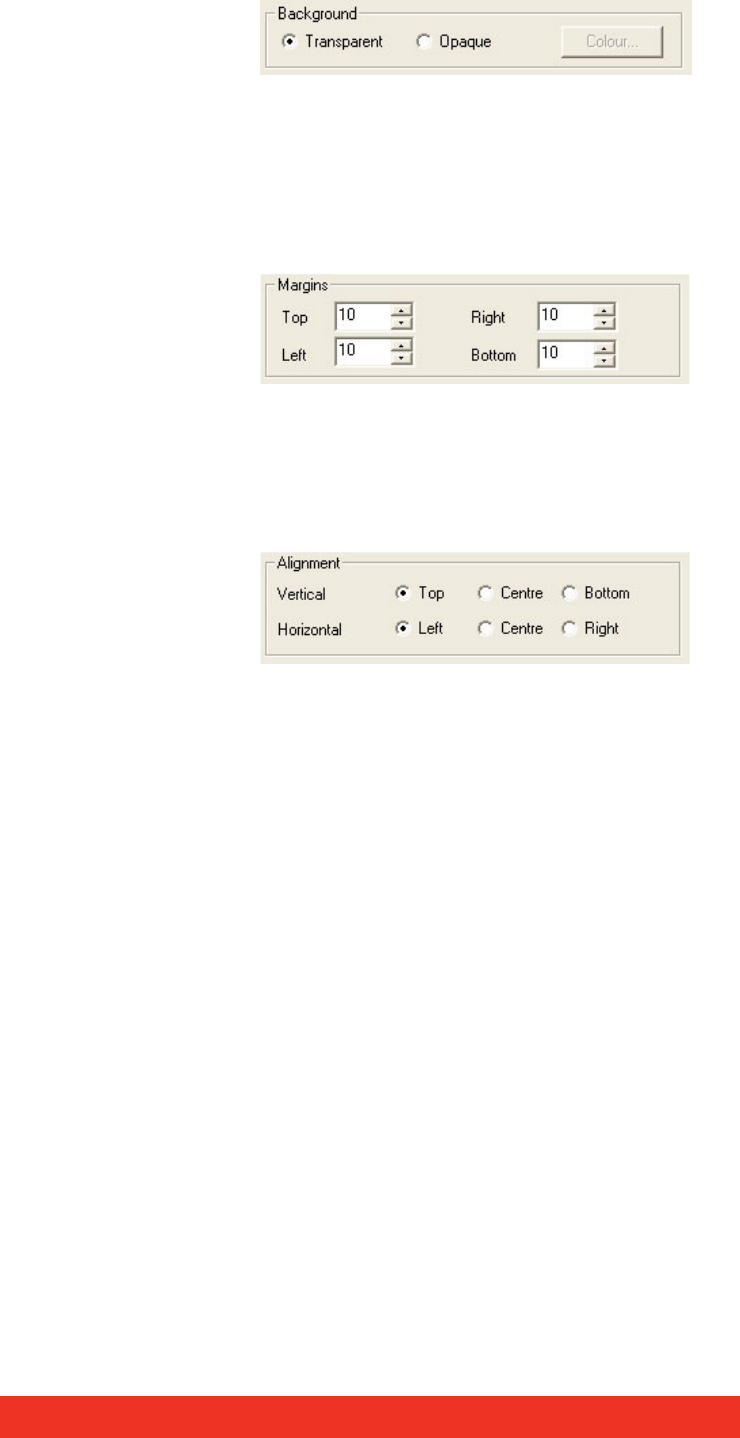
Display Control menu descriptions 65
Background
Transparent
When Transparent is selected, the ECU capture in the area behind the text is visible.
Opaque
When Opaque is selected, the area behind the text is displayed in a chosen colour. A range
of colours are available by selecting Colour…
Margins
The margins define the area in which OSD is displayed.
If Scale with window is selected, the margins are measured in pixels of the source. If Fixed
size is selected, the margins are measured in pixels of the interior of the ECU window.
Any part of the OSD that falls outside the margins is not displayed.
Alignment
The alignment controls allow you to position the OSD within the margins.
Vertical
If you select Top, the top edge of the OSD will be displayed against the top margin.
If you select Centre, the centre of the OSD will be positioned half way between the top and
bottom margins.
If you select Bottom, the bottom edge of the OSD will be displayed against the bottom
margin.
Horizontal
If you select Left, the left edge of the OSD will be positioned against the left margin and
each of the individual lines will be left aligned.
If you select Centre, the centre of the OSD will be positioned half way between the left and
right margins and each of the individual lines will be centered.
If you select Right, the right edge of the OSD will be positioned against the right margin and
each of the individual lines will be right aligned.