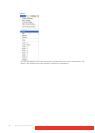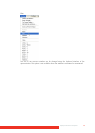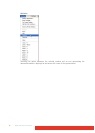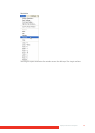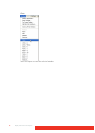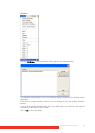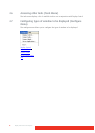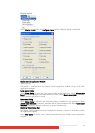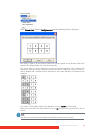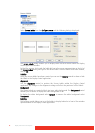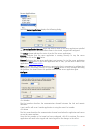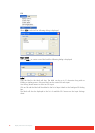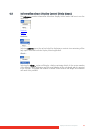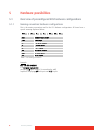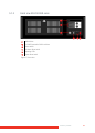80 Display Control menu descriptions
Select Capture desktop and the desktop is displayed in the Display Control application
window. The captured desktop is refreshed approximately every second. Capturing the
desktop will use up more system resources than the wire frame display.
Show gaps enables you to display any desktop gaps you have created on the captured
desktop. This function is only available when Capture desktop is selected.
Display of Control Screen
A non-Barco graphics card such as an on board graphics adapter can be used as a Control
Screen for the Display Control application. If this method is used a representation of the
Control Screen is displayed in the Display Control application.
Display of Control Screen enables you to configure how the control screen is displayed in
the Display Control application window.
Select Don’t show and the Control Screen representation is removed from the Display
Control application window.
Select Wire frame to display a wire frame representation in the Display Control application
window.
Select Capture desktop and the desktop of the Control Screen is captured and displayed in
the in the Display Control application window.
Alerts - Wire Frame Only
If it is not possible to display a ECU input, the area where the window is displayed in Display
Control can be made to flash.
The reasons why a source cannot be displayed fall into two categories: no signal and error.
If no signal is detected the source has been disconnected or switched off.
If an error has occurred, one of the following has happened:
• The signal is beyond the capabilities of the hardware.
• There are no hardware resources available to display the signal.
• An error has occurred within the system.
You can switch the flashing of the windows on or off and change the text that appears
when the input cannot be displayed.