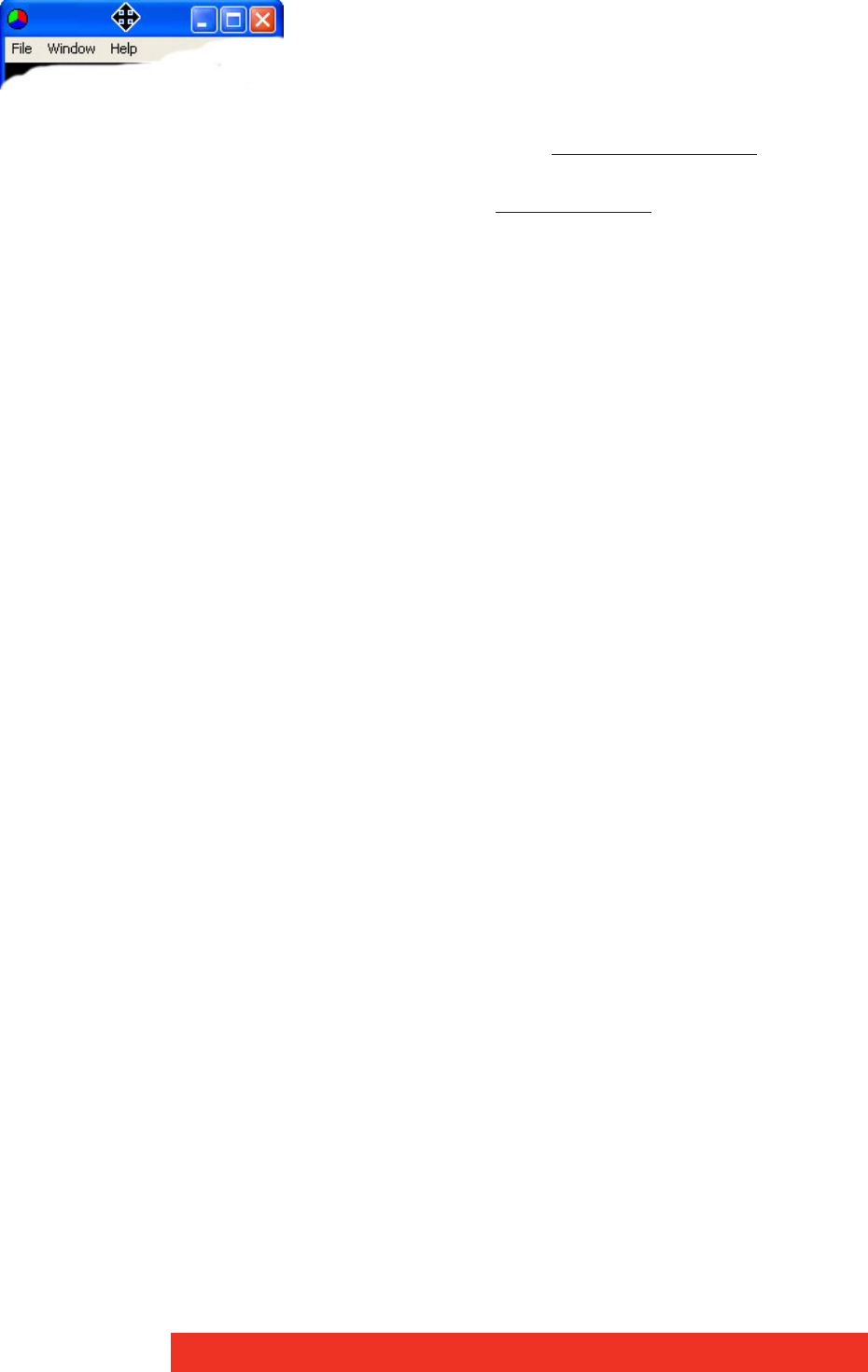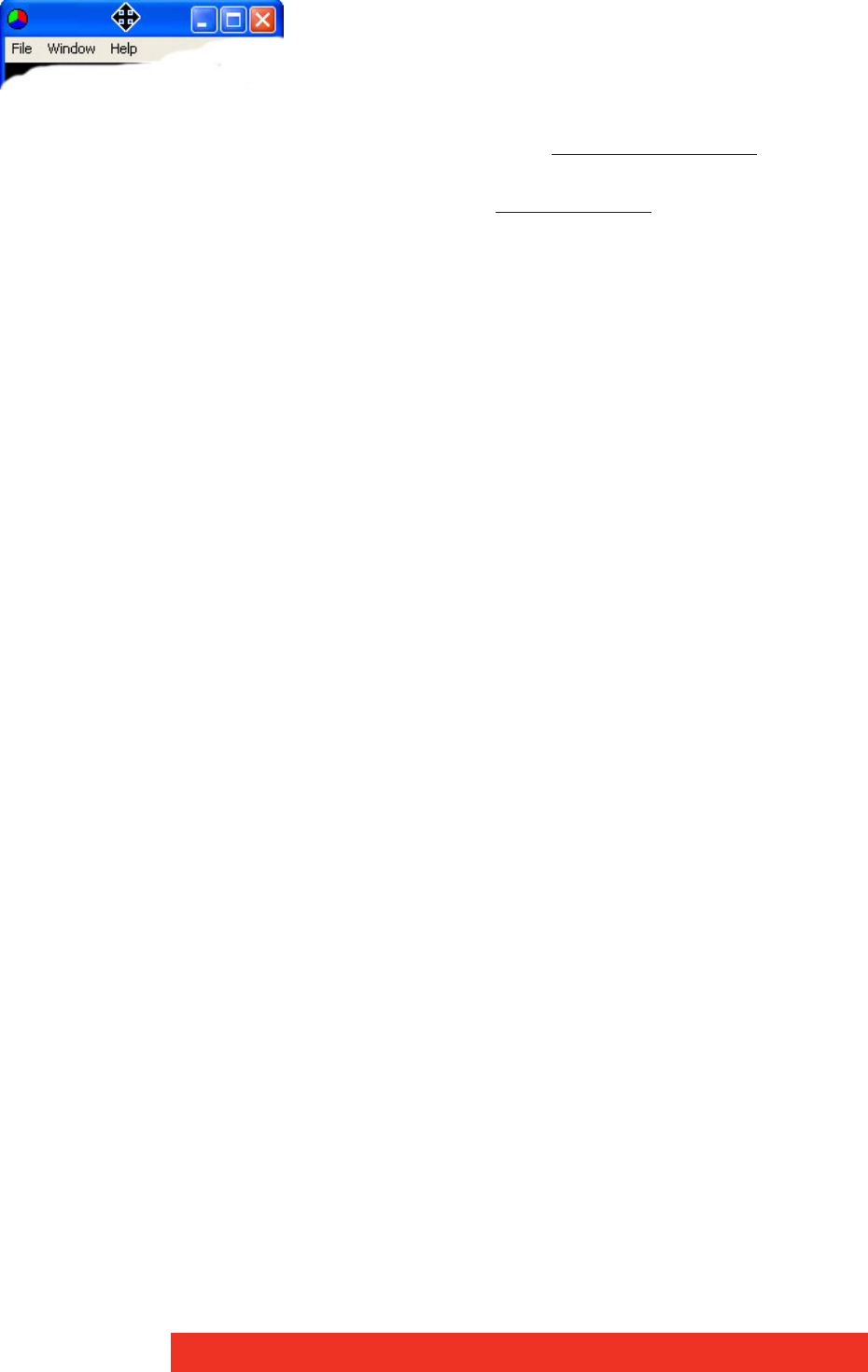
How to
• Use the cursor keys to move the Window to the required position.
• Use the Command Line Interface -window as described in the Command Line Interface
paragraph.
• Access the Windows Properties dialog box by selecting Window Properties
from the
Windows Menu. Use the Size controls to re-size the window.
3.3 How to Save/Load Wall Layouts
3.3.1 Saving Layouts
When your display wall has been configured i.e. all the required windows have been
opened and positioned, you may wish to save the layout.
Display Control allows you to save the layout as a
.lay
file and store it on your machine for
future use.
To save a layout, use the File menu on the Display Control Application and select Save or
Save As..
3.3.2 Loading Layout Files
To load a saved layout file:
With the Display Control application open, select the File menu and then Open… You will be
asked if you wish to save the changes you have made. Browse to the layout file you wish to
load and select Open. The layout will be opened and the windows positioned on the display
wall.
3.4 How to Save a Window as Preset
Once a window has been configured and the window properties and cropping have been
set, the window can be saved as a preset. The presets are saved with a
.WCP
file extension
in a folder called Preset Windows inside the directory where Display Control Server was
installed.
To save an ECU window as a preset, select a displayed ECU window and then select Save as
Preset from the Window menu. Alternatively, right click on the ECU window and select Save
as Preset.