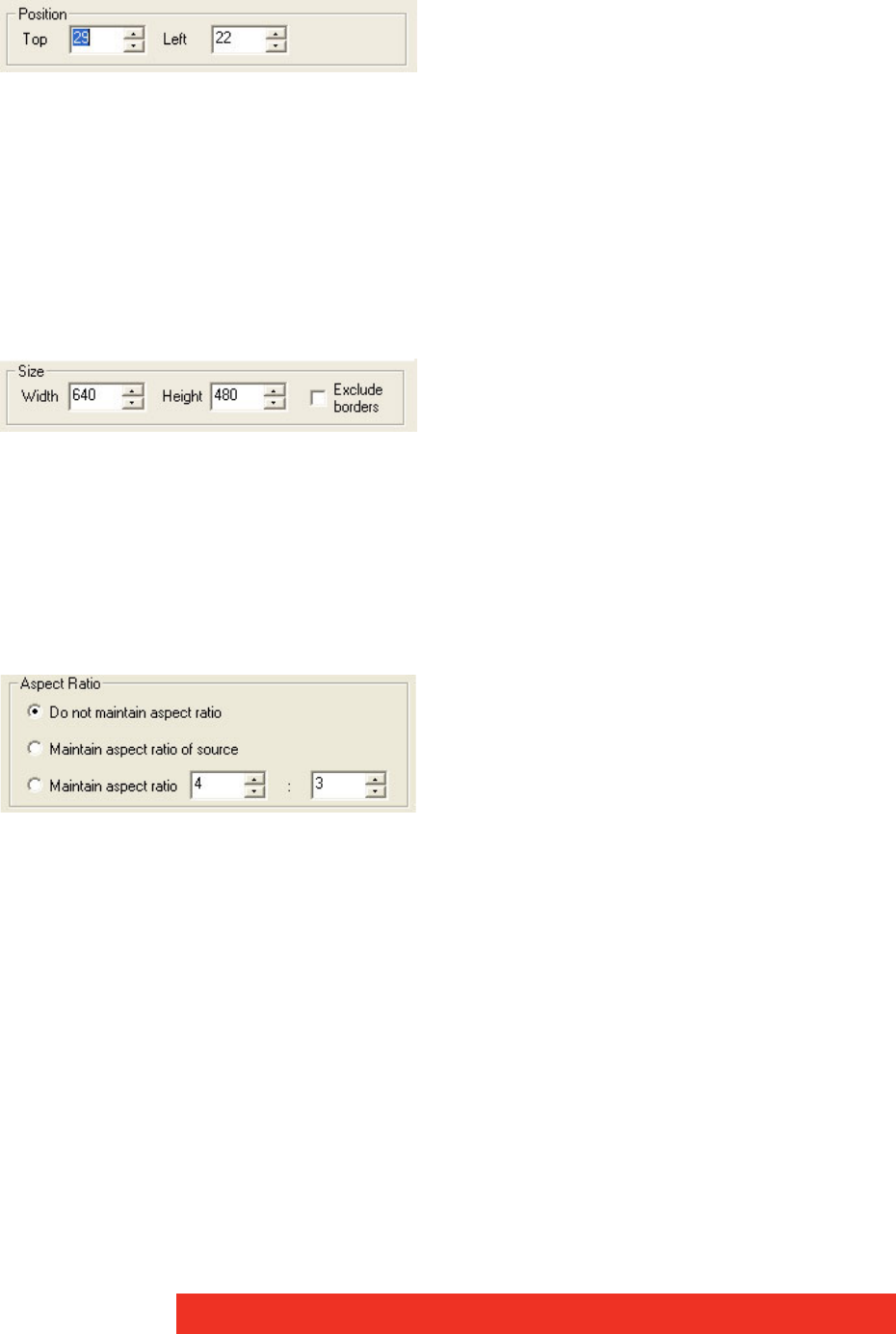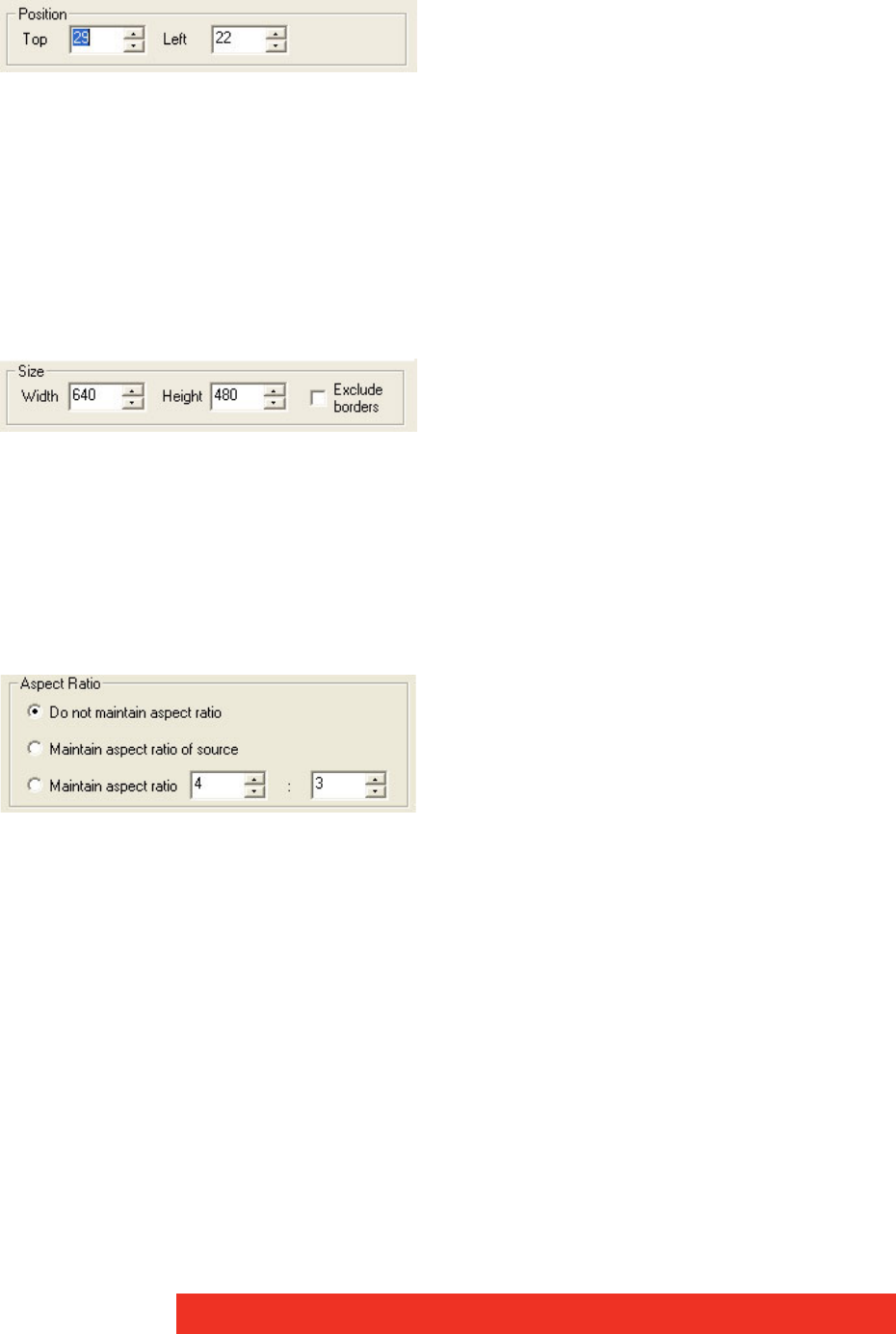
46 Display Control menu descriptions
Position
The position of the selected ECU window can be adjusted to suit your requirements using
the following controls:
Top and Left
Using the up and down arrows the selected ECU window can be positioned anywhere on
the desktop. The values are in pixels. The value Top = 0 and Left = 0 will position the ECU
window in the top left corner of the desktop. When the required values have been entered,
click on Apply and the changes will take effect.
Size
The size of the selected ECU window can be adjusted to suit your requirements using the
following controls:
Width and Height
The required width and height of the ECU window can be determined by using the up and
down arrows. The values are in pixels.
If Exclude borders is selected then the numbers in the "Width" and "Height" controls will not
include the borders, title bar and menu, only the active area within the application window.
Aspect Ratio
Maintain aspect ratio enables the data to be resized by changing the height; the width is
adjusted automatically so that the aspect ratio is maintained.
Do not maintain aspect ratio
Selecting Do not maintain aspect ratio enables the selected ECU window to be resized to
any rectangular configuration without constraints.
Maintain aspect ratio of source
Checking the Maintain aspect ratio of source button will preserve the aspect ratio of the
source captured by the ECU card in your machine.
If Cropping is not enabled on the Input Properties sheet then the "Width" and "Height"
values displayed in the Capture Settings group on the Input Properties sheet are used to
reflect the aspect ratio.
If Cropping is enabled then the Width and Height values in the cropping dialog are used as
the aspect ratio.
Maintain aspect ratio