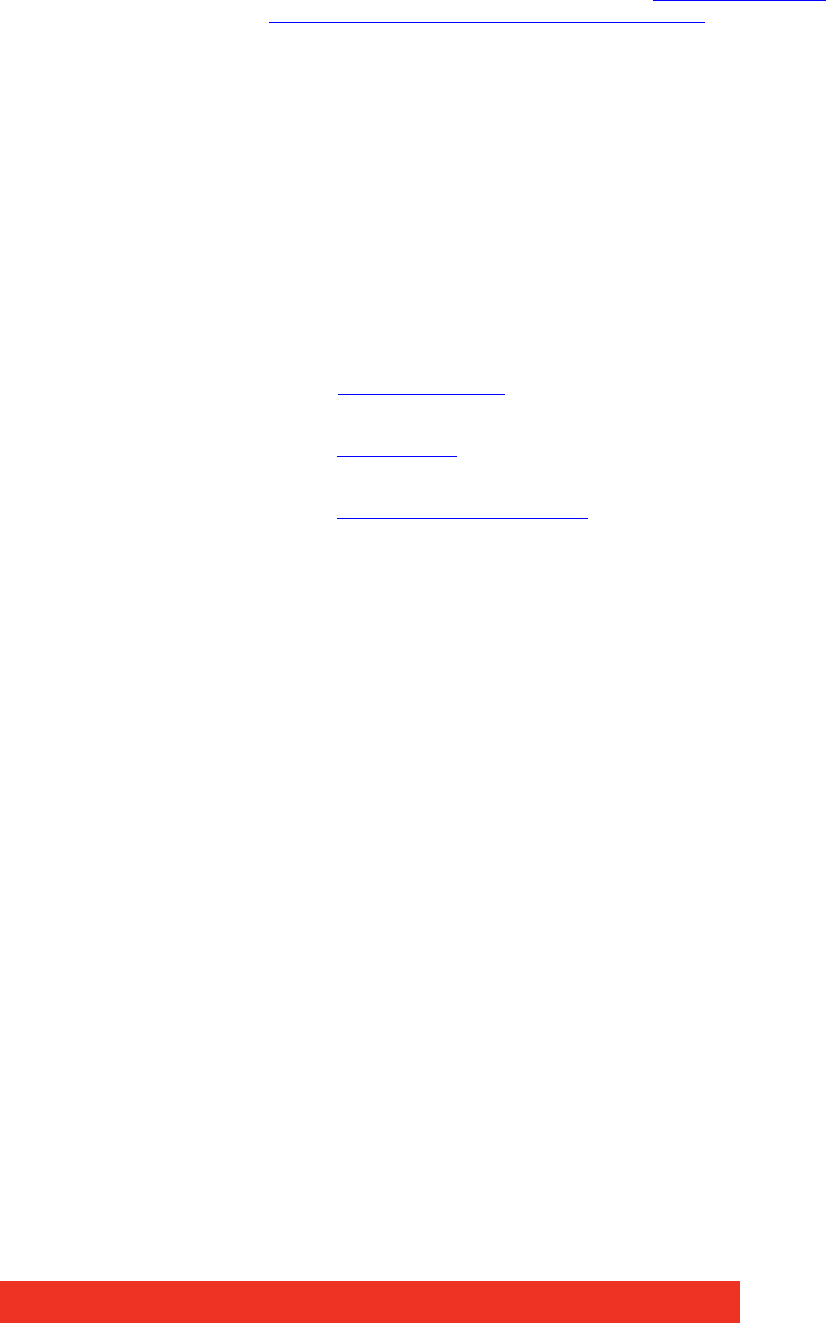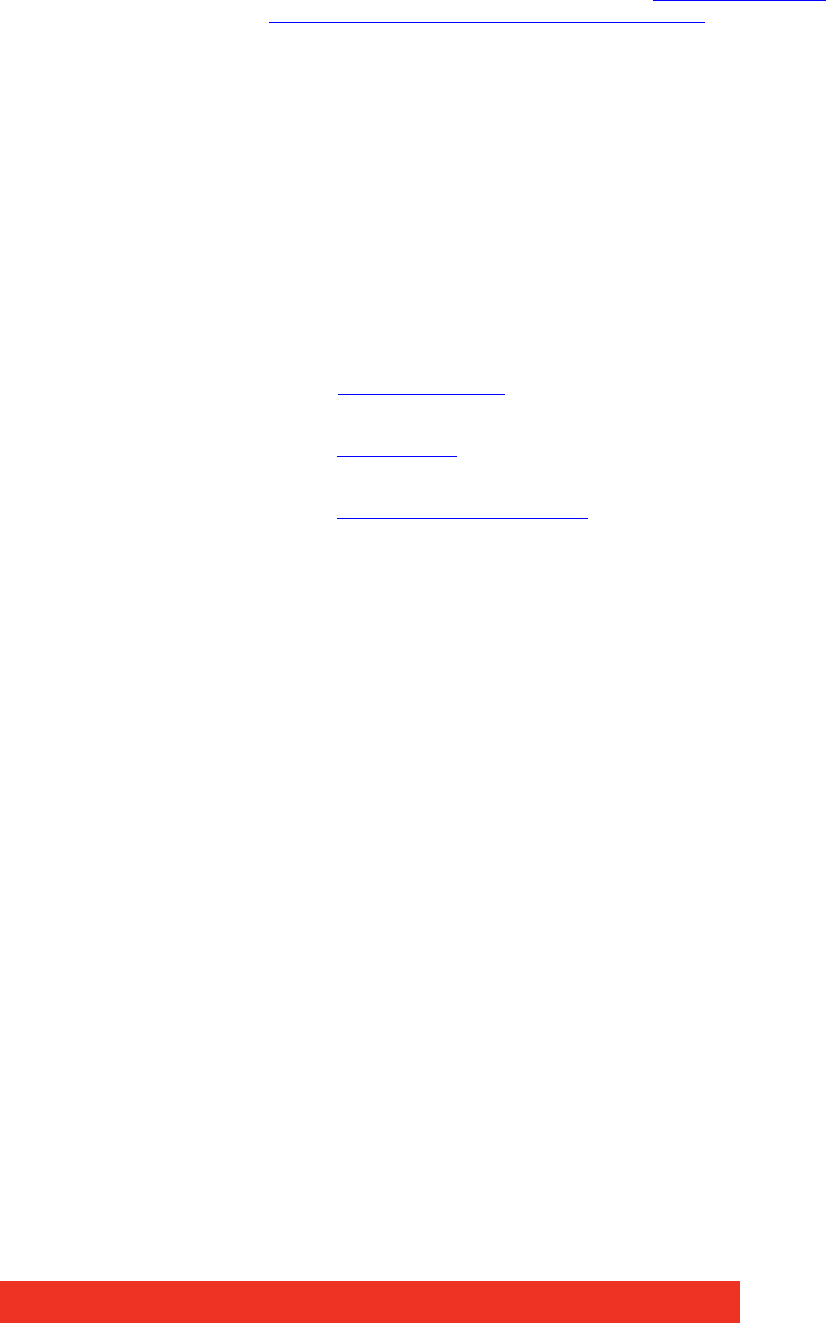
First use
2.5.2 Moving Windows around the Display Wall
Setting up a video wall requires windows to be moved on the desktop. All types of window
can be moved in the same way.
Using the Window Properties
Windows can also be moved using the Window Properties
dialog accessible via the
“Adapting Window menu options (Window menu)
”. Using the Position controls Top and Left
the windows can be placed anywhere on the display wall.
Using the Mouse
Use the mouse to select the window in the Display Control application; by keeping the left
mouse button pressed, the window can be dragged to any preferred position on the wall.
Used conjunction with Grids and Guides, the window can be placed in an exact position.
Again, by using the mouse, right click over the window in the Display Control application
and select Move this allows you to move the window around the display wall without
depressing the mouse button. To release the window in a preferred position, click the left
mouse button.
2.5.3 Changing Window Properties
The properties of a window can be changed using the Windows Properties, Input Settings
and On Screen Display Properties dialogs.
•The Window Properties
allow you to change the position of the window, the size and
aspect ratio, the style, caption title and the window ID.
•The Input Settings
allow you to change the appearance of a Display Control inputs using
the Input, Cropping and Display setting controls.
•The On Screen Display properties
allows you to configure the display type, text and font
details of the on screen display.