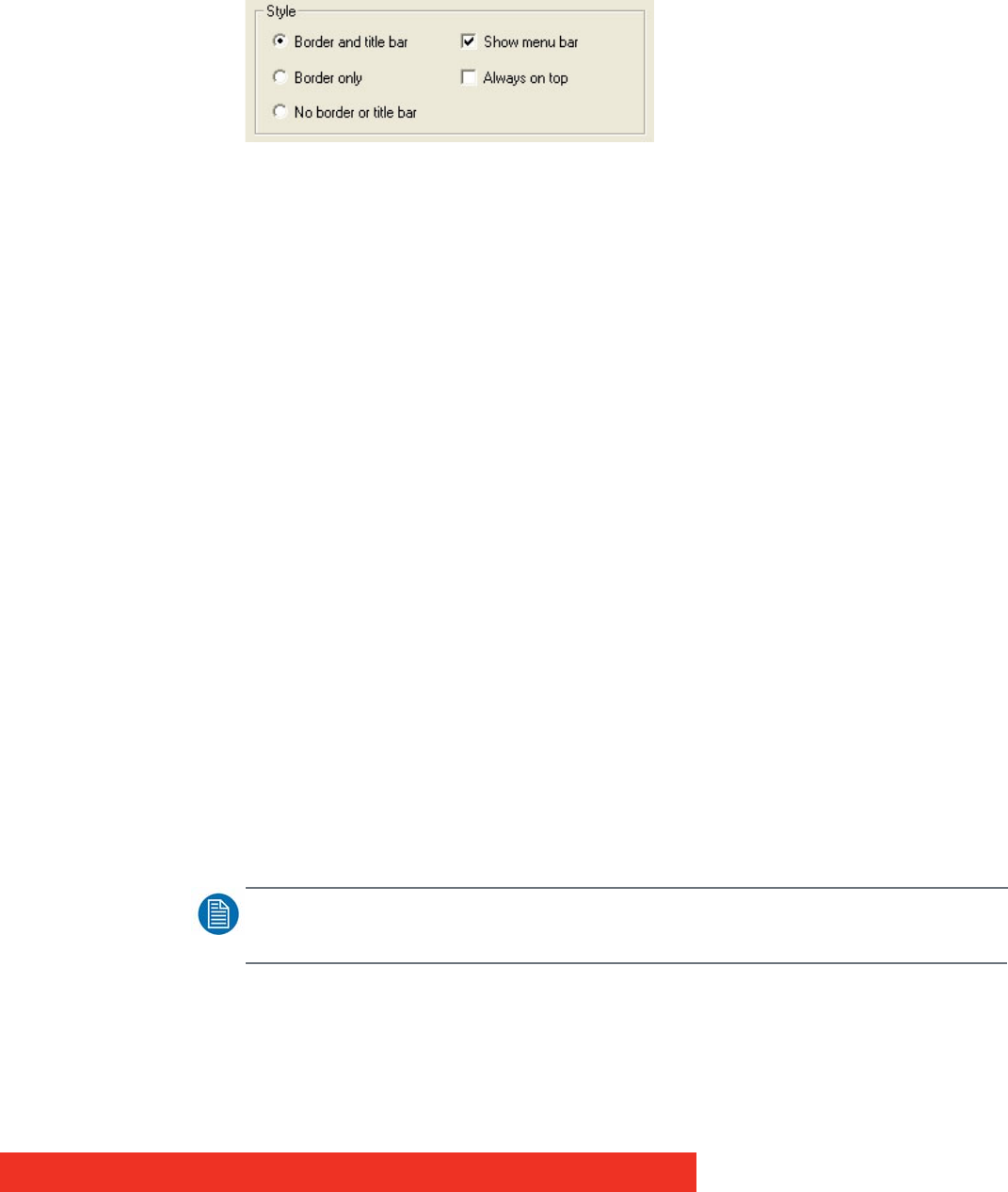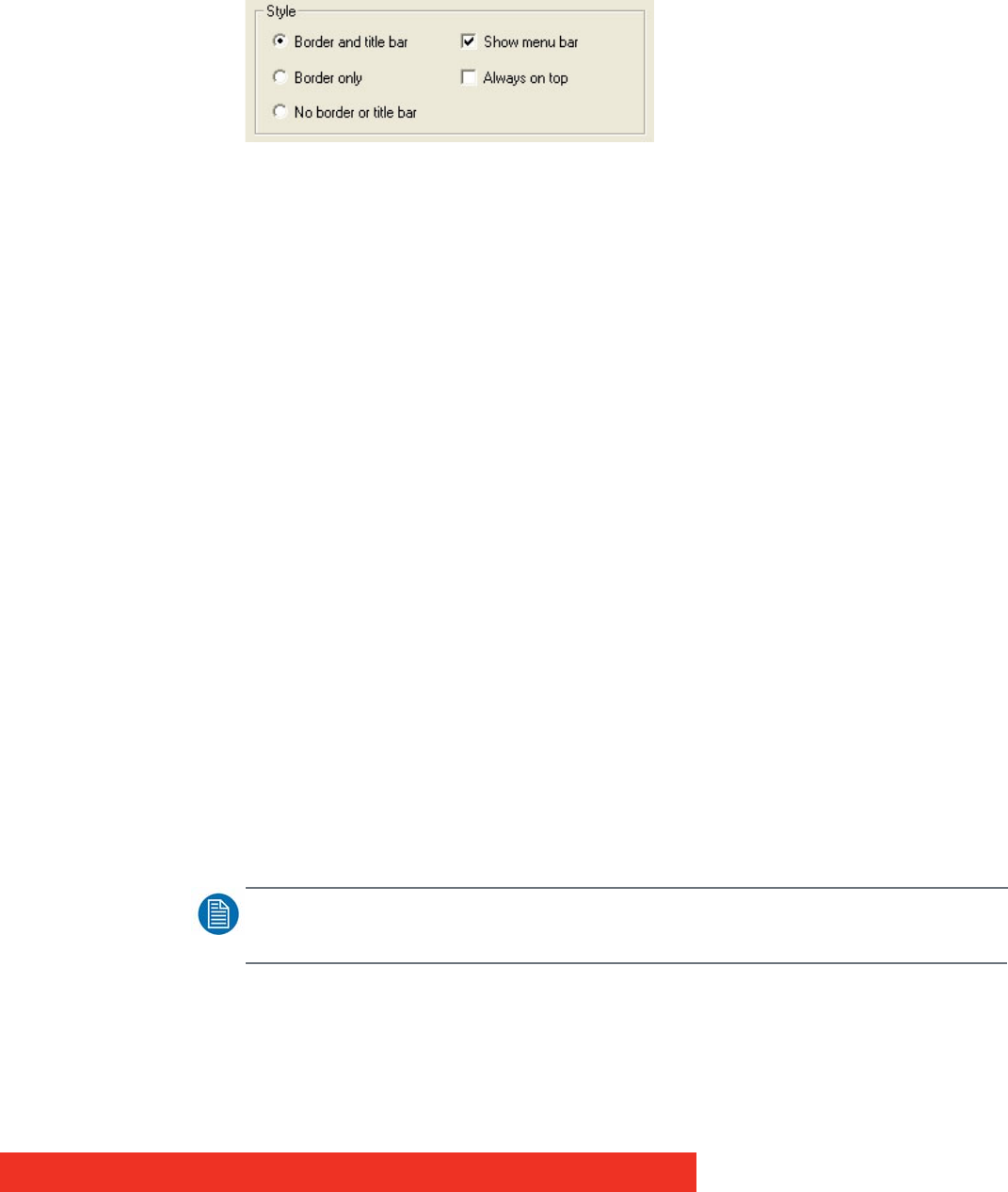
Display Control menu descriptions 47
If you select Maintain aspect ratio you can specify the aspect ratio you would like the ECU
window to have.
When the required values have been entered, click on Apply or OK and the changes will
take effect.
Style
The appearance of the ECU window can be changed to suit your particular requirements:
Border and title bar
Select this option to display the border and title bar of the active ECU window.
Border only
Select this option to display the ECU window with just a border. In this state, the ECU
window may still be resized using the borders.
No border or title bar
Select this option to display the source only. The ECU window can only be resized by using
the Size and Position function as described above. See "How To Re-size a Window".
Click on Apply or OK and the style chosen will take effect.
Show menu bar
Select to display the ECU window menu bar.
If you want to restore the menu bar you can access the Window Properties sheet by right
clicking in the ECU window and selecting Window Properties from the menu. Show menu
bar can then be selected.
Always on top
If the Always on top option is selected the windows will be displayed in front of all others
windows that are not always on top.
Cursor
Always Show
Always shows the cursor in the client area of the window.
Always Hide
Always hides the cursor in the client area of the window.
Hide when window active
Only hides the cursor in the client area of an active window. If the window is divided using
the split screen function, the cursor is visible in all sub-windows that are not active.
NOTE:
Cursor hiding only works when cursor is stationary over the ECU window.