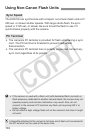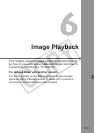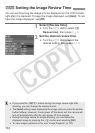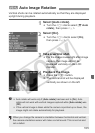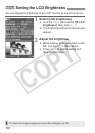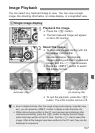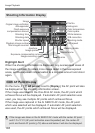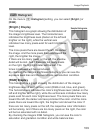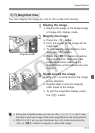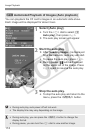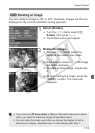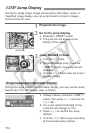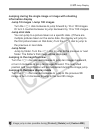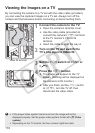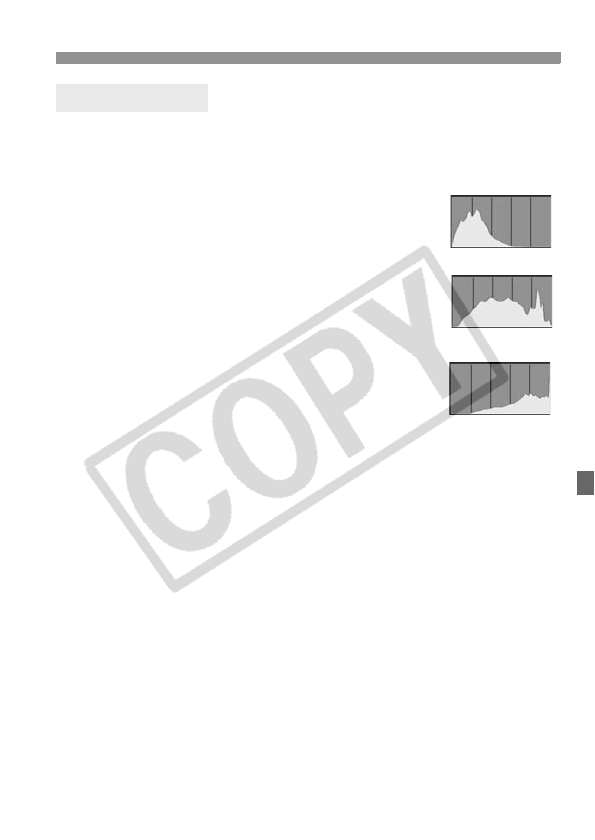
109
Image Playback
On the menu’s [x Histogram] setting, you can select [Bright.] or
[RGB].
[Bright.] Display
This histogram is a graph showing the distribution of
the image’s brightness level. The horizontal axis
indicates the brightness level (darker on the left and
brighter on the right), while the vertical axis
indicates how many pixels exist for each brightness
level.
The more pixels there are toward the left, the darker
the image. And the more pixels there are toward the
right, the brighter the image.
If there are too many pixels on the left, the shadow
detail will be lost. And if there are too many pixels
on the right, the highlight detail will be lost. The
tones in-between will be reproduced.
By checking the image’s brightness histogram, you can see the
exposure level bias and the overall tone reproduction condition.
[RGB] Display
This histogram is a graph showing the distribution of the image’s
brightness level of each primary color (RGB or red, blue, and green).
The horizontal axis indicates the color’s brightness level (darker on the
left and brighter on the right), while the vertical axis indicates how many
pixels exist for each color brightness level. The more pixels there are
toward the left, the darker and less prominent the color. And the more
pixels there are toward the right, the brighter and denser the color. If
there are too many pixels on the left, the respective color information
will be lacking. And if there are too many pixels on the right, the color
will be too saturated with no detail.
By checking the image’s RGB histogram, you can see the color’s
saturation and gradation condition and white balance bias.
3 Histogram
Sample Histograms
Dark image
Normal image
Bright image