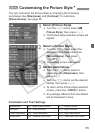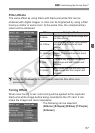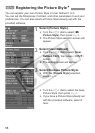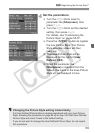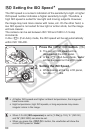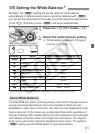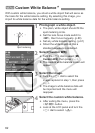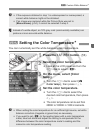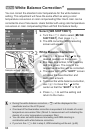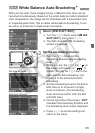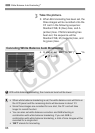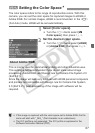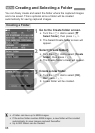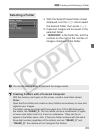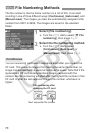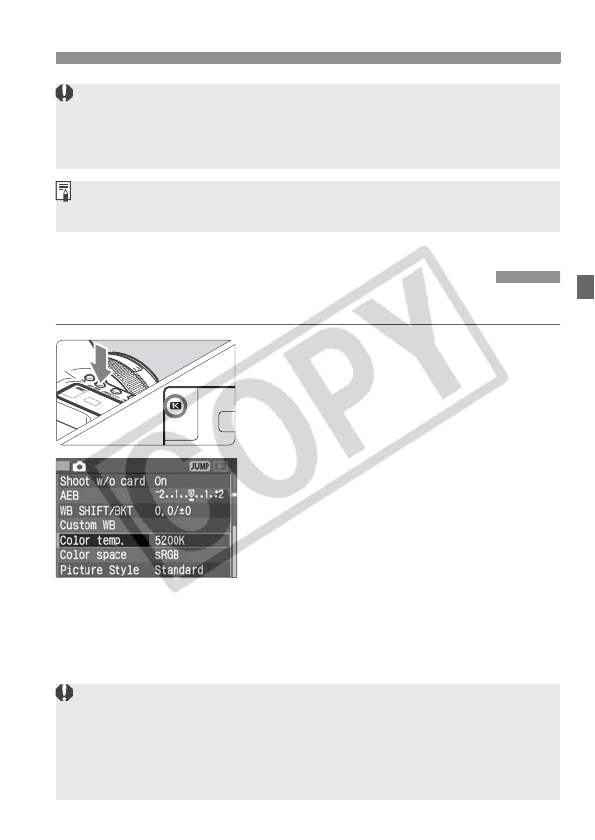
63
3 Custom White BalanceN
If the exposure obtained in step 1 is underexposed or overexposed, a
correct white balance might not be obtained.
If an image was captured while the Picture Style was set to
[Monochrome] (p.54), it cannot be selected in step 3.
Instead of a white object, an 18% gray card (commercially available) can
produce a more accurate white balance.
3
Setting the Color TemperatureN
You can numerically set the white balance’s color temperature.
1
Press the <E> button. (9)
2
Select the color temperature.
Look at the LCD panel and turn the
<5> dial to select <P>.
3
On the menu, select [Color
temp.].
Turn the <5> dial to select [z
Color temp.], then press <0>.
4
Set the color temperature.
Turn the <5> dial to select the
desired color temperature, then press
<0>.
The color temperature can be set from
2800K to 10000K in 100K increments.
When setting the color temperature for an artificial light source, set white
balance correction (magenta or green bias) as necessary.
If you want to set <P> to the reading taken with a color temperature
meter, take test shots and adjust the setting to compensate for the
difference between the color temperature meter’s reading and the
camera’s color temperature reading.