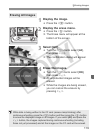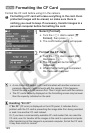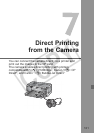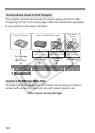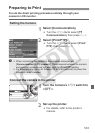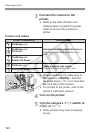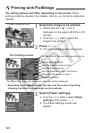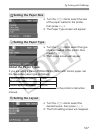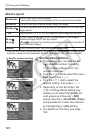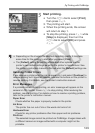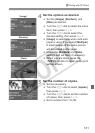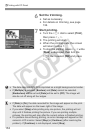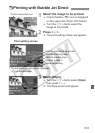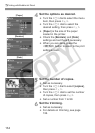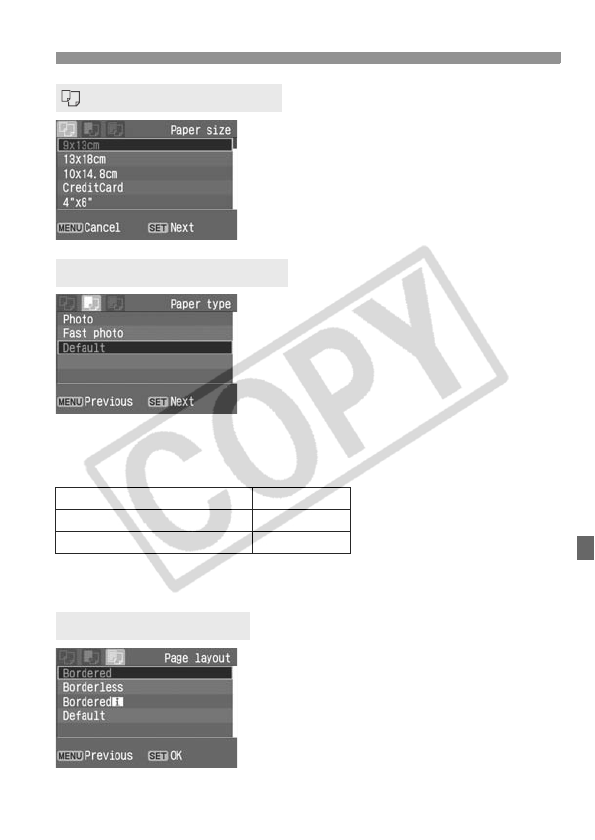
127
wPrinting with PictBridge
Turn the <5> dial to select the size
of the paper loaded in the printer,
then press <0>.
X The Paper Type screen will appear.
Turn the <5> dial to select the type
of paper loaded in the printer, then
press <0>.
X The Layout screen will appear.
About the Paper Types
If you are using a Canon PIXMA/DS/BJ printer with Canon paper, set
the respective paper type as follows:
If you are using a non-Canon printer, refer to the printer’s instruction
manual.
Turn the <5> dial to select the
desired layout, then press <0>.
X The Print setting screen will reappear.
Setting the Paper Size
YSetting the Paper Type
Photo Paper Plus Glossy Photo
Photo Paper Pro Fast Photo
Photo Paper Plus Glossy Default
USetting the Layout