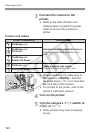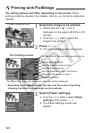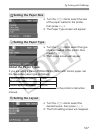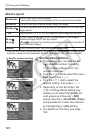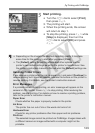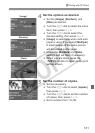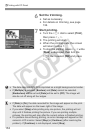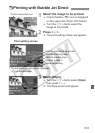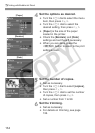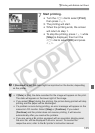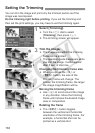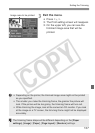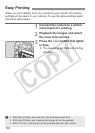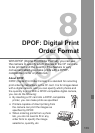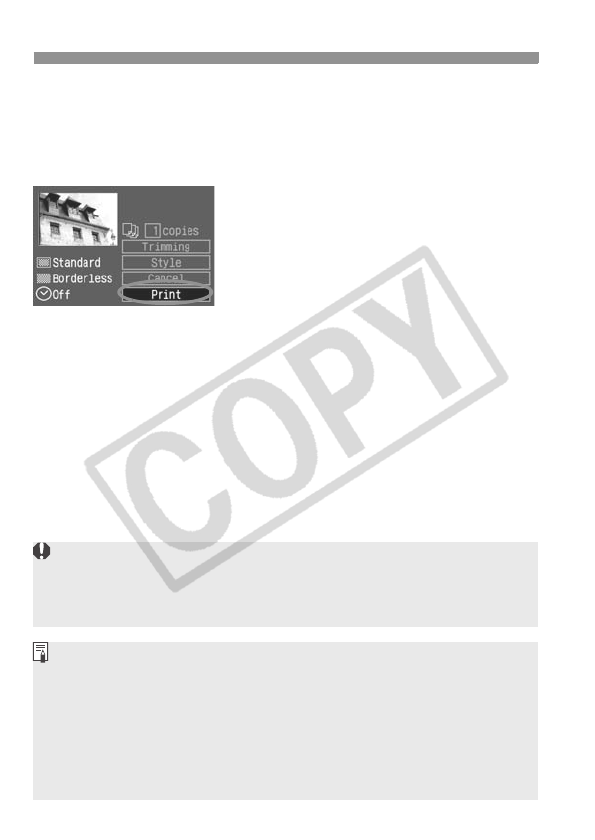
APrinting with CP Direct
132
6
Set the trimming.
Set as necessary.
For details on trimming, see page
136.
7
Start printing.
Turn the <5> dial to select [Print],
then press <0>.
X The printing will start.
When the printing ends, the screen
will return to step 1.
To stop the printing, press <0> while
[Stop] is displayed, then turn the
<5> dial to select [OK] and press
<0>.
The date may look light if it is imprinted on a bright background or border.
If [Multiple] is selected, [Borders] and [Date] cannot be selected.
[Borderless] will be set and [Date] will be set to [Off]. The image will
also be cut off along all four edges.
If [Date] is [On], the date recorded for the image will appear on the print.
The date will appear on the lower right of the image.
If you select [Stop] while printing only one picture, the printing will not
stop until it finishes printing the picture. If you are printing multiple
pictures, the printing will stop after the current picture is finished printing.
If a problem occurs during printing, an error message will appear on the
camera’s LCD monitor. Select [Stop] or [Continue] (after resolving the
problem). If [Continue] is not displayed, select [Stop].