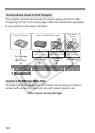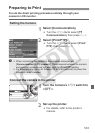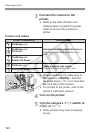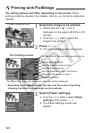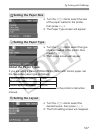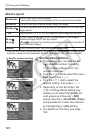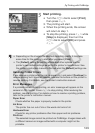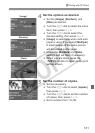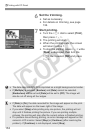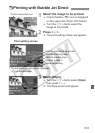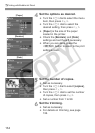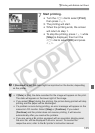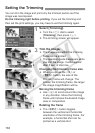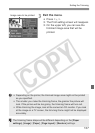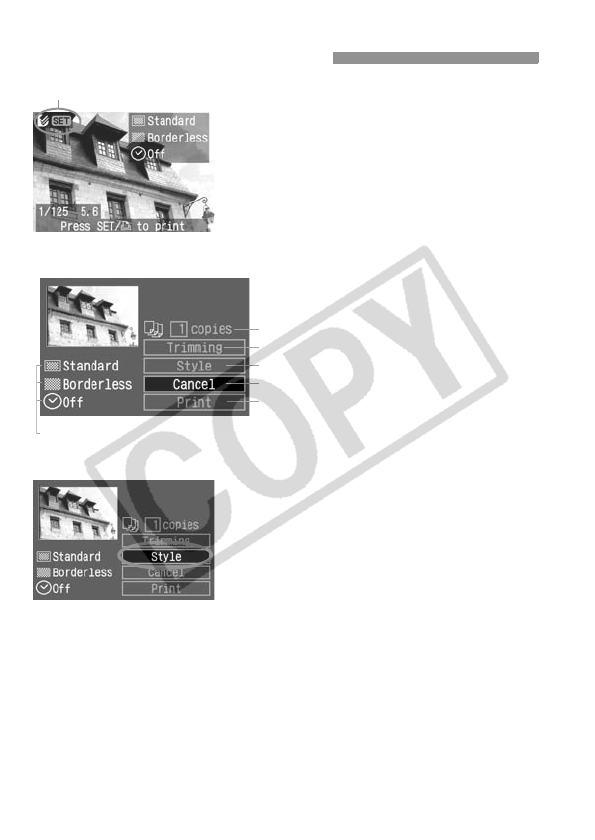
130
1
Select the image to be printed.
Check that the <A> icon is displayed
on the upper left of the LCD monitor.
Turn the <5> dial to select the
image to be printed.
2
Press <
0
>.
X The print setting screen will appear.
3
Select [Style].
Turn the <5> dial to select [Style],
then press <0>.
X The Style screen will appear.
APrinting with CP Direct
Printer connected icon
Print setting screen
Sets the quantity to be printed.
Sets the trimming area.
Sets the printing style.
Returns to step 1.
Starts the printing.
The printing style settings are displayed.
<
H> is the date icon.