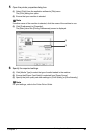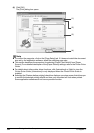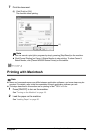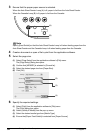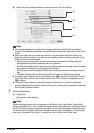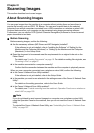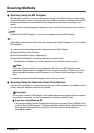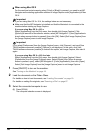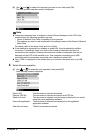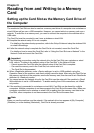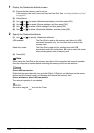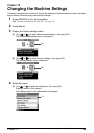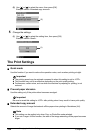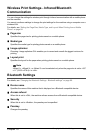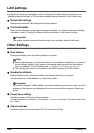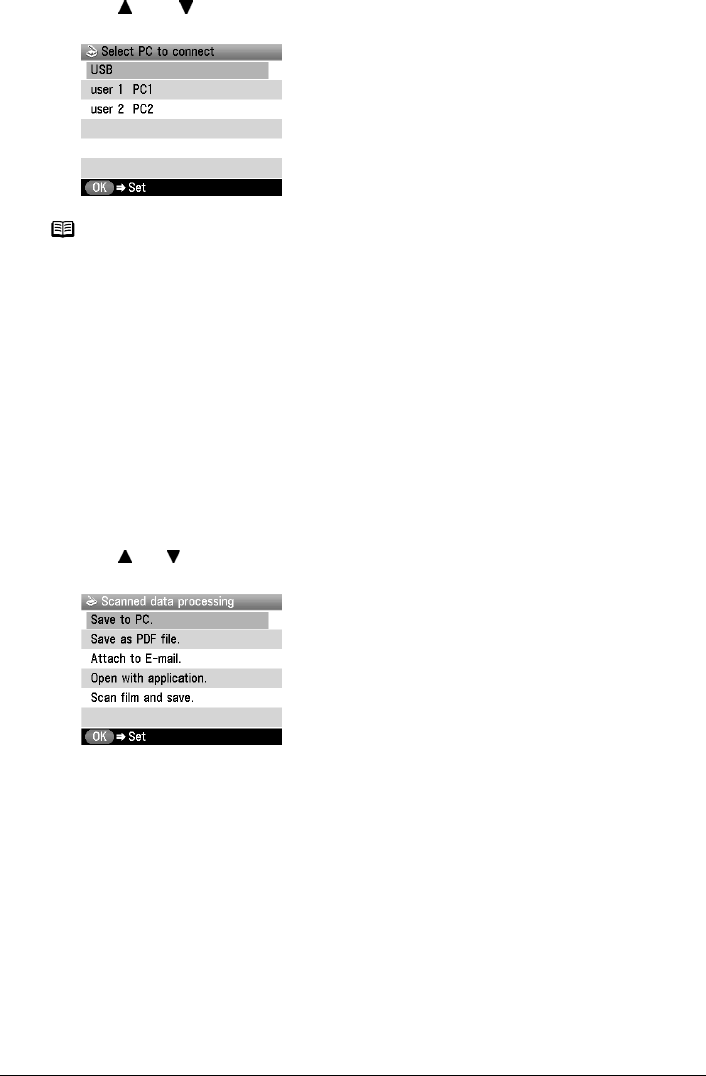
Chapter 8 99
Scanning Images
(2) Use [ ] and [ ] to select the computer you want to use, then press [OK].
The scan process selection screen is displayed.
4 Select the scan operation.
(1) Use [ ] or [ ] to select the scan operation, then press [OK].
Scan standby screen is displayed.
Note
z Computers connected over a wireless or wired LAN are displayed on the LCD of the
machine when the following conditions are met.
– Canon IJ Network Scan Utility is installed on the computer.
– The machine you want to use is selected in the settings screen of the Canon IJ Network
Scan Utility.
For details, refer to the Setup Guide and Scan Guide.
z If the machine is connected to a wireless or wired LAN, it can be shared by multiple
computers. Theoretically there is no limit to the number of computers that can be
connected to the machine. However, the maximum number of computers that can be
displayed on the LCD of the machine is six. One computer connected over a USB
connection and five computers connected over a wireless or wired LAN.
z Only <USB> is displayed on the screen when you connect a computer only by a USB
cable.
Save to PC: The document is scanned and saved.
Save as PDF file: The document is scanned and stored as a PDF file.
Attach to E-mail: The document is scanned, and the image is attached to an e-mail
using the e-mail application software.
Open with application: The document is scanned and displayed on the registered
application software.
Scan film and save: The film is scanned and saved.