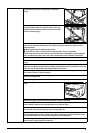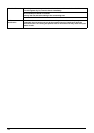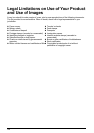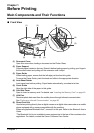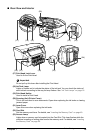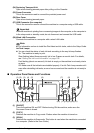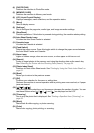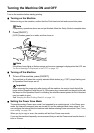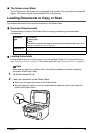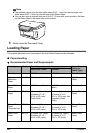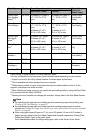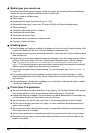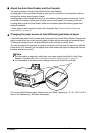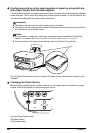Chapter 1 17
Before Printing
(4) [PHOTO/FILM]
Switches the machine to Photo/film mode.
(5) [MEMORY CARD]
Switches the machine to Memory card mode.
(6) LCD (Liquid Crystal Display)
Displays messages, menu selections, and the operation status.
(7) [Menu]
Used to display menus.
(8) [Settings]
Use to configure the page size, media type, and image correction settings.
(9) [Stop/Reset]
Cancels operations. If this button is pressed during printing, the machine aborts printing.
(10)Auto Sheet Feeder Lamp
Lit when the Auto Sheet Feeder is selected.
(11) Cassette Lamp
Lit when the Cassette is selected.
(12)[Feed Switch]
Selects the paper source. Press this toggle switch to change the paper source between
the Auto Sheet Feeder and Cassette.
(13)Alarm Lamp
Lights or flashes orange, when an error occurs, or when paper or ink has run out.
(14)[Search]
Looks up target photos in the memory card using the shooting date as the search key.
See “Searching for Photos with the Shooting Date (Search)” on page 54.
(15)[Photo Index Sheet]
Switches to Photo Index Sheet mode. See “Printing by Using the Photo Index Sheet” on
page 61.
(16)[Back]
Allows you to return to the previous screen.
(17)[OK]
Finalizes your selection for the menu or setting item.
Restores the machine to normal operation after a printing error was resolved, or if paper
jams are cleared.
(18)[] [] [ ] [ ]
Scroll through menu selections, and increase or decrease the number of copies. You can
use these buttons when [ ], [ ], [ ], and [ ] are displayed on the LCD.
(19)[Trimming]
Use to crop the photo that is displayed. See “Printing a Specified Area (Trimming)” on
page 55.
(20)[Black]
Starts black & white copying, or photo scanning.
(21)[Color]
Starts color copying, photo printing, or scanning.