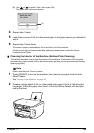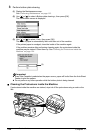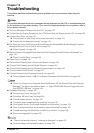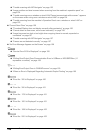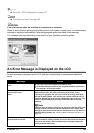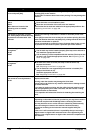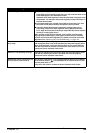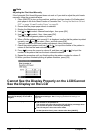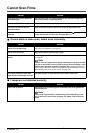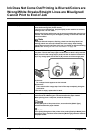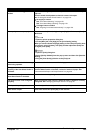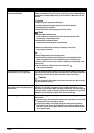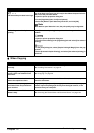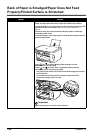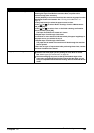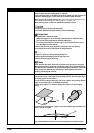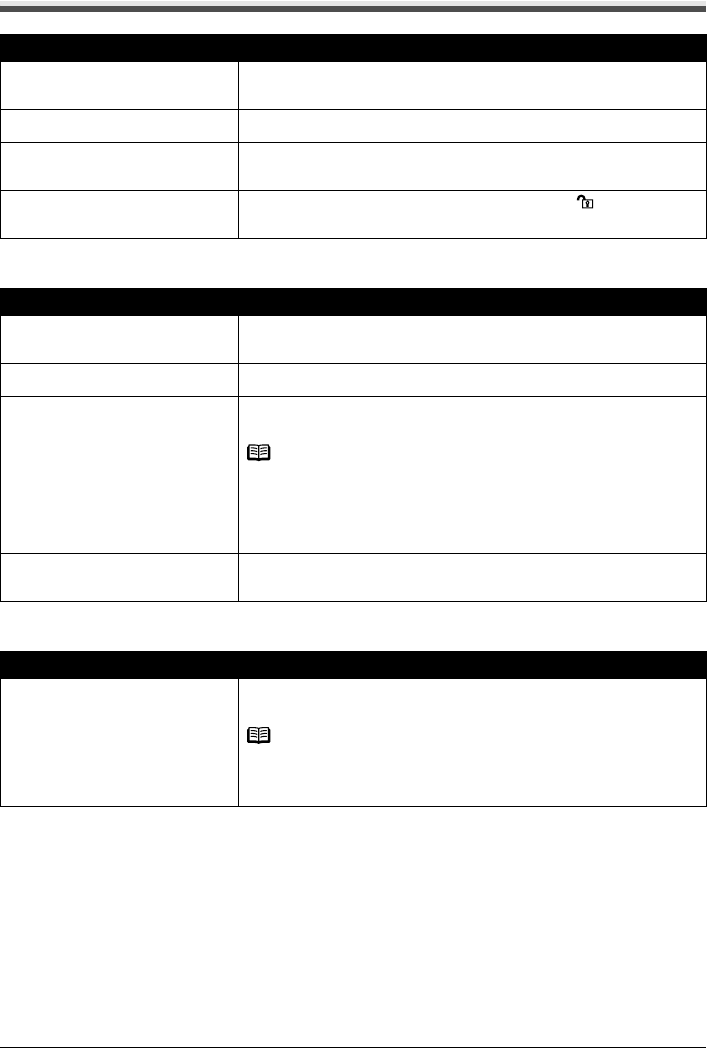
Chapter 12 131
Troubleshooting
Cannot Scan Films
Cannot obtain a clean scan, colors scan incorrectly
Frames are not detected correctly
Cause Action
Film guide not correctly placed on
the Platen Glass.
Insert the film in the film guide supplied for this machine and place it in
the correct position on the Platen Glass.
The Document Cover is not closed. Close the Document Cover properly.
You have not removed the FAU
Protective Sheet.
Remove the FAU Protective Sheet from under the Document Cover.
The Scanner Lock Switch is not
released.
Slide the Scanner Lock Switch to the release position , press [ON/OFF]
to turn the machine off. Then, turn the power back on.
Cause Action
Dust or dirt is stuck to the Platen
Glass or on the FAU Lamp.
Remove the dust or dirt from the Platen Glass or the FAU Lamp. See
“Cleaning Your Machine” on page 121.
Dirt is stuck to the film. Wipe the film with a cloth then set it again.
Film condition is poor due to faded
colors.
Scan using <Fade restoration>. See “Memory card and Photo/film modes”
on page 38.
Note
If a print out of an image does not appear satisfactory or the same as what
you see on the monitor, you may need to change the print settings, or the
machine itself may have engaged in problems. See “Ink Does Not Come
Out/Printing is Blurred/Colors are Wrong/White Streaks/Straight Lines are
Misaligned/Cannot Print to End of Job” on page 132.
If the slide mounts are white then
light reflected off them will show up.
Use black mounts, or mask the slide mount with a black frame.
Cause Action
Film is out of position. Reposition the film in the film guide so that the frame of the guide does
not obscure them.
Note
It may not be improved even if repositioning the film depending on the
film. In that case, scan from the computer. For details, refer to the Scan
Guide.