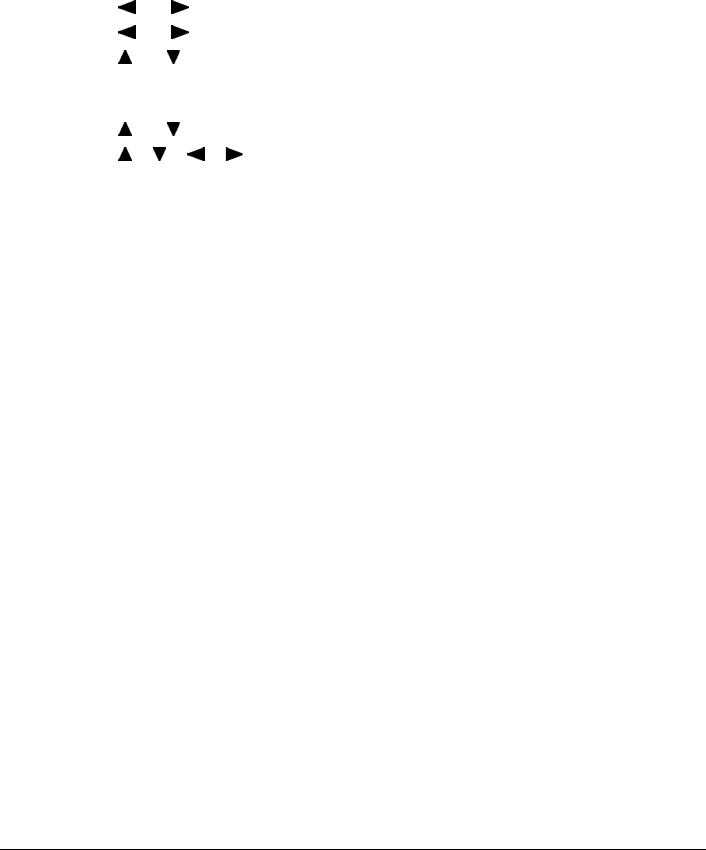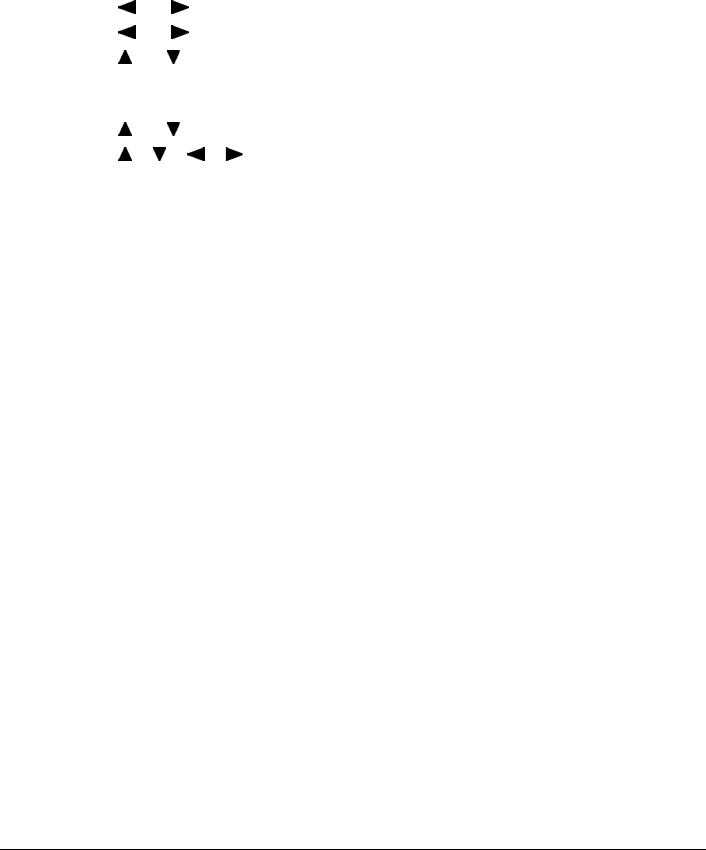
Chapter 6 89
Printing Photographs from a Wireless Communication Device
Changing the Bluetooth Settings - Bluetooth settings
You can change the device name of the machine, passkey, and so on in Bluetooth settings.
1 Press [ON/OFF] to turn on the machine.
See “Turning the Machine ON and OFF” on page 18.
2 Connect the Bluetooth Unit BU-20 to the Direct Print Port.
3 Display the Bluetooth settings screen.
(1) Press [Menu].
(2) Use [ ] or [ ] to select <Maintenance/settings> and then press [OK].
(3) Use [ ] or [ ] to select <Device settings> and then press [OK].
(4) Use [ ] or [ ] to select <Bluetooth settings> and then press [OK].
4 Confirm or change the settings.
(1) Use [ ] or [ ] to select the item to set.
(2) Use [ ], [ ], [ ], [ ] to select the item.
(3) Press [OK] after finishing all settings you need.
Setting Items
<Device name>: Select the device name of this machine displayed on the screen of the
Bluetooth devices.
When you set <MP800R-2> the machine name on the Bluetooth device is
“Canon MP800R-2.”
The initial value is set to <MP800R-1>.
<Access refusal>: Selecting <ON> will disable search this machine from Bluetooth devices.
<Security>: Selecting <Enable> will enable a passkey to be set or changed. Setting a
passkey will prevent incorrect access from other Bluetooth devices.
<Passkey>: You can change the passkey. The passkey refers to an identification
number to be determined. It is used to prevent incorrect access from
other Bluetooth devices.
The initial value is set to <0000>.
After you change the passkey, you are required to enter the new passkey
again. Enter the new passkey to Bluetooth device.