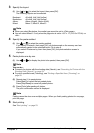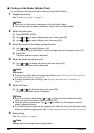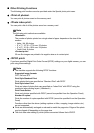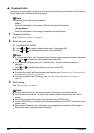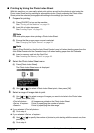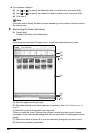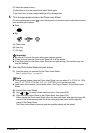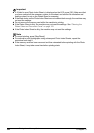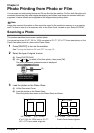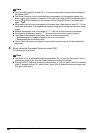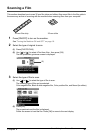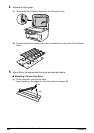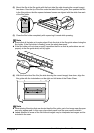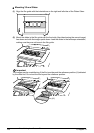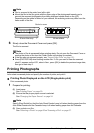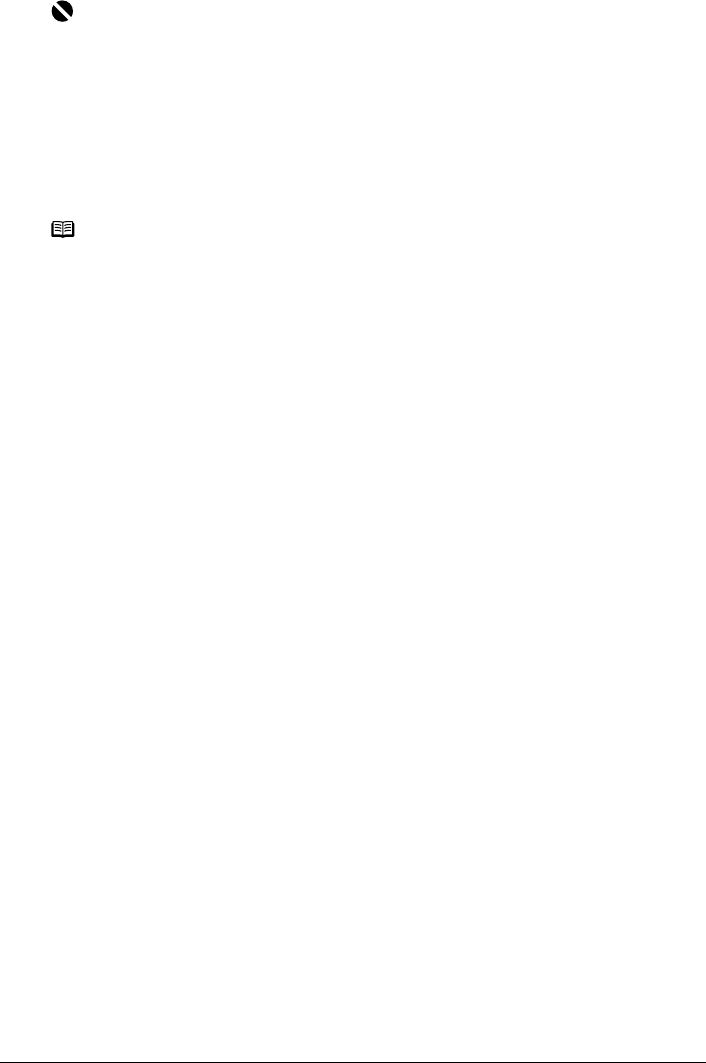
64 Chapter 3
Printing from a Memory Card
Important
z If <Failed to scan Photo Index Sheet.> is displayed on the LCD, press [OK]. Make sure that
you have marked all the necessary circles on the sheet, and confirm its orientation and
position when it is set on the Platen Glass for scanning.
z If the filled circles on the Photo Index Sheet are not marked dark enough, the machine may
not read the settings.
z Do not remove the memory card while the machine is printing.
z If the Platen Glass is dirty, the machine may not read the settings. See “Cleaning the
Platen Glass and Document Cover” on page 122.
z If the Photo Index Sheet is dirty, the machine may not read the settings.
Note
z To cancel printing, press [Stop/Reset].
z To continue to print photographs using subsequent Photo Index Sheets, repeat the
procedure from step 5.
z If the memory card has been removed and then reinserted before printing with the Photo
Index Sheet, it may take some time before printing starts.