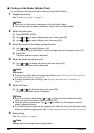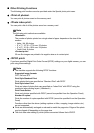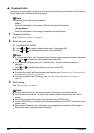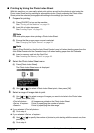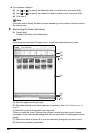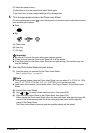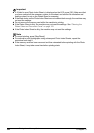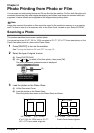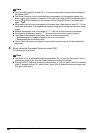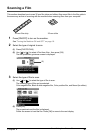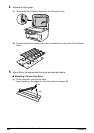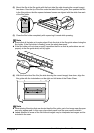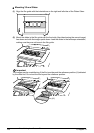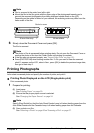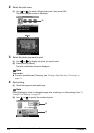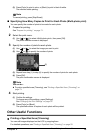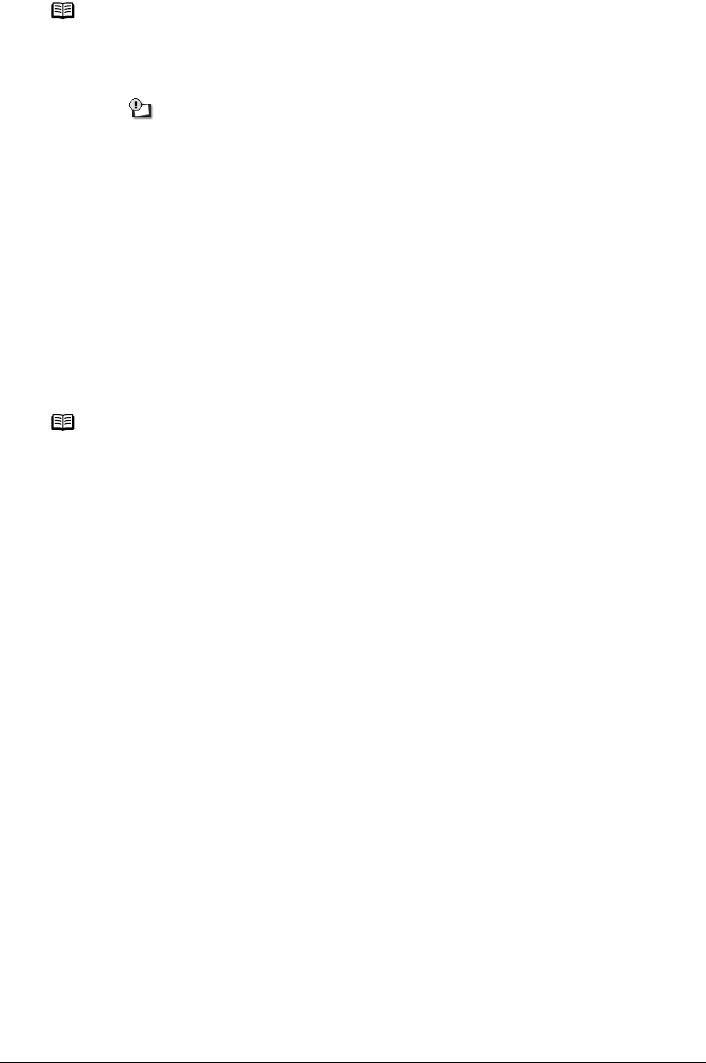
66 Chapter 4
Photo Printing from Photo or Film
4 Slowly close the Document Cover and press [OK].
The photograph is scanned.
Note
z Place the photograph(s) at least 0.4" / 10 mm away from and in square with the edges of
the Platen Glass.
z The Skew Correction function automatically compensates for photographs placed at a
slant of up to approximately 10 degrees. If the slant is too large and the photograph fails to
scan in, will be displayed on the preview screen. Reset the photos, and scan them
again.
z When setting two or more photographs at the same time, place them at least 0.4" / 10 mm
apart from each other. If photographs are placed closer, they may be scanned as a single
image.
z Slanted photographs with a long edge of 7.1" / 180 mm or more cannot be corrected.
z Photographs smaller than approx. 1" / 25 mm square will not be scanned properly.
z The types of photographs listed below may not be scanned properly.
– Non-rectangular or irregular shaped (such as cut out photos)
– Photographs that are entirely white
z The borders of bordered photographs may not be scanned properly. Perform trimming if
necessary.
Note
z The photo or film is rescanned before printing starts. Do not open the Document Cover or
remove the photo or film from the Platen Glass until printing is complete.
z Press [PHOTO/FILM] when loading the other photos. If <Do you want to clear the scanned
photo?> appears on the LCD, select <Yes>, press [OK] to delete the previous image data,
then go to main step 2.