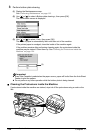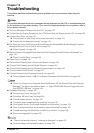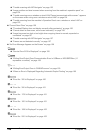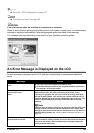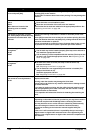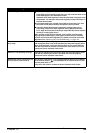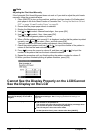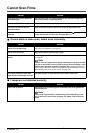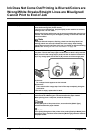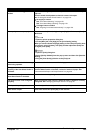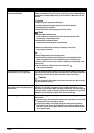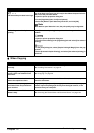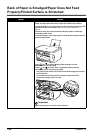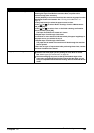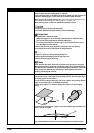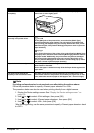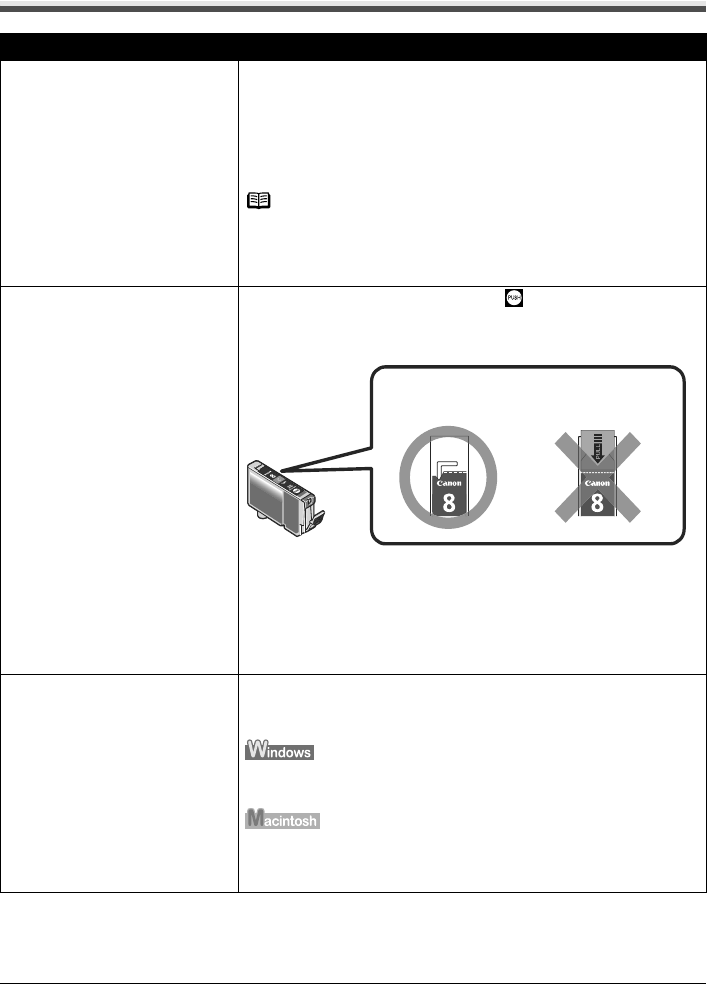
132 Chapter 12
Troubleshooting
Ink Does Not Come Out/Printing is Blurred/Colors are
Wrong/White Streaks/Straight Lines are Misaligned/
Cannot Print to End of Job
Cause Action
Ink tank is empty. If the ink tank lamp is flashing, ink is empty. Replace the ink tank, and
close the Scanning Unit (Printer Cover).
If printing is not finished yet, just press [OK] on the machine to continue
printing in the “no ink” state.
Replace the ink tank with a new one as soon as possible after printing has
finished. The machine may be damaged if printing is continued under the
ink out condition.
Note
If multiple ink tank lamps are flashing, check how fast they flash. Fast
flashing (about one second) indicates the ink is empty. Slow flashing
(about three seconds) indicates ink is low. For details on different flashing
speeds, see “Getting the Ink Level Information” on page 108.
Ink tank is not fully inserted. When the ink tank lamp is unlit, press the mark on the ink tank clicks
into place. The ink tank lamp lights red when the ink tank is fully inserted.
Make sure all of the orange tape is peeled off the ink tank as illustrated in
(A). If any orange parts are left like in (B), remove all of the orange parts.
(A) Correct
An L shaped notch appears on the ink tank.
(B) Incorrect
There remains the orange tape. Peel off the tape completely along the
perforation.
If ink tank is empty, replace the ink tank.
Incorrect media type When printing directly from a digital camera, on the Operation Panel,
confirm that the <Media type> selected matches the paper loaded.
When printing from a computer, check the following.
On the [Main] tab of the printer driver, ensure that the [Media Type]
selected matches the paper loaded.
In the [Print] dialog box of the printer driver, select [Quality & Media] from
the pop-up menu, and then ensure that the [Media Type] selected matches
the paper loaded.
(B)(A)