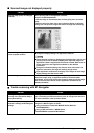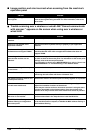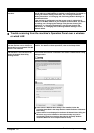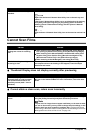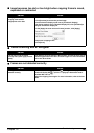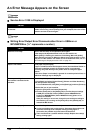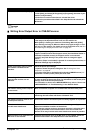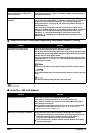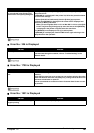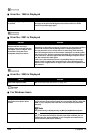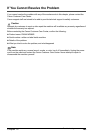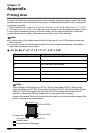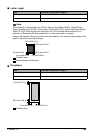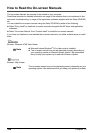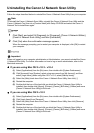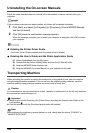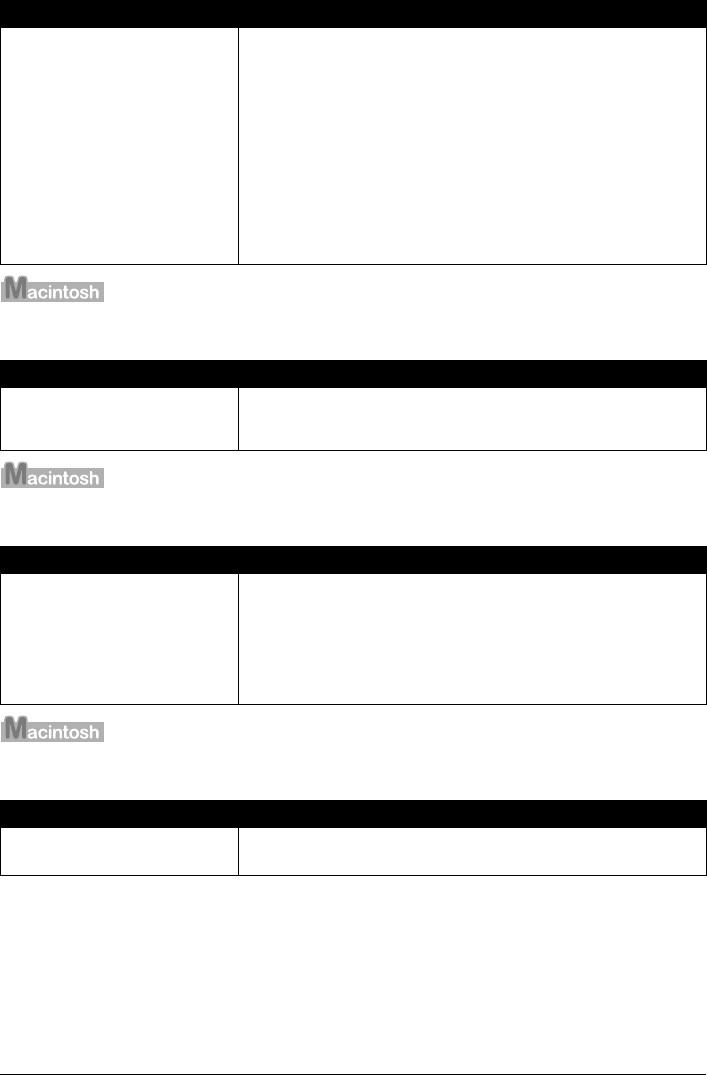
Chapter 12 161
Troubleshooting
Error No.: 306 is Displayed
Error No.: 1700 is Displayed
Error No.: 1851 is Displayed
The name of the machine being used
is not selected in the [Printer] pull-
down menu of the [Print] dialog box.
Select [MP800R] from the [Printer] pop-up menu in the [Print] dialog box of
the printer driver.
If [MP800R] is not displayed in the printer list, follow the procedure below
to confirm the settings.
1. Select [Print & Fax Preferences] from the [Printer] pop-up menu.
2. Check that [MP800R] is displayed in the screen that is displayed and
select the [In Menu] check box.
When you are using Mac OS X v.10.3.x or Mac OS X v.10.2.x, select [Edit
Printer List] from the [Printer] pop-up menu and ensure that [MP800R]
is displayed in the [Printer List] and select the check box.
3. If [MP800R] is not displayed, click [+] to add a printer.
If [MP800R] is not displayed, install the MP Drivers again referring to the
Setup Guide for the operation.
Cause Action
Cannot print over the wireless LAN. Make sure that the machine is turned on. The machine cannot
communicate through the network, refer to “Troubleshooting” in the
Network Guide.
Cause Action
The waste ink absorber is almost
full.
Ink used for cleaning is absorbed in a waste ink absorber placed in the
machine.
Press [OK] to cancel the error so that you can continue printing. Once the
waste ink absorber becomes completely full, printing cannot be done until
the waste ink absorber is replaced.
Canon recommends to contact the Canon Customer Care Center as soon
as possible.
Cause Action
Inner Cover is open when starting
regular printing.
Close Inner Cover, then press [OK] on the machine.
Cause Action