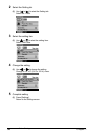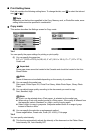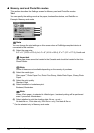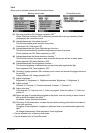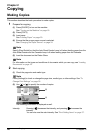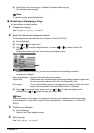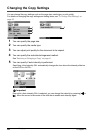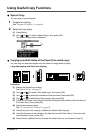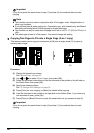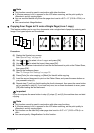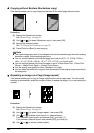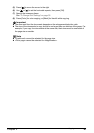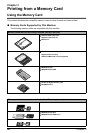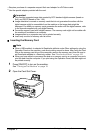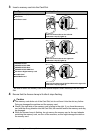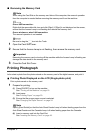44 Chapter 2
Copying
z Copying Two Pages to Fit onto a Single Page (2-on-1 copy)
This feature enables you to copy two documents (A) (B) onto a single sheet (C) of paper by
reducing each image.
Procedure:
(1) Display the Special copy screen.
See “Special Copy” on page 43.
(2) Use [ ] or [ ] to select <2-on-1 copy>, then press [OK].
(3) Follow the on-screen instructions to load the document to be printed on the left side on
the Platen Glass, then press [OK].
(4) Specify the necessary items.
See “To Change Print Settings” on page 35.
(5) Press [Color] for color copying, or [Black] for black & white copying.
(6) Load the document to be printed on the right side on the Platen Glass. If you have only
one document to scan, press [OK].
(7) Press [Color] or [Black]. Be sure to press the same button as you pressed in step (5).
Important
If you do not press the same button in step (7) and step (9), the machine does not start
copying.
Note
z This function cannot be used in conjunction with <Fit-to-page> under <Magnification> or
other copy functions.
z If you perform black & white copying for <Two-sided copy>, print intensity may be different
from when performing black & white copying for single-sided copy.
z This function can only be used when the page size is set to <8.5" x 11" (215.9 x 279.4)> or
<A4>.
z The media type is fixed to <Plain paper>. You cannot change this setting.
Important
If you do not press the same button in step (5) and step (7), the machine does not start
copying.
(A)
(C)(B)