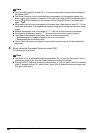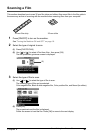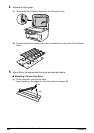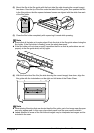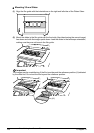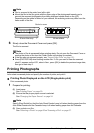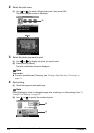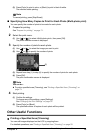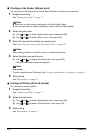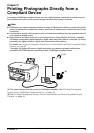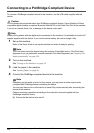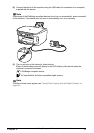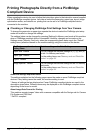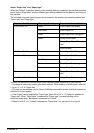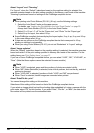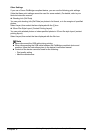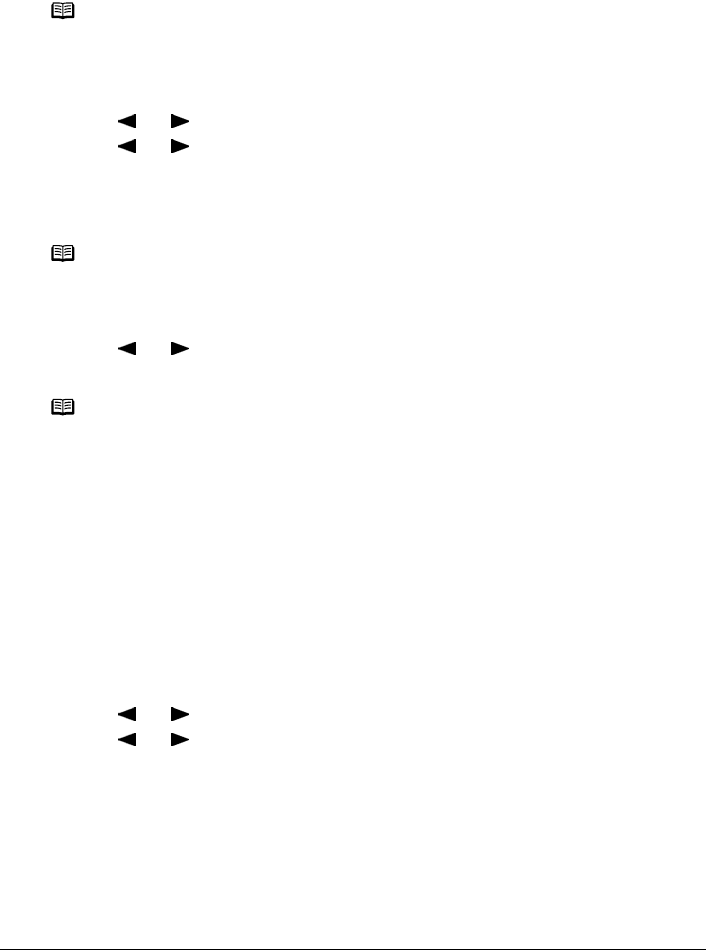
74 Chapter 4
Photo Printing from Photo or Film
Printing on the Sticker (Sticker print)
You can print your favorite photo on Canon Photo Stickers to create your own stickers.
1 Prepare for printing.
See “Prepare for printing.” on page 71.
2 Select the print menu.
(1) Use [ ] or [ ] to select <Special photo print>, then press [OK].
(2) Use [ ] or [ ] to select <Sticker print>, then press [OK].
3 Select the layout for the sticker you want to print.
See “Select the layout for the sticker you want to print.” on page 58.
4 Select the photo you want to print.
(1) Use [ ] or [ ] to display the photo to print, then press [OK].
The print confirmation screen is displayed.
5 Start printing.
See “Start printing.” on page 72.
Printing All Photos (Print all photos)
You can print all scanned photos.
1 Prepare for printing.
See “Prepare for printing.” on page 71.
2 Select the print menu.
(1) Use [ ] or [ ] to select <Special photo print>, then press [OK].
(2) Use [ ] or [ ] to select <Print all photos>, then press [OK].
3 Start printing.
See “Start printing.” on page 72.
Note
z When you use this function, load paper in the Auto Sheet Feeder.
z You can only load one sheet of stickers at a time in the Auto Sheet Feeder.
Note
When printing stickers in Photo/film mode, you cannot print frames.
Note
You can do...
To print a specified area (Trimming), see “Printing a Specified Area (Trimming)” on page 55.