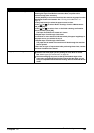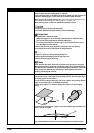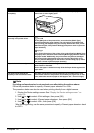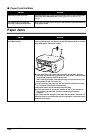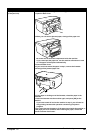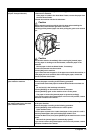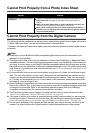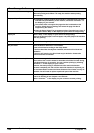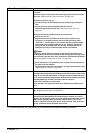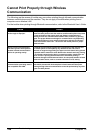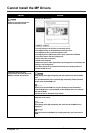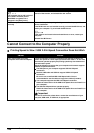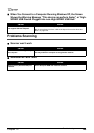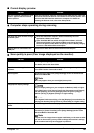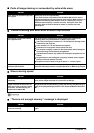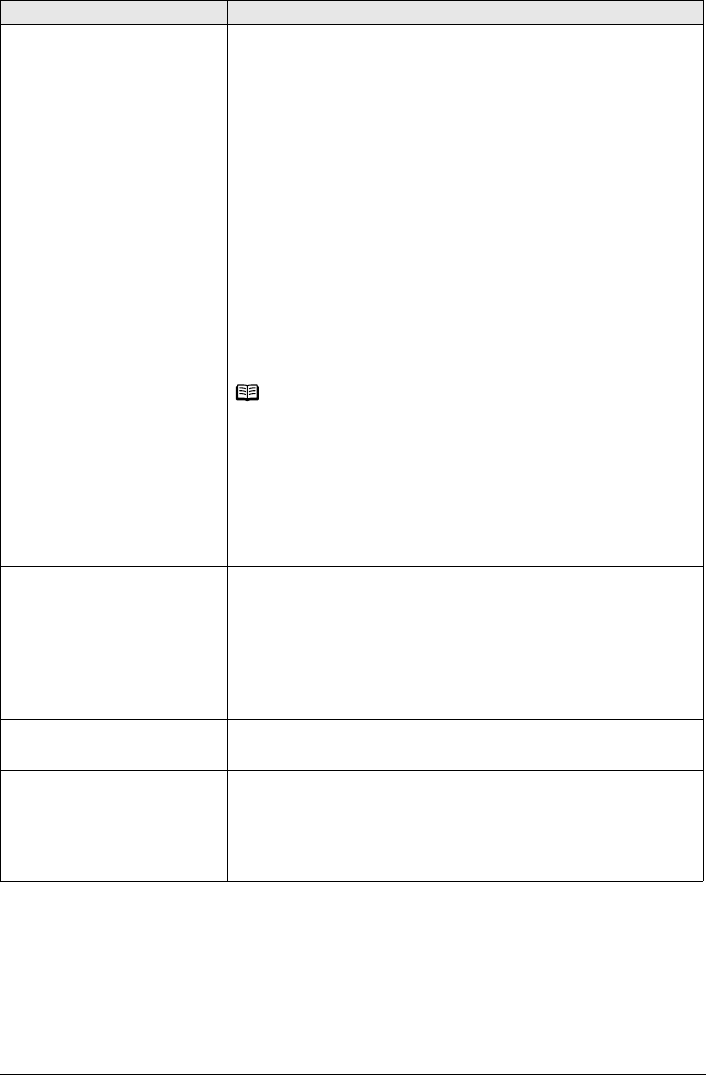
Chapter 12 145
Troubleshooting
*1
To resume printing, you can press [OK] on the machine instead of selecting Continue.
No Ink You can check the machine status according to the way the ink tank lamps
(red) flash.
Check the status of each lamp and take the appropriate action to clear the
error. See “Getting the Ink Level Information” on page 108.
When the ink tank lamp is off:
z The ink tank may not be installed properly. Install the appropriate ink
tank.
z The ink tank may not be compatible with this machine.
Install the appropriate ink tank. See “Replacing an Ink Tank” on
page 108.
When the ink tank lamp flashes fast (about one second):
z The ink has run out.
Replace the ink tank, and close the Scanning Unit (Printer Cover).
If printing is in progress and you want to continue printing, select
“Continue”
*1
in the display on your camera with the ink tank installed.
Then printing can continue under the ink out condition. Replace the
empty ink tank immediately after the printing. The machine may be
damaged if printing is continued under the ink out condition.
Note
If multiple ink tank lamps are flashing, check how fast they flash. Fast
flashing (about one second) indicates the ink is empty. Slow flashing (about
three seconds) indicates ink is low. For details on different flashing speeds,
see “Knowing When to Replace Ink Tank” on page 109.
z Some ink tanks are not installed in place, or more than one ink tanks of
the same color are installed.
Confirm that the ink tanks are installed in the appropriate positions. See
“Replacing an Ink Tank” on page 108.
Ink error/No ink The ink tank that was once empty is installed. Replace the ink tank.
Printing under the situation may damage the Print Head. Canon shall not be
liable for any machine malfunction or damage caused by refilled ink tanks.
If you want to continue printing with the refilled ink tank installed, press and
hold [Stop/Reset] for at least 5 seconds, and then release it.
Using refilled ink tanks are memorized.
* This operation will release the function for detecting the remaining ink
level.
Hardware Error/No ink Ink tank errors have occurred. Replace the ink tank.
See “Replacing an Ink Tank” on page 108.
Printer error An error requiring servicing might have occurred.
Disconnect the cable between the machine and the camera, turn off the
machine, and unplug the power cord of the machine from the power supply.
After a while, plug the power cord of the machine back in, turn on the
machine, and then reconnect the camera to the machine. If the same error
occurs, contact the Canon Customer Care Center.
Error Message On Camera Action