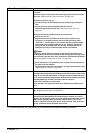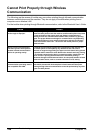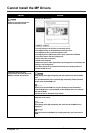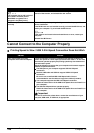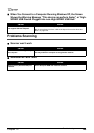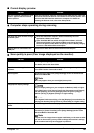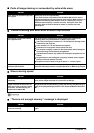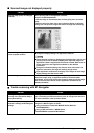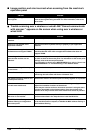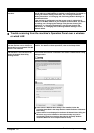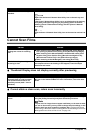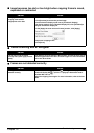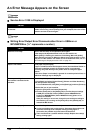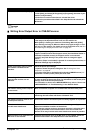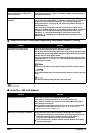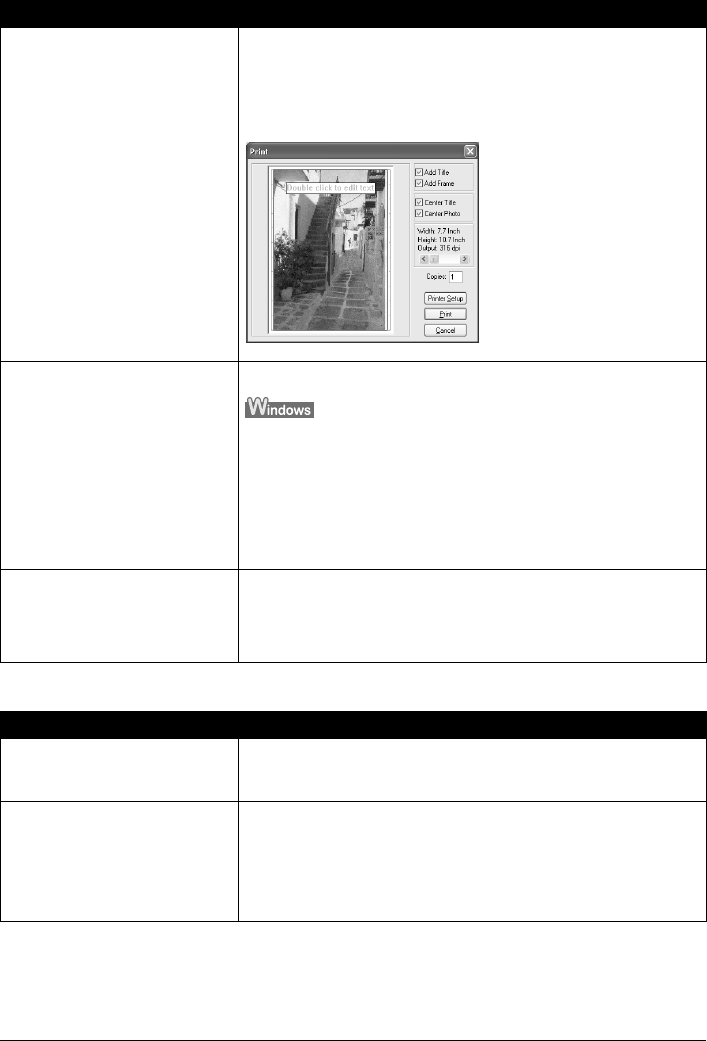
Chapter 12 153
Troubleshooting
Scanned image not displayed properly
Trouble scanning with MP Navigator
Cause Action
Scanned image prints out enlarged
(reduced).
Set the printing size in the application software.
Example: ArcSoft PhotoStudio
1. With the image in the selected state, click the [File] menu and select
[Print].
2. Move the print size slider left or right in the Print dialog to adjust the
printing size. The preview image to the left will change size accordingly.
Scanned image enlarged (reduced)
on the computer monitor.
z Change the display setting in the application software.
z Images opened in [Paint] or [Imaging] may be displayed in full size and
you may not be able to reduce its display size. Open the image in an
application software supplied with the scanner instead. Refer to the on-
screen manual for each application software for the detailed
procedures.
z Change the resolution setting in the scanner driver and rescan. The
higher the resolution, the larger the resulting image will be.
z Some application software do not display clear images at small image
display settings. Set the scale to 100%.
Scanned image won’t open. The file name extension is not supported by the application software.
Rescan the image using an application software, such as ArcSoft
PhotoStudio, and change the file name extension when saving the image.
Refer to the on-screen manual for each application software for the
detailed procedures.
Cause Action
The original may not be scanned
correctly when [Document Size] is
set to [Auto Detect].
Set the [Document Size] to the actual size of the original, and scan it
again. If the size you need cannot be set, scan to a larger size and trim it.
For more information, refer to the Scan Guide.
The machine you are using is not
selected in settings in MP Navigator
settings.
Select the correct product name in [Product Name] in the [Preferences]
dialog box in MP Navigator as follows.
z Using a wireless or wired LAN : MP800R Series (Network:
XXXXXXXXXXXX*)
z Using a USB connection : MP800R Series
* XXXXXXXXXXXX represents MAC address.