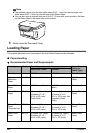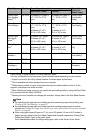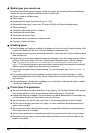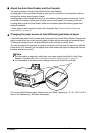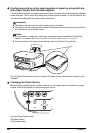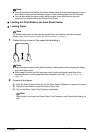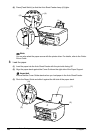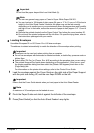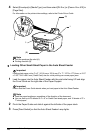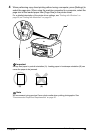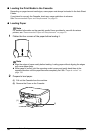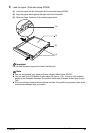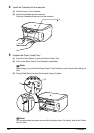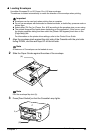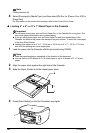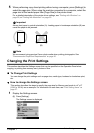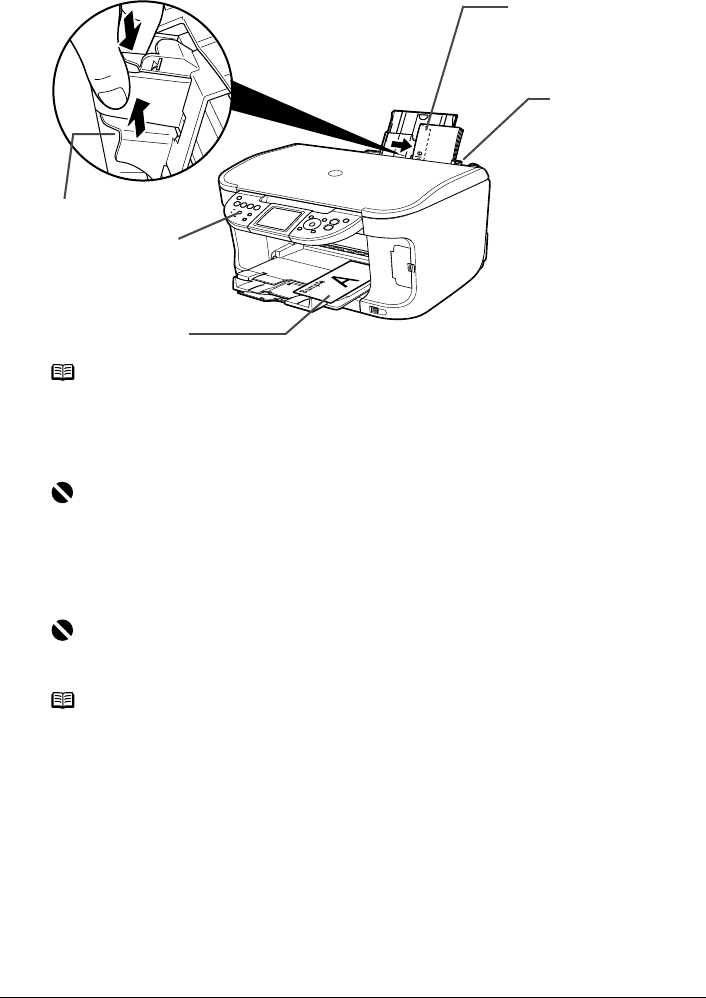
28 Chapter 1
Before Printing
4 Select [Envelope] in [Media Type], and then select [DL Env.] or [Comm. Env. #10] in
[Page Size].
For information on the printer driver settings, refer to the Printer Driver Guide.
z Loading Other Small-Sized Paper in the Auto Sheet Feeder
1 Load the paper into the Auto Sheet Feeder with the print side facing UP and align
the Cover Guide on the right side of the Paper Support.
2 Pinch the Paper Guide and slide it against the left side of the paper stack.
3 Press [Feed Switch] so that the Auto Sheet Feeder Lamp lights.
Note
z Fold the envelope flap shut (A).
z Printing direction (B).
Important
Loading plain paper cut to 4" x 6" / 101.6 mm x 152.4 mm, 5" x 7" / 127.0 x 177.8 mm, or 2.13"
x 3.39" / 54.0 x 86.0 mm (Credit Card) size for a trial printing can cause paper jams.
Important
Ensure that the Cover Guide stands when you load paper in the Auto Sheet Feeder.
Note
z Load the paper lengthways regardless of the direction of the document.
z You can load up to 20 sheets of 4" x 6" or Credit Card-sized paper, and 10 sheets of 5" x
7"-sized paper.
2
1
3
(B)
(A)