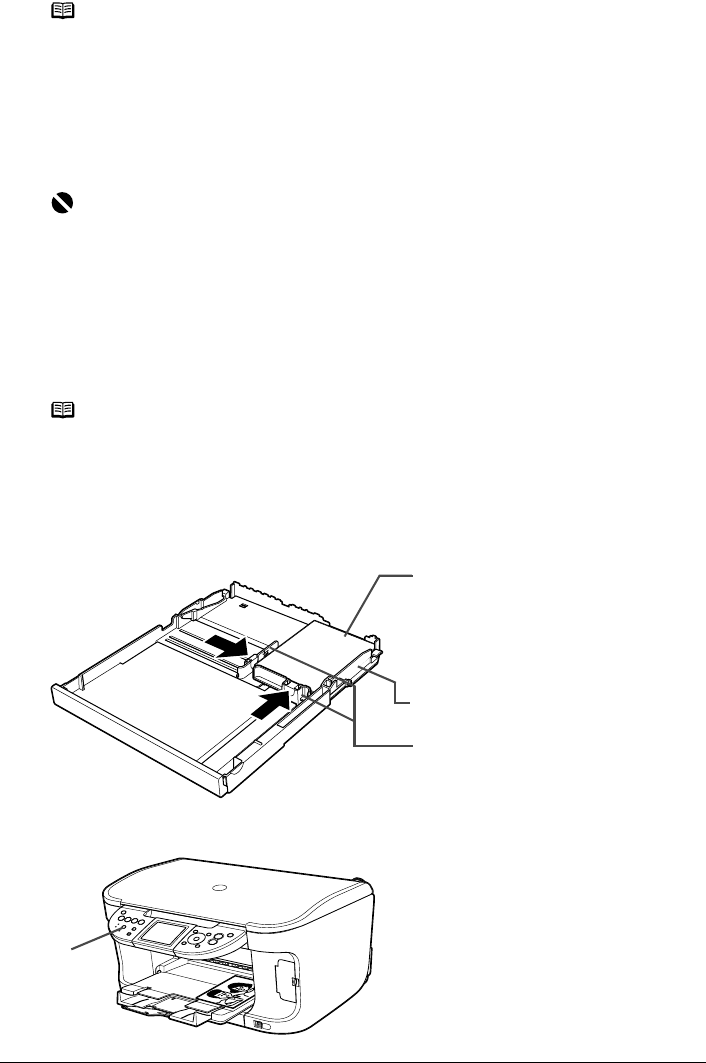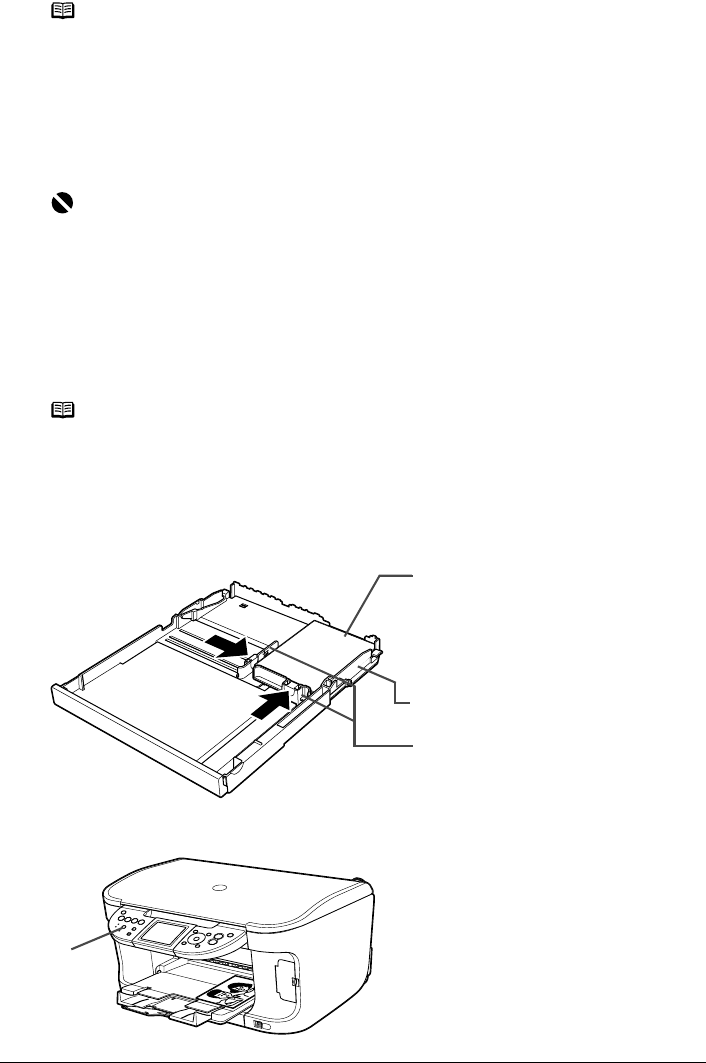
34 Chapter 1
Before Printing
4 Select [Envelope] in [Media Type], and then select [DL Env.] or [Comm. Env. #10] in
[Page Size].
For information on the printer driver settings, refer to the Printer Driver Guide.
z Loading 4" x 6"- or 5" x 7"-Sized Paper in the Cassette
1 Load the paper into the Cassette with the print side facing DOWN.
2 Align the paper stack against the right side of the Cassette.
3 Slide the Paper Guides to fit the loaded paper stack.
4 Press [Feed Switch] so that the Cassette Lamp lights.
Note
Printing direction (B).
Important
z Do not leave photo paper, such as Photo Paper Pro, in the Cassette for a long time. This
may cause paper discoloration due to natural aging.
z If you are using photo paper such as Photo Paper Pro and have loaded them in the
Cassette, the printout may have roller traces on the print surface. To avoid this, load paper
in the Auto Sheet Feeder.
z Loading plain paper cut to 4" x 6" / 101.6 mm x 152.4 mm or 5" x 7" / 127.0 x 177.8 mm
size for a trial printing can cause paper jams.
Note
z Load the paper lengthways regardless of the direction of the document.
z You can load up to 20 sheets of 4" x 6"-sized paper or up to 10 sheets of 5" x 7"-sized
paper.
1
3
2
4