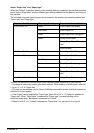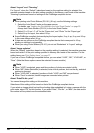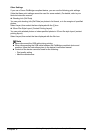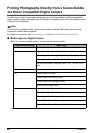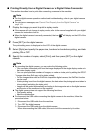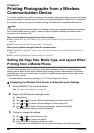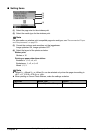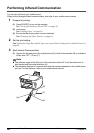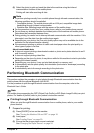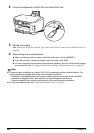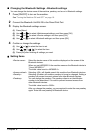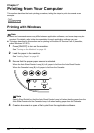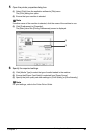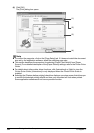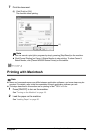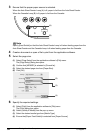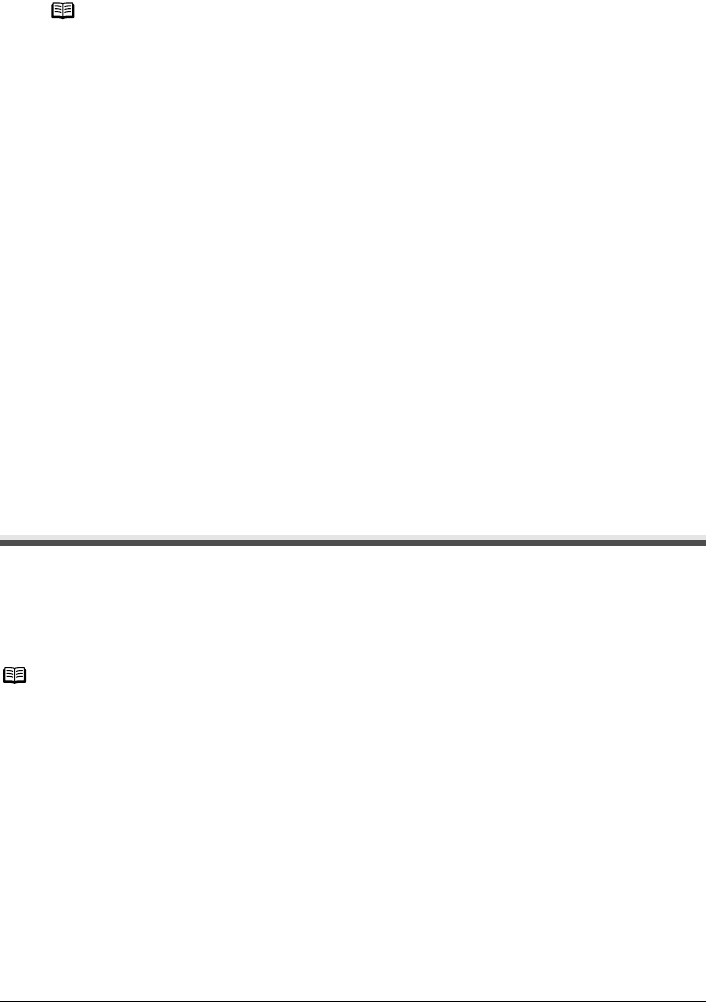
Chapter 6 87
Printing Photographs from a Wireless Communication Device
(2) Select the photo to print and send the data to the machine using the infrared
communication function of the mobile phone.
Printing will start after receiving all data.
Performing Bluetooth Communication
This section explains the procedure to print photos through Bluetooth communication from the
mobile phone with the optional Bluetooth Unit BU-20.
For the procedure to print through Bluetooth communication from the computer, refer to the
Bluetooth User’s Guide.
Printing through Bluetooth Communication
When you print through Bluetooth communication from a mobile phone, refer to your mobile
phone manual.
1 Prepare for printing.
(1) Press [ON/OFF] to turn on the machine.
See “Turning the Machine ON and OFF” on page 18.
(2) Load paper.
See “Loading Paper” on page 20.
(3) Ensure that the proper paper source is selected.
See “Changing the Paper Source” on page 24.
Note
z To perform printing correctly from a mobile phone through infrared communication, the
following conditions should be satisfied.
– Compatible devices: The mobile phones with an IrDA port, compatible image data
transmitting through Infrared communication
– Printable data: Shooting image with the camera of the mobile phone
z For the procedure to print from your mobile phone, refer to your mobile phone manual.
z Do not place any obstacle between the infrared ports of the machine and mobile phone.
Data cannot be transmitted between them.
z During printing, be careful not to interrupt infrared communication with the machine. If it is
interrupted, send the data from the mobile phone again.
z Depending on your device, the Fine print quality option may not be available due to the
restriction on the infrared transfer capacity.
z We recommend printing on sticker or credit card sized paper when the print quality on
other types of paper is not fine.
About transmittable data
z It does not support printing a downloaded content or photo and a photo attached to an E-
mail for security reason.
z It does not support printing video files.
z Depending on the size of a photo, it may take a while for this machine to start to print after
starting the infrared transfer.
z Depending on your device, it may not print data stored in a memory card.
z It automatically sets the photo quality and orientation (horizontal or landscape) according
to the photo size.
z It automatically sets to the margin according to the photo size.
Note
The mobile phone supporting the OPP (Object Push Profile) or BIP (Basic Image Profile) can print
photos. For details of profiles, refer to your product’s instruction manual.