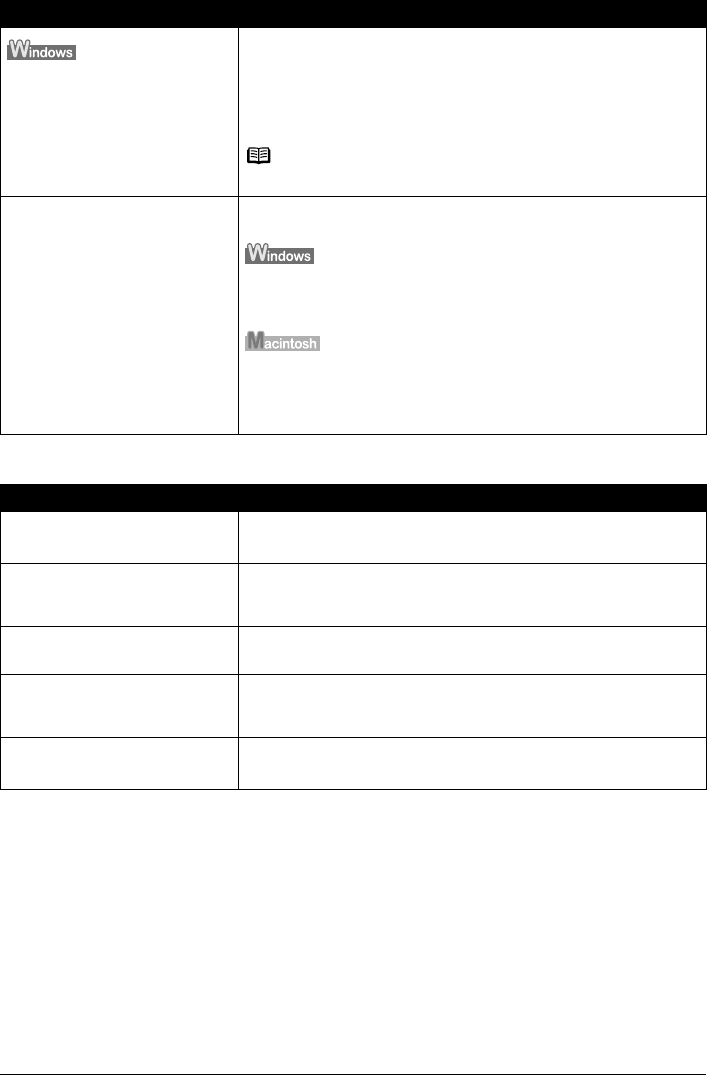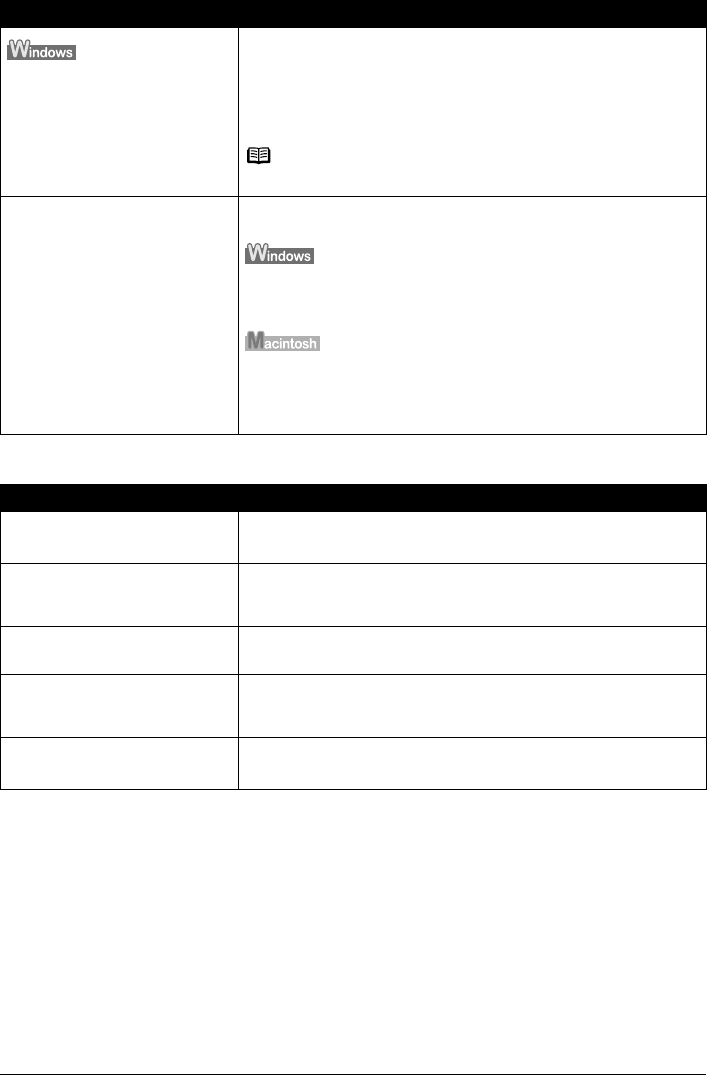
Chapter 12 135
Troubleshooting
When Copying
The size of the print data is too large.
Check the size of the print data. For Windows XP and Windows 2000, if the
size of the data is too large, part of it may be lost. When the spool format is
EMF, follow the procedure below.
1. Open the printer properties dialog box.
2. On the [Page Setup] tab, click [Print Options].
3. Select the [Reduce spool data size] check box, and click [OK].
Note
When Reduce spool data size is set, the print quality may be degraded.
Performing automatic duplex
printing
Select [Use reduced printing] in the printer driver. It may solve the
problem.
1. Open the printer properties dialog box.
2. Click [Print Area Setup] in the [Page Setup] tab and select [Use reduced
printing].
1. In the [Print] dialog box, select [Duplex Printing & Margin] from the pop-
up menu.
2. Select [Automatic Duplex Printing], and select [Use reduced printing] in
Print Area.
Cause Action
The document is not loaded
correctly.
Check that the document is loaded correctly on the Platen Glass.
See “Loading Documents” on page 19.
The quality (print quality) displayed
on the LCD is not suitable for the
document.
Set the image quality suitable for the document.
See “Copying” on page 40.
The document is not loaded with the
side to be copied face down.
When loading the document on the Platen Glass, the side to be copied
should be face down.
The document or photograph set on
the Platen Glass was printed from
your machine.
Image quality may be poor if you copy a printed document or photograph.
Instead, reprint the photograph directly from the digital camera, or the
document from your computer.
The Platen Glass or FAU Protective
Sheet is dirty.
Clean the Platen Glass or FAU Protective Sheet.
See “Cleaning the Platen Glass and Document Cover” on page 122.
Cause Action