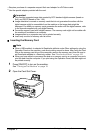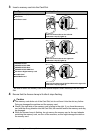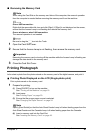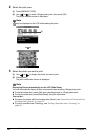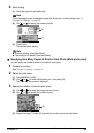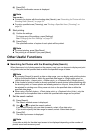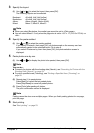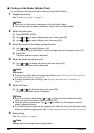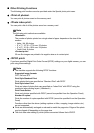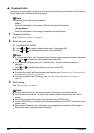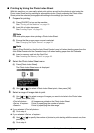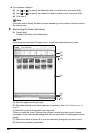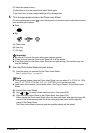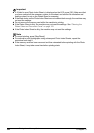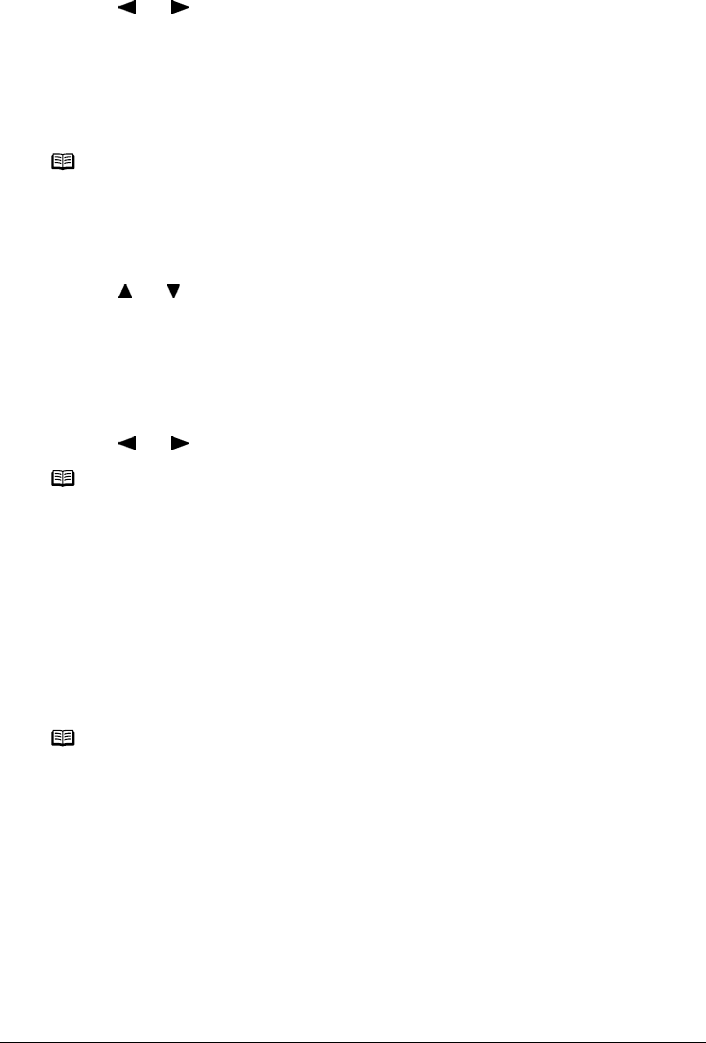
Chapter 3 57
Printing from a Memory Card
3 Specify the layout.
(1) Use [ ] or [ ] to select the layout, then press [OK].
The following layouts can be selected.
4 Specify the paste method.
(1) Use [ ] or [ ] to select the pasting method.
If you select <Paste all> then press [OK], all photos saved on the memory card are
automatically pasted in the specified layout. Go to step 6.
If you select <Paste one by one> then press [OK], the photo selection screen is
displayed.
5 Paste photos one by one.
(1) Use [ ] or [ ] to display the photo to be pasted, then press [OK].
(2) Repeat step (1) to paste photos.
Press [Back] to cancel the last pasted photo.
Press [Stop/Reset] to cancel all pasted photos.
(3) Press [Color] after pasting all photos.
The print confirmation screen is displayed.
6 Start printing.
See “Start printing.” on page 53.
Bordered: x2/x4/x8, Half, Half (w/line)
Borderless: x2/x4/x8, Half, Half (w/line)
Album: Album (4/right), Album (4/left)
Mixed: Mixed 1, Mixed 2, Mixed 3
Note
z When you select Borderless, the media type cannot be set to <Plain paper>.
z You can select Mixed 1-3 only when the page size is set to <8.5" x 11" (215.9 x 279.4)> or
<A4>.
Note
You can do...
z To search for photos with the shooting date (Search), see “Searching for Photos with the
Shooting Date (Search)” on page 54.
z To print a specified area (Trimming), see “Printing a Specified Area (Trimming)” on
page 55.
Note
Pasting cannot be done over multiple pages. When you finish pasting photos for one page,
print the page.