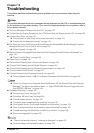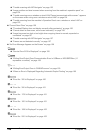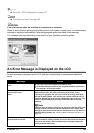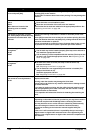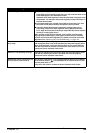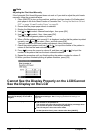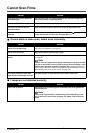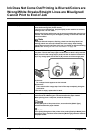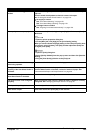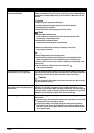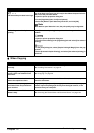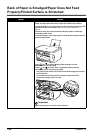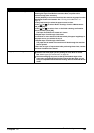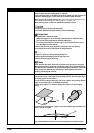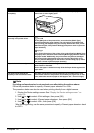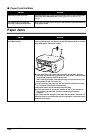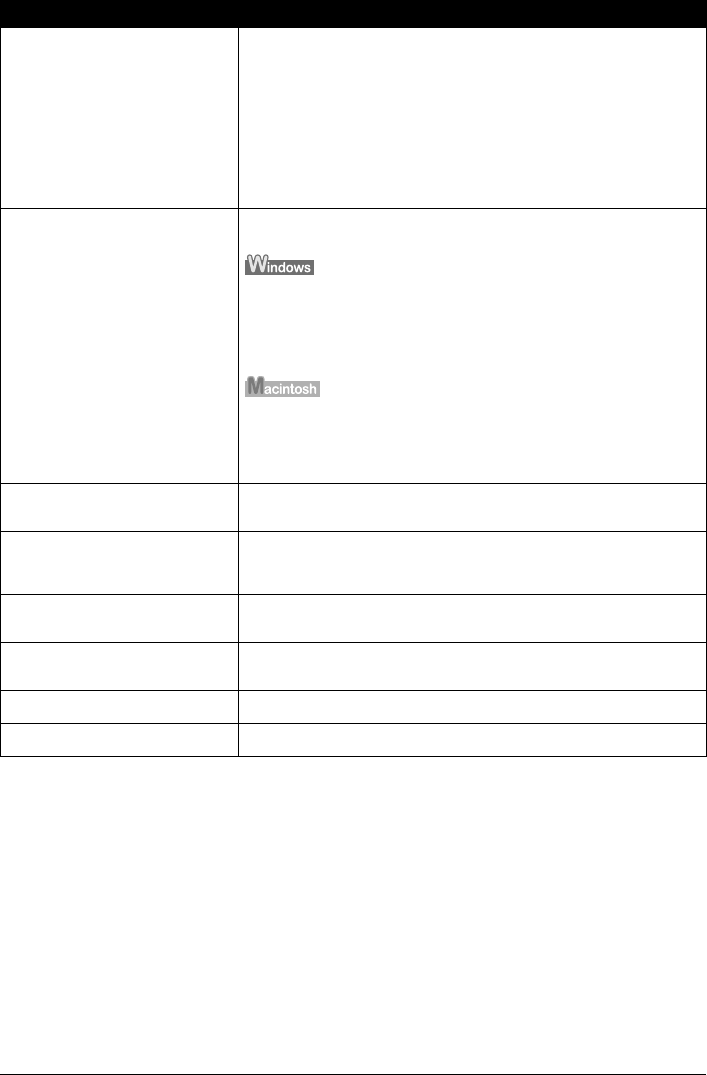
Chapter 12 133
Troubleshooting
Print Head nozzles clogged or
shifted
Open the Scanning Unit (Printer Cover) and check if all ink tanks lamps
light red.
Print the nozzle check pattern to check for uneven ink output.
See “Printing the Nozzle Check Pattern” on page 116.
z Ink supply is uneven.
See “Print Head Cleaning” on page 118.
See “Print Head Deep Cleaning” on page 119.
z If straight lines are shifted.
See “Aligning Print Head automatically” on page 120.
Print quality is not set properly. Be sure to set the [Print Quality] setting to [High] in Windows, or [Fine] in
Macintosh.
1. Open the printer properties dialog box.
2. On the [Main] tab, click [High] for the [Print Quality] setting.
When you cannot choose the [High] setting or when the print quality does
not improve, select [Custom], click [Set] and then adjust the Quality bar
for higher print quality.
1. Open the [Print] dialog box.
2. Select [Quality & Media] from the pop-up menu and then click [Detailed
Setting].
3. Drag the [Print Quality] slide bar to the [Fine] end.
The media is loaded with the wrong
side facing upwards.
Load the media with the correct side facing upwards.
The paper stack exceeds the
capacity of the Auto Sheet Feeder or
Cassette.
If the paper stack exceeds the paper limit mark, or exceeds the capacity of
the Auto Sheet Feeder or Cassette, reduce the amount of paper. See
“Recommended Paper and Requirements” on page 20.
There is some foreign matter in the
Auto Sheet Feeder or Cassette.
Check and remove any foreign matter.
The paper source is not configured
properly.
Make sure that the paper source in which the paper is loaded is correctly
configured. See “Changing the Paper Source” on page 24.
The Paper Output Tray is closed. Press the Open Button to open the Paper Output Tray.
Inner Cover is open. Close Inner Cover then press [OK] on the machine.
Cause Action