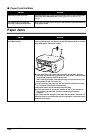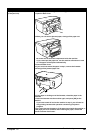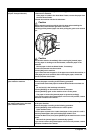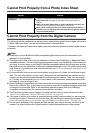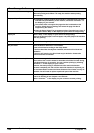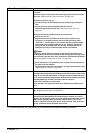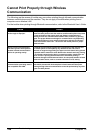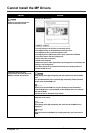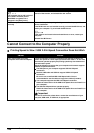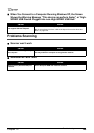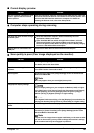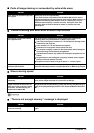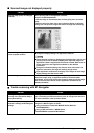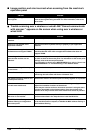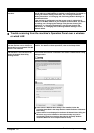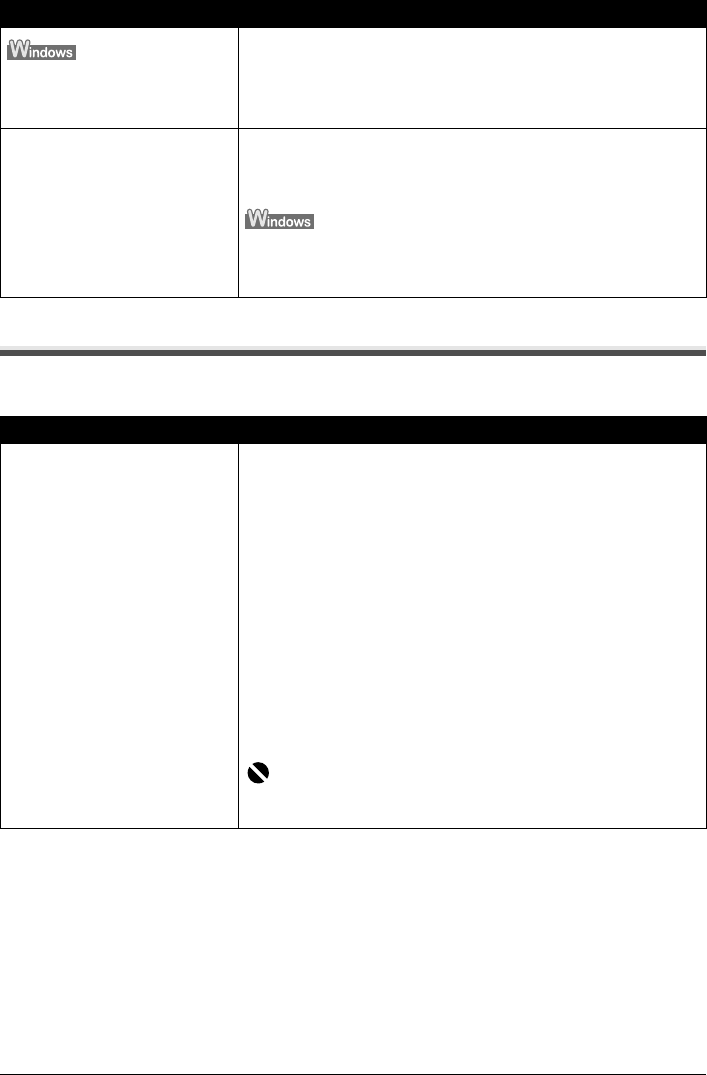
148 Chapter 12
Troubleshooting
Cannot Connect to the Computer Properly
Printing Speed is Slow / USB 2.0 Hi-Speed Connection Does Not Work
The computer has an old version of
the software installed. (Canon
MultiPASS is registered as a
program in the [Start] menu.)
Uninstall the old version of the software following the instructions in the
manual of that version, and reinstall the new version.
Installation procedure not followed
correctly
Follow the Setup Guide packaged with your machine for proper MP
Drivers installation.
If the MP Drivers was not installed correctly, uninstall the MP Drivers, and
restart your computer. Try to reinstall the MP Drivers.
If the installer was forced to be terminated due to an error, restart your
computer.
Reinstall the MP Drivers.
Cause Action
Your environment is not fully
compatible with USB 2.0 Hi-Speed.
If your environment is not fully compatible with USB 2.0 Hi-Speed, the
printer will operate at a lower speed provided under USB 1.1. In this case,
the machine operates properly but printing speed may slow down due to
communication speed.
Check the following to ensure that your computer environment supports
USB 2.0 Hi-Speed connection.
z The USB port on your computer supports USB 2.0 Hi-Speed
connection.
z Both the USB cable and USB hub support USB 2.0 Hi-Speed
connection.
Be sure to use a certified USB 2.0 Hi-Speed cable. You are
recommended to use the cable no longer than 9.8 feet (3 meters).
z Your computer supports the USB 2.0 Hi-Speed connection.
Obtain the latest version of the USB 2.0 Hi-Speed driver and install it on
your computer.
z The USB 2.0 Hi-Speed driver operates properly.
Obtain the latest version of the USB 2.0 Hi-Speed driver and install it on
your computer.
Important
For how to confirm the points above, contact the manufacturer of your
computer, USB cable, or USB hub, as appropriate.
Cause Action