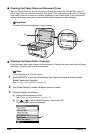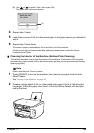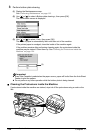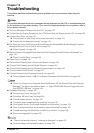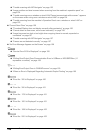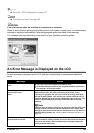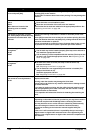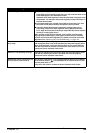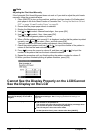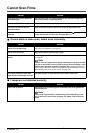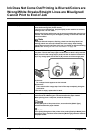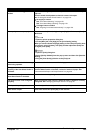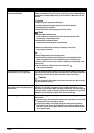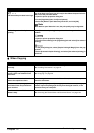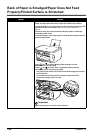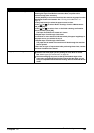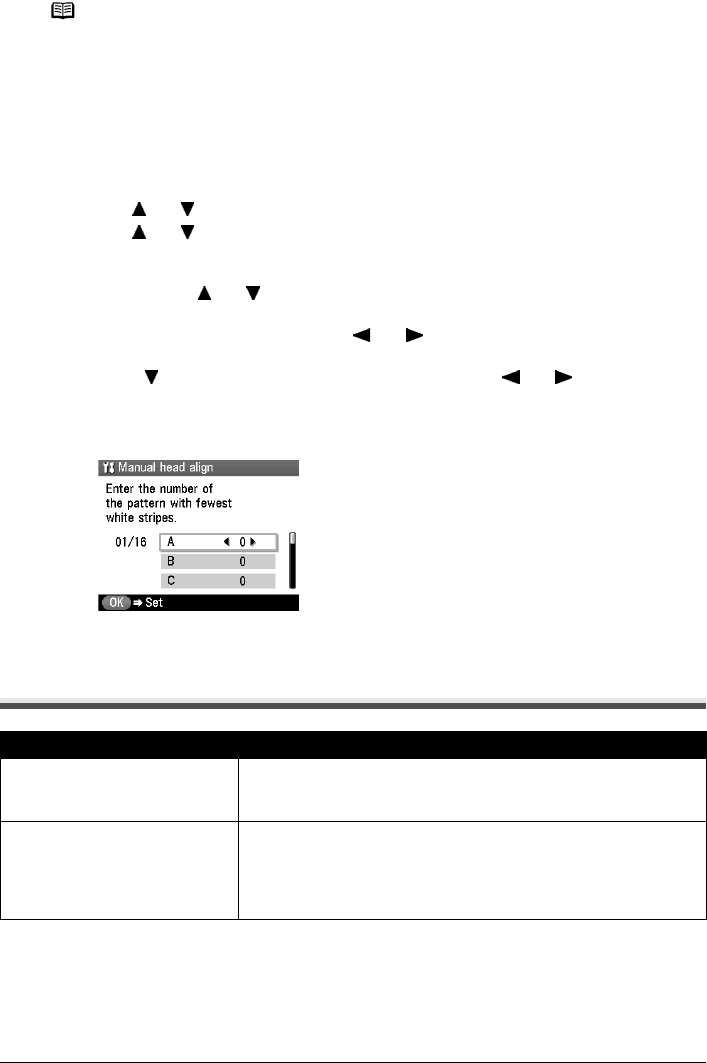
130 Chapter 12
Troubleshooting
Cannot See the Display Properly on the LCD/Cannot
See the Display on the LCD
Note
Adjusting the Print Head Manually
If the Automatic Print Head Alignment does not work or if you wish to adjust the print heads
manually, follow the procedure below.
1. Press [ON/OFF] to turn on the machine, and then load two sheets of A4/Letter-sized
plain paper in the Auto Sheet Feeder or Cassette. See “Turning the Machine ON and
OFF” on page 18, and “Loading Paper” on page 20.
2. Ensure that the proper paper source is selected.
3. Display the Maintenance screen.
4. Use [ ] or [ ] to select <Manual head align>, then press [OK].
5. Use [ ] or [ ] to select <Yes>, then press [OK].
The Print Head alignment pattern is printed.
6. When <Did the patterns print correctly?> is displayed, confirm that the pattern is printed
correctly, use [ ] or [ ] to select <Yes>, and then press [OK].
The input screen for the head position adjustment value is displayed.
7. Check the printed patterns and use [ ] or [ ] to input the number of the pattern in
column A that has the least noticeable streaks.
8. Press [ ] to move the cursor to column B, and then use [ ] or [ ] to input the
number of the pattern that has the least noticeable streaks.
9. Repeat the procedure until you finish inputting the pattern number for column P.
10.When you have finished inputting all pattern numbers, press [OK].
Cause Action
Cannot see the display properly on
the LCD/The display on the LCD is
illegible.
Adjust the contrast of the LCD in the <Adjust contrast> menu in the
<Maintenance/settings>. See “Changing the Machine Settings” on
page 103.
Cannot see the display on the LCD.
z The machine is not powered on.
The machine will power ON and the LCD will display a message when
you connect the power cord and press [ON/OFF].
z The LCD may be in the screen-saver mode.
On the Operation Panel, press a button other than [ON/OFF].