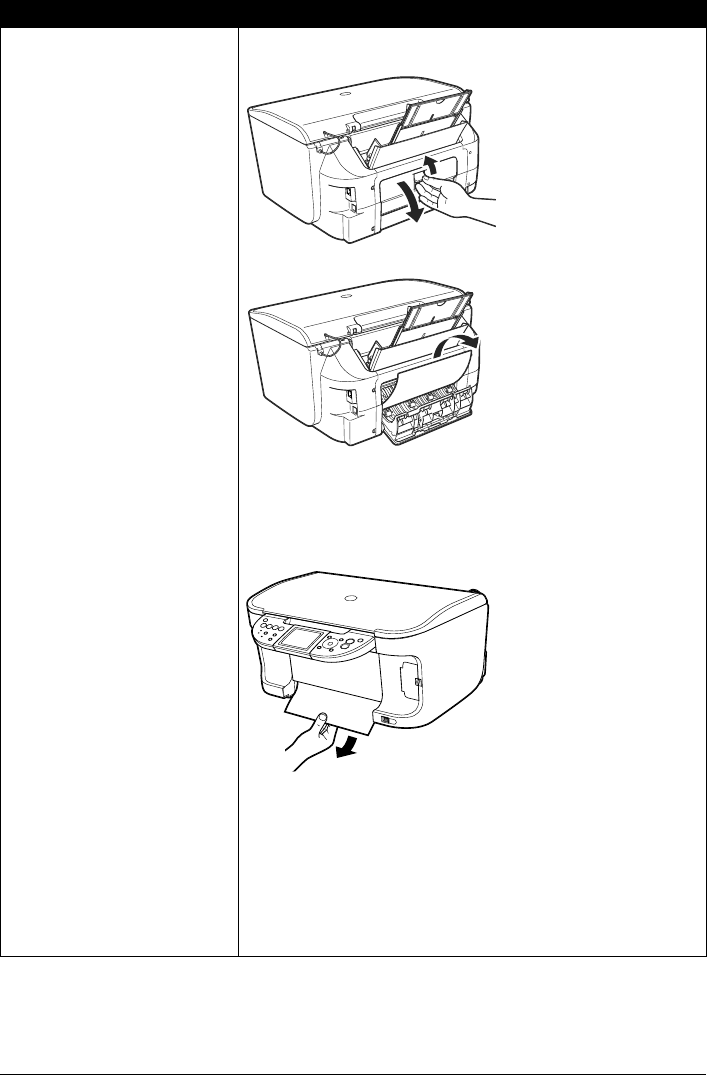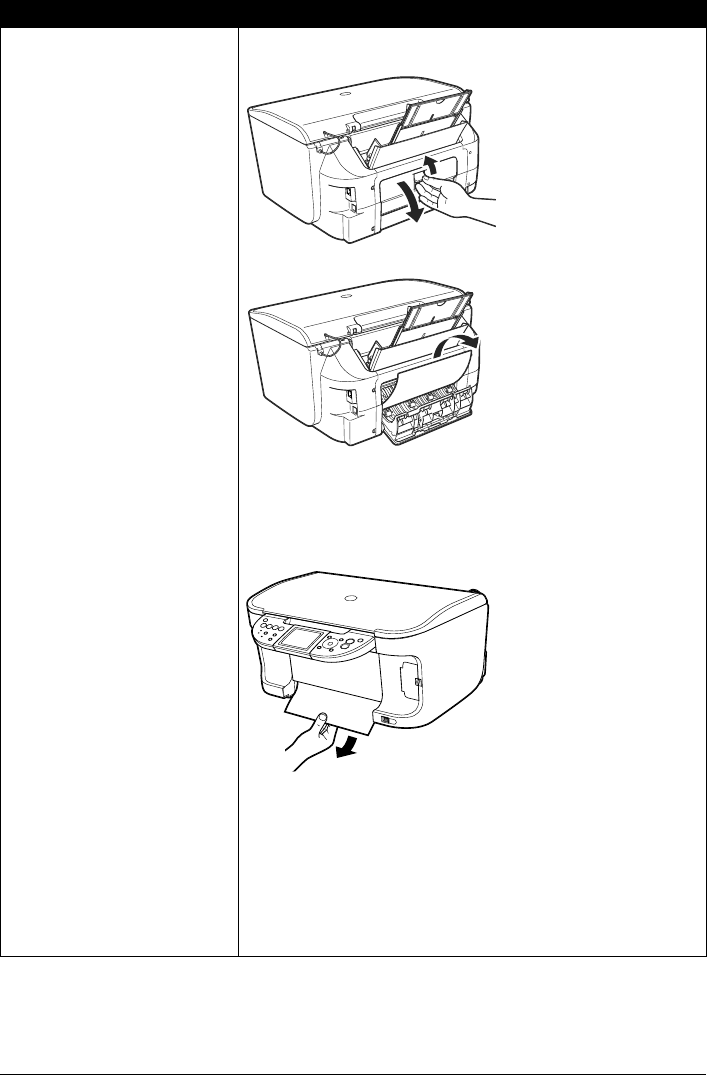
Chapter 12 141
Troubleshooting
Paper jams inside the machine
(Transport Unit).
Remove the paper according to the following procedure.
1. Open the Rear Cover.
2. When you can see the jammed paper, slowly pull the paper out.
Be careful not to touch the components inside the machine.
If you cannot pull the paper out, turn the machine off and turn it back
on. The paper will be ejected automatically.
3. Close the Rear Cover.
4. If you could not extract the paper in step 2, remove the Cassette.
5. Slowly pull the jammed paper out.
6. If any paper is sticking out of the Cassette, reload the paper in the
Cassette.
7. Insert the Cassette into the machine again, and press [OK] on the
machine.
If you have turned off and on the machine in step 2, you will need to
retry printing, because this operation cancels any print jobs in
progress.
If you cannot remove the paper or if the paper tears inside the machine, or
if the paper jam error continues after removing the paper, contact the
Canon Customer Care Center.
Cause Action