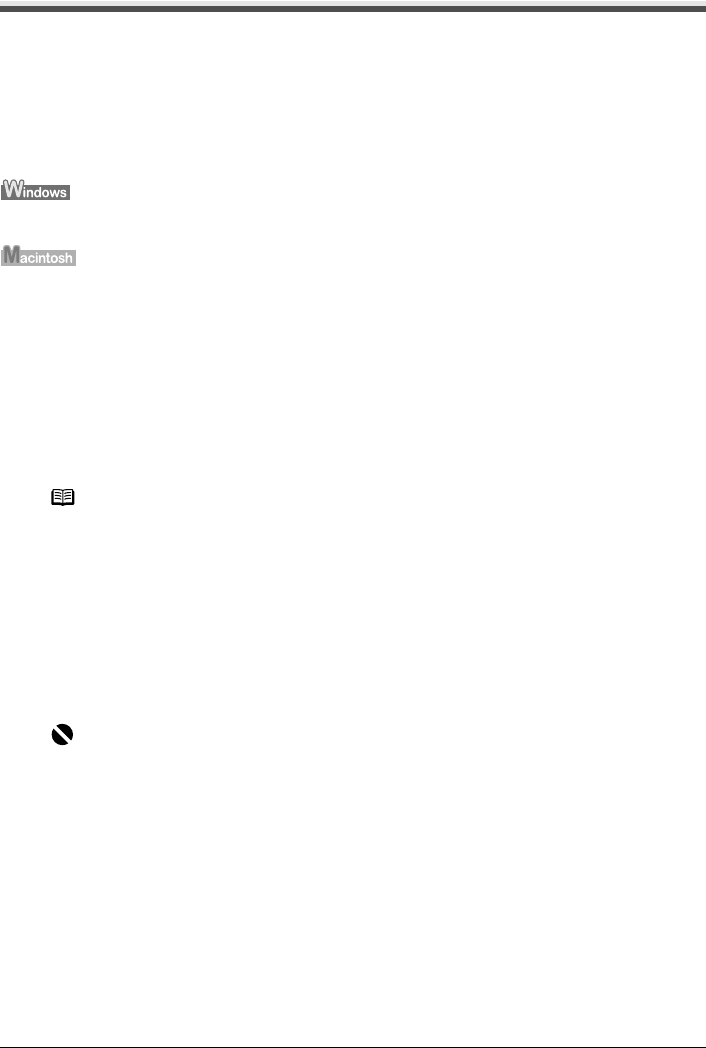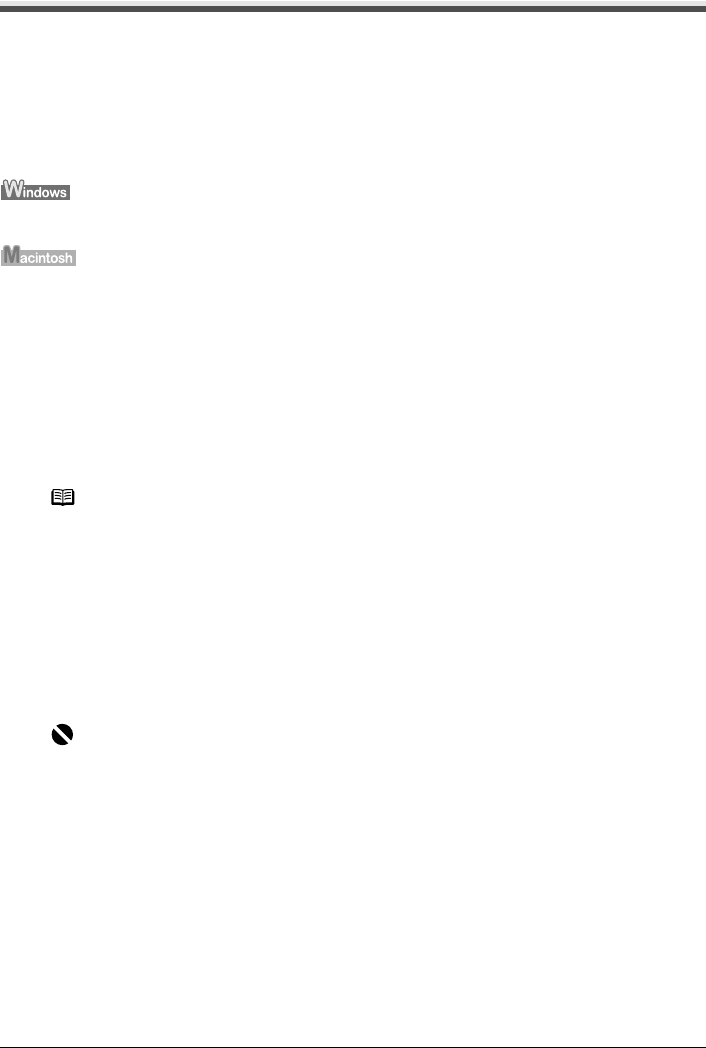
Chapter 8 97
Scanning Images
Scanning Methods
Scanning Using the MP Navigator
MP Navigator enables you to scan in documents loaded on the Platen Glass and view images
saved on a memory card or a computer used over a USB connection or a wireless or wired LAN.
Scanned documents can be previewed and be easily printed and edited according to your
needs.
You can use the supplied application software to edit or print the document you have scanned.
Double-click the [MP Navigator 2.1] icon on your desktop to launch MP Navigator.
Select [Applications] from the [Go] menu, then double-click the [MP Navigator 2.1] icon to launch
MP Navigator.
You can launch the following application software from the MP Navigator.
z Easy-PhotoPrint (Photo Printing)
z ArcSoft PhotoStudio (Photo image editing)
z ScanSoft OmniPage SE (Converting scanned document to text)*
* This application software may not be supplied with this machine in some country.
For detailed operations of the MP Navigator, refer to the Scan Guide.
Scanning Using the Operation Panel of the Machine
You can scan documents to a computer connected over a USB connection or a wireless or wired
LAN by using the Operation Panel on the machine.
z If you are using Windows XP
The program selection screen is displayed the first time you press [Color] or [Black] on the
machine. Specify [MP Navigator 2.1] as the application software to use, check [Always use
this program for this action], then click [OK]. From the next time, MP Navigator is
automatically started.
Note
If you did a [Custom Install] and only installed the MP Driver and MP Navigator, these
application softwares were not installed and thus cannot be launched. To launch any of the
above application software from MP Navigator, do a [Custom Install] once again to install
them.
Important
Do not insert or remove USB cables or LAN cables when scanning images with the machine
connected to a computer, or when the computer is at sleep or standby mode.