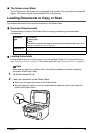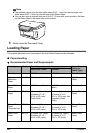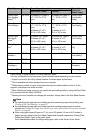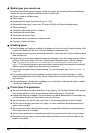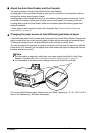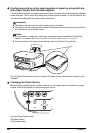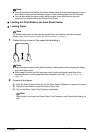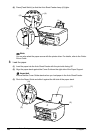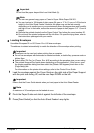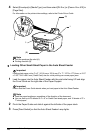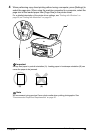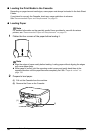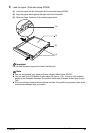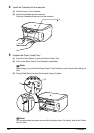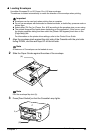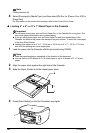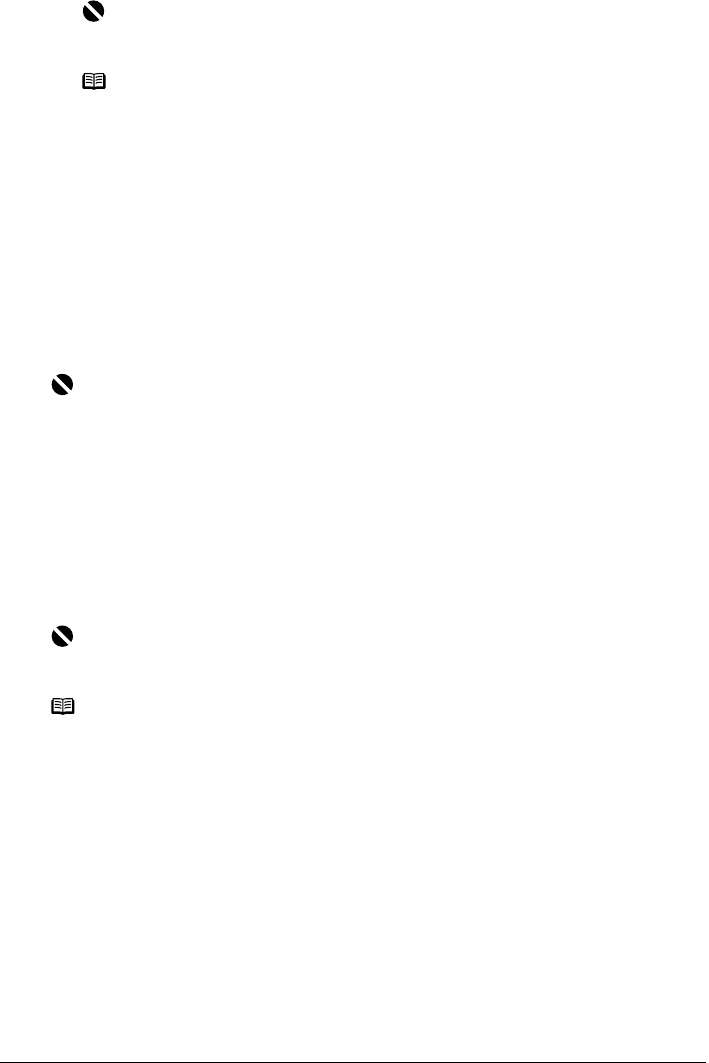
Chapter 1 27
Before Printing
z Loading Envelopes
Use either European DL or US Comm. Env. #10 size envelopes.
The address is rotated automatically to match the direction of the envelope when printing.
1 Load the envelope against the Cover Guide on the right side of the Paper Support
with the print side facing UP, and the rear flaps DOWN on the left.
2 Pinch the Paper Guide and slide it against the left side of the envelope.
3 Press [Feed Switch] so that the Auto Sheet Feeder Lamp lights.
Important
Do not load the paper beyond this Load Limit Mark (A).
Note
z You can use general copy paper or Canon’s Super White Paper SW-201.
z You can load up to 150 sheets of plain paper (64 gsm or 17 lb, 13 mm or 0.52 inches in
height) in the Auto Sheet Feeder. However, the paper may not be fed normally
depending on its media type or your environment where the temperature and humidity
are high or low. In that case, reduce the amount of paper to half (approx. 0.2" / 5 mm in
height).
z Remove the printed sheets from the Paper Output Tray before the count reaches 50.
z Do not touch the printed surfaces until the ink dries. For specific drying times, refer to
the instructions packaged with your media.
Important
z Envelopes can be used only when printing from a computer.
z Do not use envelopes with embossed or treated surfaces, a double flap, pressure seals or
sticker flaps.
z Select either [DL Env.] or [Comm. Env. #10] according to the envelope size you are using.
z The printed image will be upside down depending on the application. If this occurs, open
the printer properties dialog box then select the [Rotate 180 degrees] check box on the
[Page Setup] tab.
For information on the printer driver settings, refer to the Printer Driver Guide.
Important
Ensure that the Cover Guide stands when you load paper in the Auto Sheet Feeder.
Note
A maximum of 10 envelopes can be loaded at once.