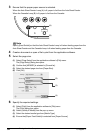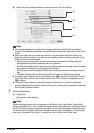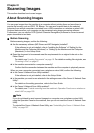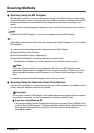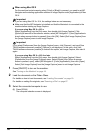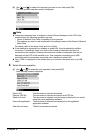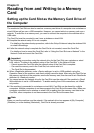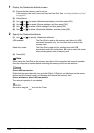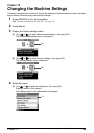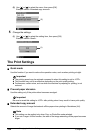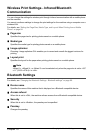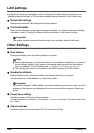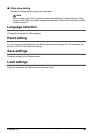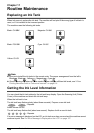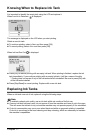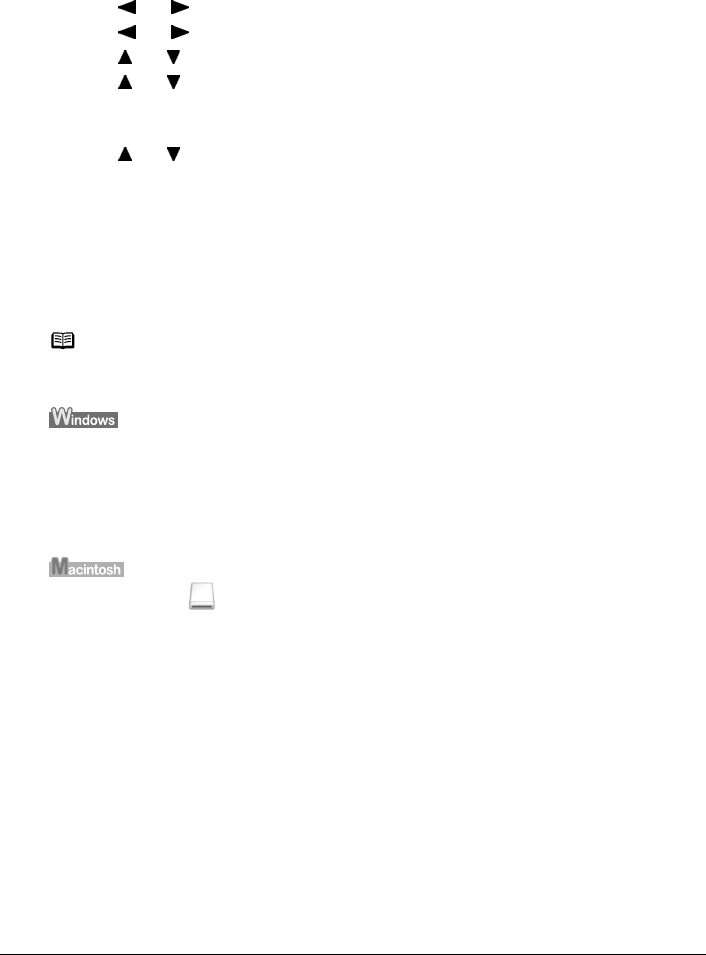
102 Chapter 9
Reading from and Writing to a Memory Card
1 Display the Read/write attribute screen.
(1) Ensure that the memory card is not set.
If the memory card is set, remove it from the Card Slot. See “Inserting the Memory Card”
on page 49.
(2) Press [Menu].
(3) Use [ ] or [ ] to select <Maintenance/settings> and then press [OK].
(4) Use [ ] or [ ] to select <Device settings> and then press [OK].
(5) Use [ ] or [ ] to select <Other settings> and then press [OK].
(6) Use [ ] or [ ] to select <Read/write attribute> and then press [OK].
2 Specify the Read/write attribute.
(1) Use [ ] or [ ] to specify <Read/write attribute>.
(2) Press [OK].
USB enabled: The Card Slot is used as the memory card drive of a USB-
connected computer only. You can read from or write to the
memory card.
Read-only mode: The Card Slot is used only for reading from both USB
connections and LAN connections. Be sure to select this mode
when printing photos from a memory card.
Note
When using the Card Slot as the memory card drive of the computer, the removal operation
from the computer is needed before removing the memory card from the machine.
Over a USB connection:
Right-click the removable disk icon and click [Eject]. If [Eject] is not displayed on the screen,
ensure that the Access Lamp is not flashing and remove the memory card.
Over a wireless or wired LAN connection:
The removal operation is not needed.
Be sure to drag the icon into the Trash.