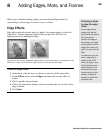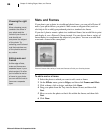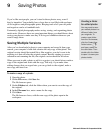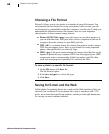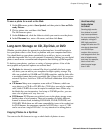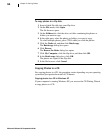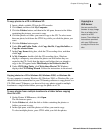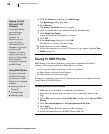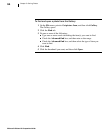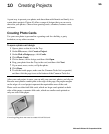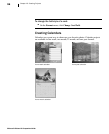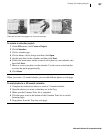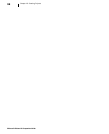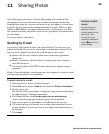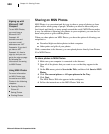Microsoft Picture It! Companion Guide
93
Chapter 9: Saving Photos
Archiving Photos in the Gallery
Picture It! enables you to archive your pictures in the Gallery using custom
categories, which you can name and organize in whatever way makes sense to
you.
The Gallery is not a storage location for your pictures. It simply stores informa-
tion about your pictures, including the file name, storage location, categoriza-
tion, keywords, and a date. Later, when you want to find a picture in the
Gallery, you can search for it using any or all of these variables.
To add photos to the Gallery:
1 On the Tools menu, click Edit Items in the Gallery.
2 Click Add Items to the Gallery.
The file browser opens.
3 On the Folders tab, click the folder containing the photos you want to
add to the Gallery.
4 Press CTRL, and then select the thumbnails.
5 Click Open.
6 In the Categories list, check the box for each category you want.
7 To create a new category, click Add/Rename/Delete category.
8 In the Keyword box, type the keyword, and then click Add.
9 In the Date box, enter a date.
10 Click Apply.
11 Click Done.
After you have added a photo to the Gallery, you can locate it later by searching
by category, keyword, or date.