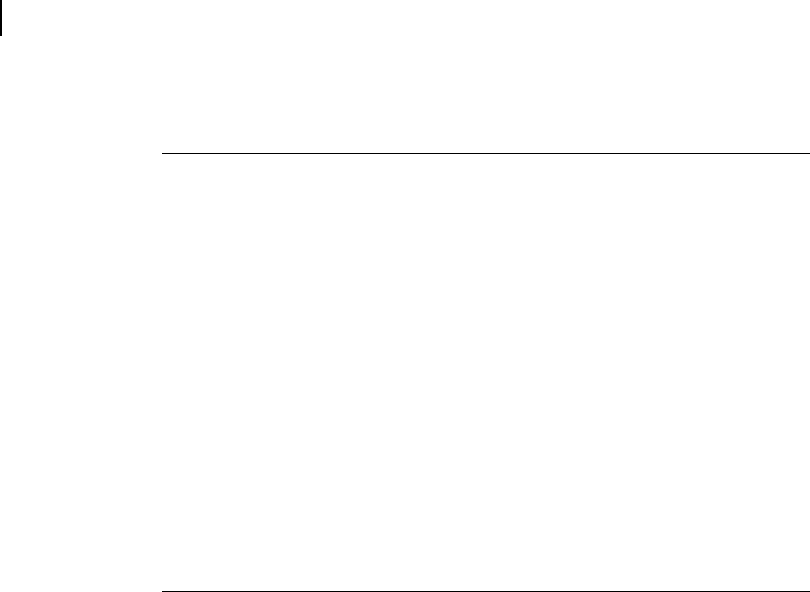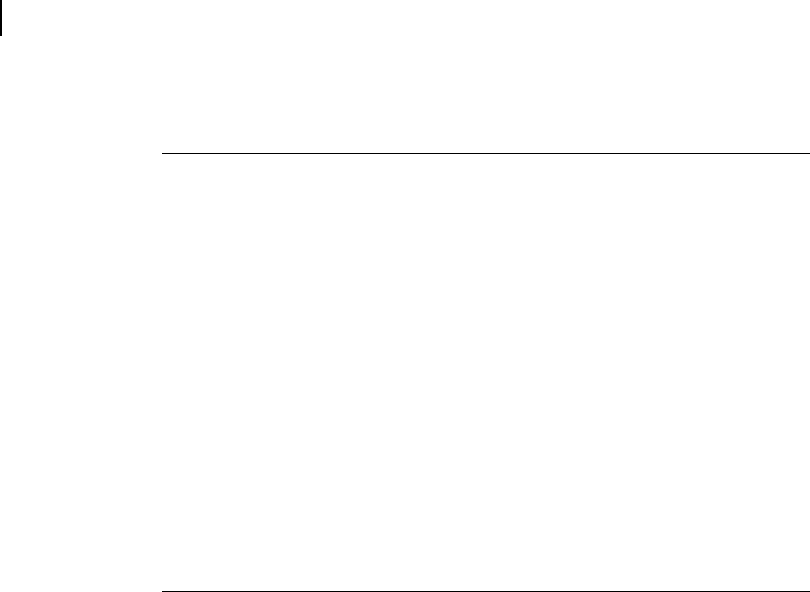
Microsoft Picture It! Companion Guide
Chapter 9: Saving Photos
90
To copy photos to a Zip disk:
1 Insert a blank Zip disk into your Zip drive.
2 On the File menu, click Open.
The file browser opens.
3 On the Folders tab, click the drive or folder containing the photos or
folders you want to copy.
4 In the right pane, select the photos or folders you want to copy.
To select multiple photos, press CTRL while you click the photos.
5 Click the Tasks tab, and then click Batch copy.
The Batch copy dialog box opens.
6 Click Browse.
The Browse for folder dialog box opens.
7 Click My Computer, click the Zip drive, and then click OK.
8 In the Batch copy dialog box, click OK.
The photos are copied to the Zip disk.
9 In the file browser, click Cancel.
Copying Photos to a CD
For copying photos to a CD, the procedure varies depending on your operating
system and your particular model of CD burner.
Copying photos to a CD in Windows XP
If your computer is running Windows XP, you can use the CD Writing Wizard
to copy photos to a CD.