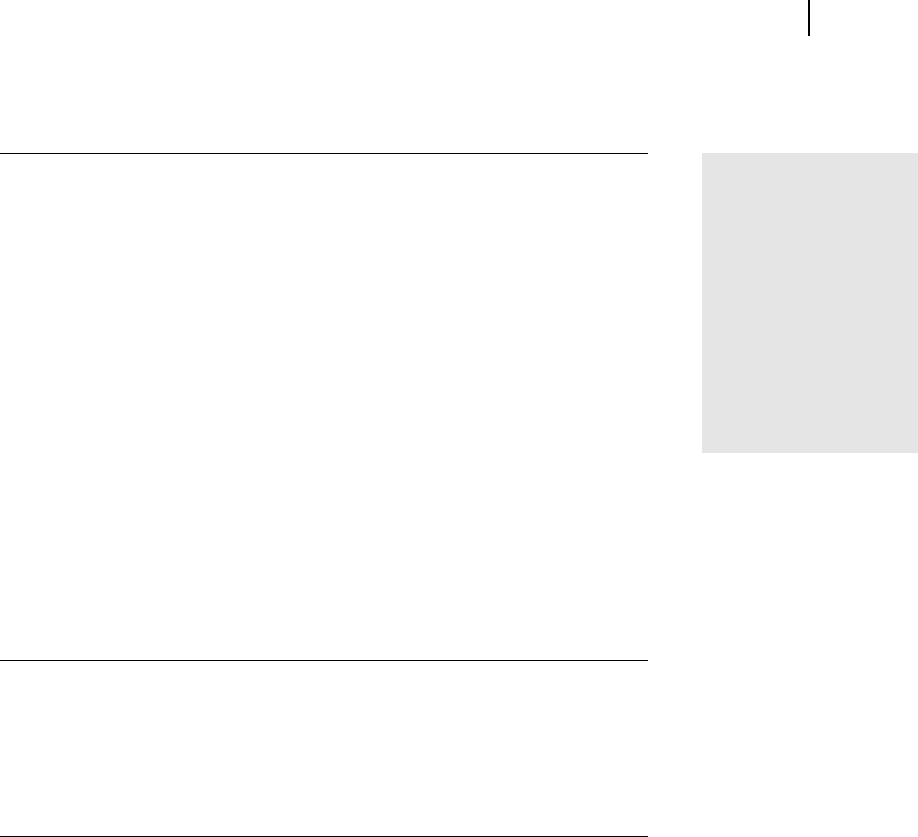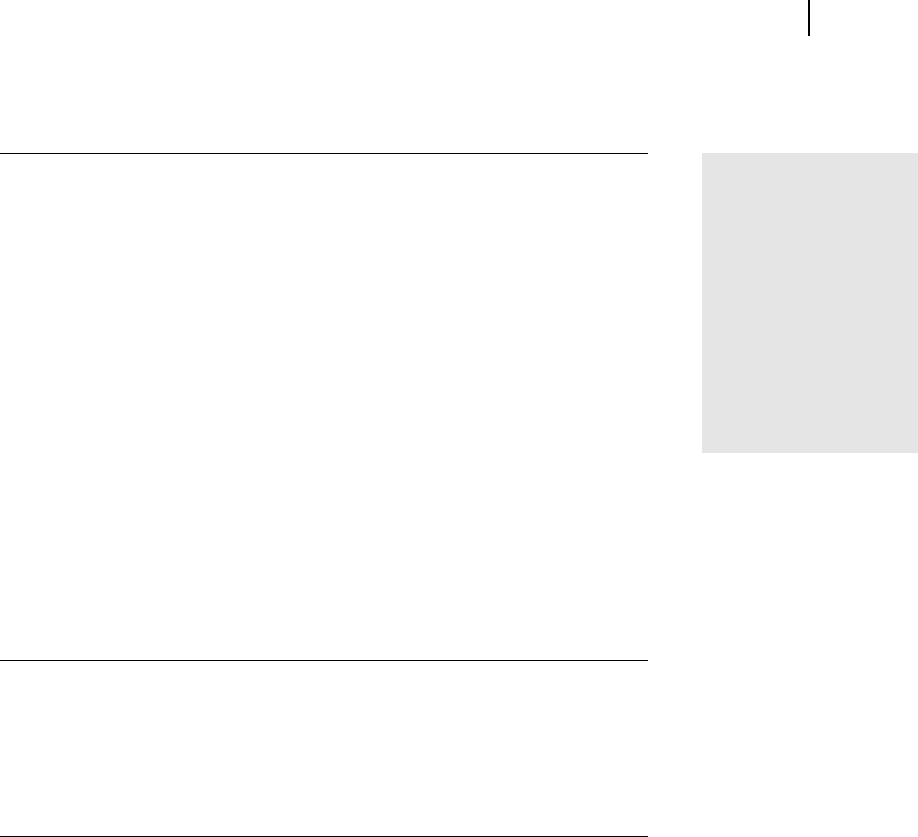
Microsoft Picture It! Companion Guide
91
Chapter 9: Saving Photos
To copy photos to a CD in Windows XP:
1 Insert a blank, writable CD into the CD recorder.
2 Click Start, and then click My Computer.
3 Click the Folders button, and then in the left pane, browse to the folder
containing the pictures you want to copy.
4 Click the photos or folders you want to copy to the CD. To select more
than one photo, hold down the CTRL key while you click the photos you
want.
5 Click the Folders button again.
6 Under File and Folder Tasks, click Copy this file, Copy this folder, or
Copy the selected items.
7 In the Copy Items dialog box, click the CD recording drive, and then
click Copy.
8 In My Computer, double-click the CD recording drive. Windows
displays a temporary area where the photos are held before they are
copied to the CD. Verify that the photos and folders that you intend to
copy to the CD appear under Files Ready to be Written to the CD.
9 Under CD Writing Tasks, click Write these files to CD. Windows
displays the CD Writing Wizard. Follow the instructions in the wizard.
Copying photos to a CD in Windows 98, Windows 2000, or Windows Me
If your computer is running Windows 98, Windows 2000, or Windows Me, you
should follow the instructions for your CD burning software to copy photos to a
CD. With some CD burners, you have to first copy photos stored in multiple
locations to a single folder before you copy the photos to a CD.
To copy photos from multiple locations to a folder before copying
them to a CD:
1 On the Picture It! File menu, click Open.
The file browser opens.
2 On the Folders tab, click the disk or folder containing the photos or
folders you want to copy.
3 In the right pane, select the photos or folders you want to copy.
To select multiple photos, press CTRL while you click the photos.
Copying to a
DVD burner
You can use the file
browser to copy image
files to a folder to be
copied to a DVD
burner. Then follow the
instructions provided
with your DVD burner
to copy the files to the
disc.