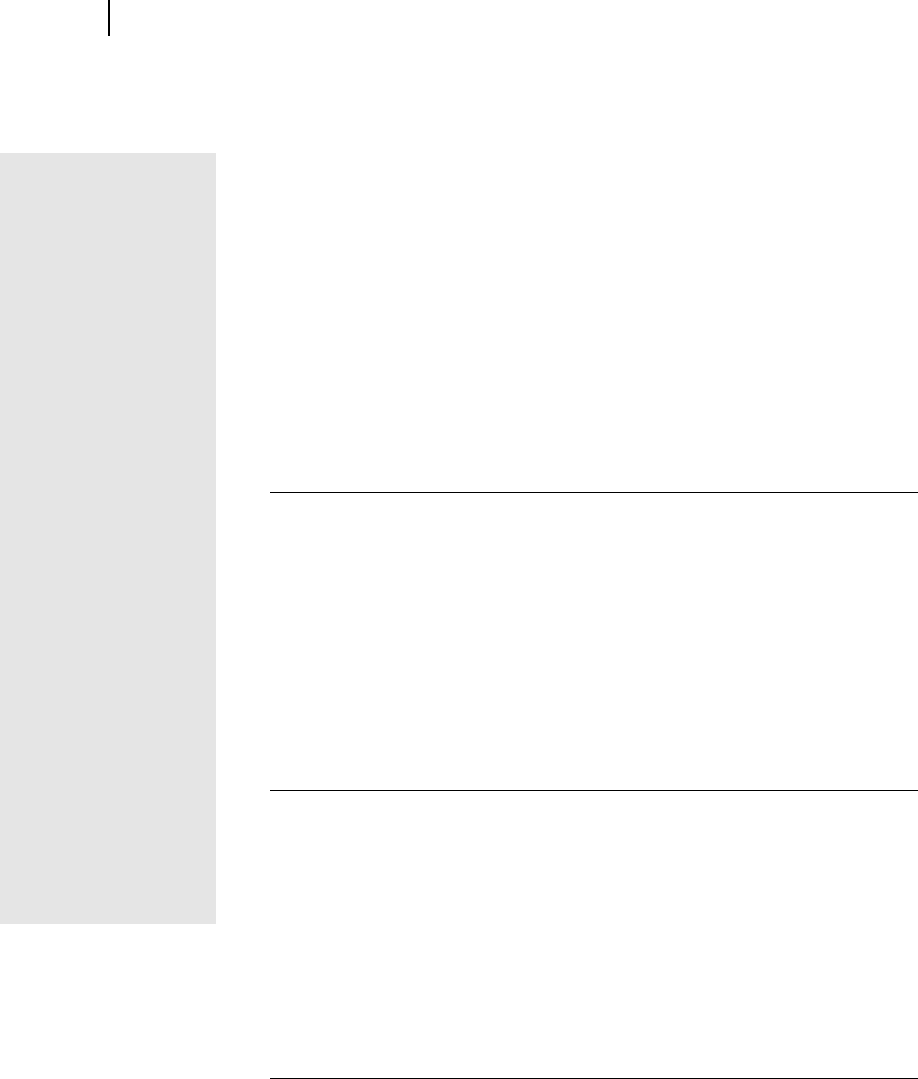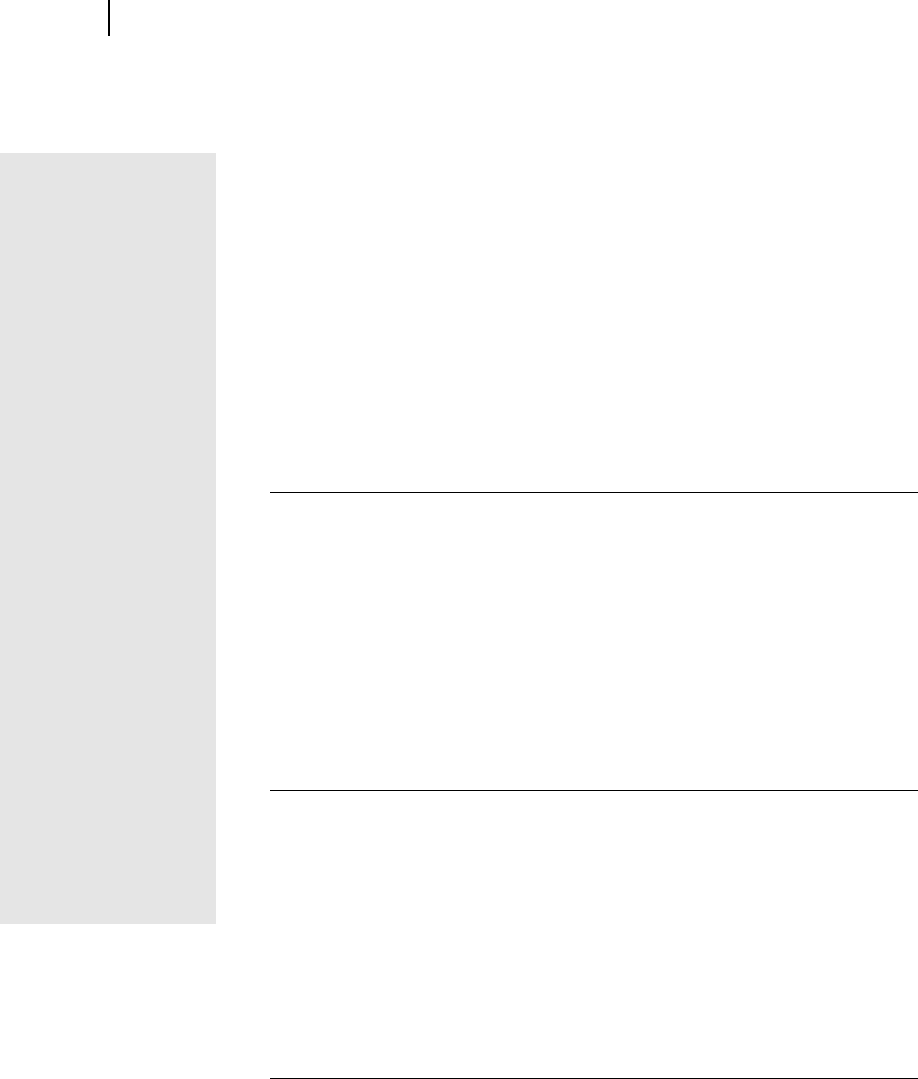
Microsoft Picture It! Companion Guide
Chapter 9: Saving Photos
92
4 Click the Tasks tab, and then click Batch copy.
The Batch copy dialog box opens.
5 Click Browse.
The Browse for folder dialog box opens.
6 Click a location where you want to create the backup folder.
7 Click Make New Folder.
A new folder named New Folder is created.
8 Click OK.
9 In the Batch copy dialog box, click OK.
The photos are copied to the new folder.
10 In the file browser, click Cancel.
11 Follow the instructions for your CD burner to copy photos from the New
Folder to the CD.
Saving To MSN Photos
MSN Photos is an online Web photo service that compliments Picture It!
features. After you save photos on MSN Photos, you can:
■
View photos online from home, work, or anywhere.
■
Share photos with family and friends.
■
Order prints and create photo gifts.
When your computer is connected to the Internet, you can save photos directly
from Picture It! to MSN Photos.
To save a photo to MSN Photos
1 Make sure your computer is connected to the Internet.
2 Open all of the photos that you want to save so that they appear in the
Tray.
3 On the File menu, point to Save to the Web, and then click Save to MSN
Photos.
4 Click The current picture or All open pictures in the Tray.
5 Click Next.
The MSN Photos Web site appears in the workspace.
6 Follow the instructions on the MSN Photos Web site.
Signing up with
Microsoft .NET
Passport
To use MSN Photos,
you must have a
Microsoft .NET
Passport. All
hotmail.com and
msn.com e-mail
addresses are .NET
Passports. If you don’t
yet have a .NET
Passport, it’s free to
sign up, and you can
get to the sign-up page
by following the
instructions for saving
to MSN Photos.
Using MSN Photos
For more information
on MSN Photos, see
the sections on MSN
Photos in the following
chapters:
■
Opening Photos in
Picture It!
■
Printing Photos
■
Sharing Photos